If Spotify keeps stopping or pausing randomly on your Windows or Mac device, you may read this article to explore its easiest and quickest solutions.
Spotify helps you unwind your mind and soul at the end of a tiring day or when you need some soothing tunes to concentrate on the task at hand. It is among the most loved media and audio streaming services of millions of users around the world (including us). However, all the cheerful and calming musical vibes seem to turn into despair when Spotify keeps pausing.
Are you also a disheartened user wondering, “why does my Spotify keep pausing and how to fix it?” If yes, let us bring back the joy of music with this article.
Through this write-up, we guide you through the best possible ways to fix problems, like Spotify keeps stopping. But before taking you to the solutions, let us first talk a little about what may have gone wrong.
If you dig deeper into the roots of a problem, you can solve it much more quickly and easily. Hence, below we enlist all probable reasons Spotify randomly pauses on your device.
Following is the list of the most common reasons Spotify keeps pausing randomly.
Above, we looked at the factors that may have resulted in the Spotify randomly pausing issue. Now, let us move towards the most effective solutions to this problem.
Below is how we and a lot of other users solved the Spotify keeps stopping problem. You can also apply these solutions to get rid of Spotify’s random pausing issue with ease on Windows and Mac devices.
Solutions to Spotify Keeps Stopping Problem on Windows
If you are a Windows user troubled with the Spotify keeps pausing problem, you may use the following hacks to drive it away.
You can sign in to Spotify from multiple devices through a web browser. However, using Spotify on more than one device pauses it on the device you wish to use currently. Hence, it may be possible that Spotify keeps pausing on Windows as you are logged in on some other device. Therefore, you should take the following steps to sign out of Spotify from all other devices.
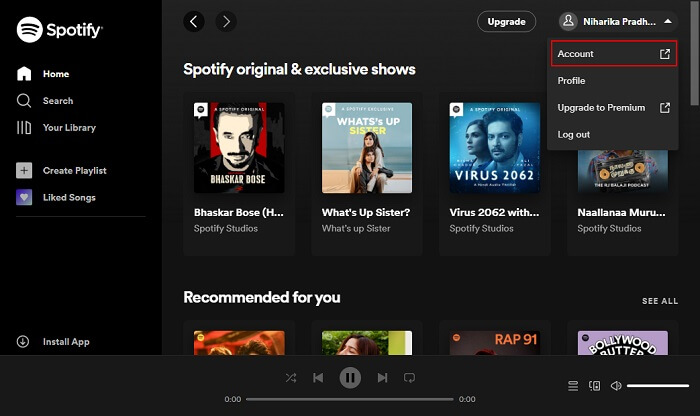
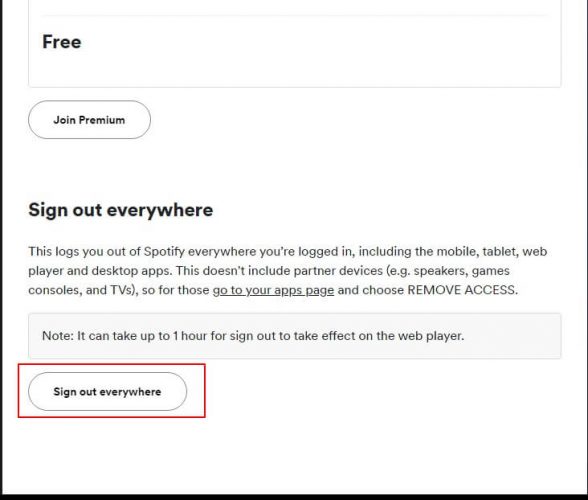
If Spotify keeps stopping, force quitting and restarting it can help you fix the issue. Hence, below we elucidate the steps to do it.
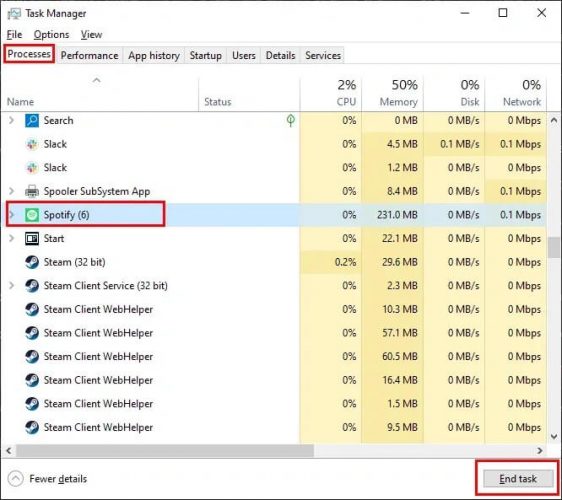
Also read: How to Fix Realtek Audio Not Working Issue in Windows 11, 10
Cache helps launch a website/app faster when you use it the next time. However, the unnecessary accumulation of cache creates chaos and problems like Spotify pausing randomly. Therefore, below is how to clear the Spotify cache on Windows to fix the uncalled-for pausing.
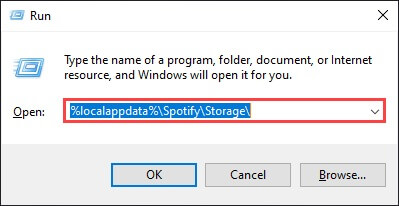
If your router is not getting enough bandwidth for a properly functioning network connection, it may be a reason Spotify keeps pausing. Therefore, you need to check and fix the network connection problems to make the Spotify application work perfectly.
The power saving mode helps your laptop battery to last longer. But, at the same time, it interferes with the working of applications like Spotify. And lead to various issues like the Spotify keeps stopping. Therefore, you may follow these steps to turn off the power saving mode to ensure smooth Spotify performance.
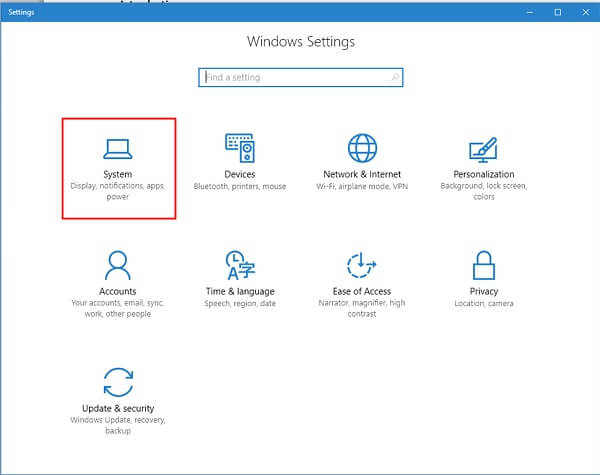
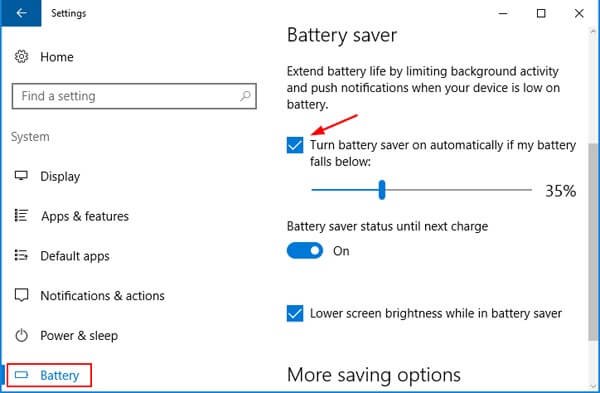
Note: If you are on Windows 11, you may follow the path Windows+A keyboard shortcut>Battery Saver to turn off the power saving mode.
Also read: 10 Best Free DVD Player App or Software for Windows PC
Does Spotify keep stopping even after all the above attempts to fix it? If yes, you may uninstall it from your computer and then install the app again to get rid of the glitch responsible for randomly pausing the app. Below is the detailed series of steps to do it.
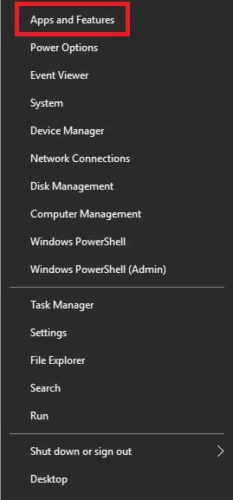
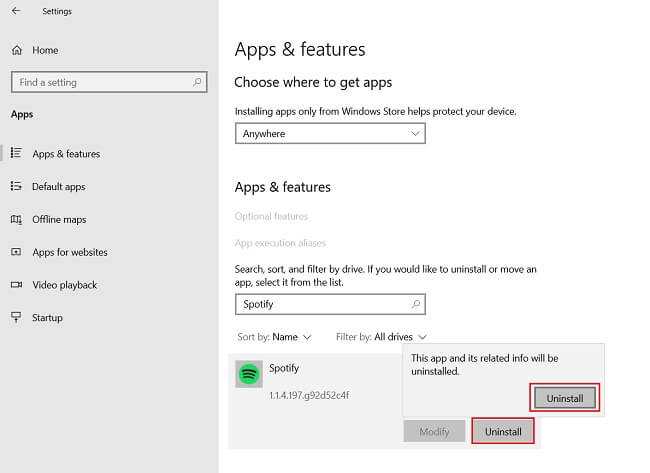
Note: If you are a Windows 11 user, you may open the Start menu>Search for Spotify>choose Uninstall>find Spotify and again select Uninstall>click OK to remove the application. After removing the application, you can get it reinstalled using the above Microsoft Store link.
Above, we have looked at how to fix the Spotify keeps pausing issue on Windows. Now, let us learn how to get rid of it on Mac devices.
If you are a Mac user trying to fix the Spotify randomly pausing problem quickly and easily, you may apply the below solutions.
Accumulated cache, like Windows, causes problems on Mac too. Therefore, you need to delete the cached files from your Mac to fix the Spotify keeps pausing randomly issue. In addition to this, uninstalling and reinstalling the app also fixes the minor bugs that may affect its performance and cause future issues. Thus, below is how to perform both these actions.
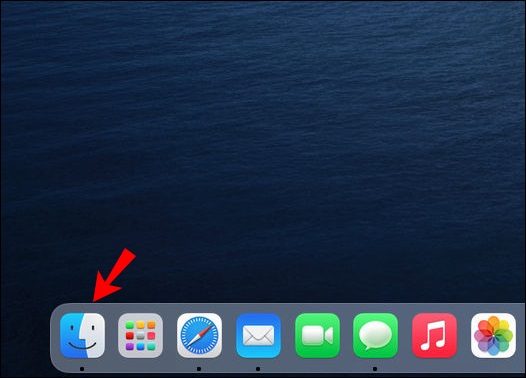
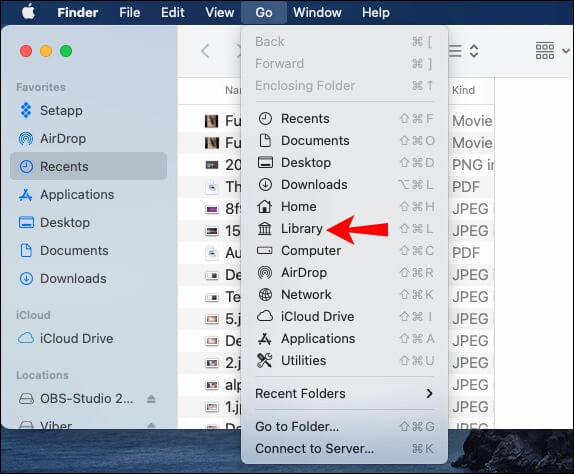
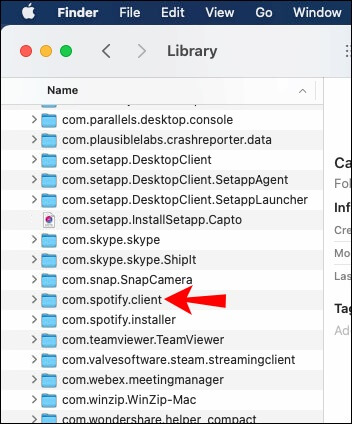

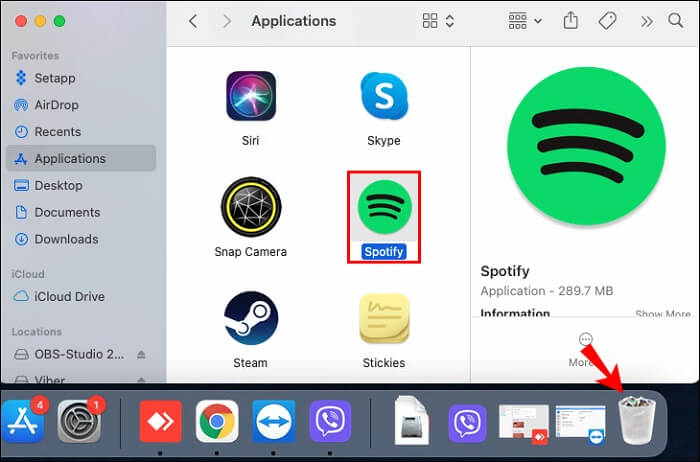
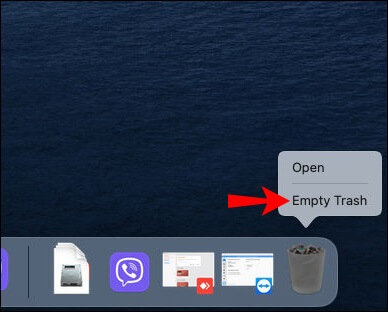
Spotify entries present in the “hosts” file of your operating system can also be a reason Spotify randomly pauses. Hence, you can follow the below-mentioned directions to remove the application entries from the said file.
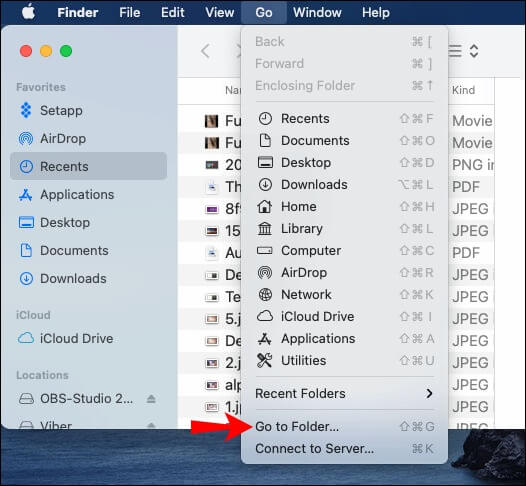
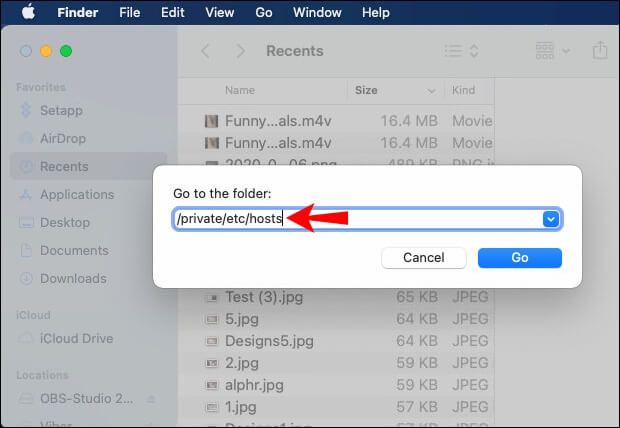
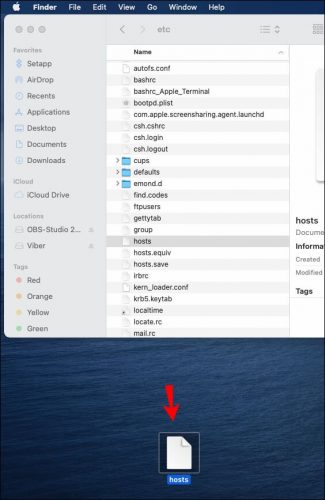
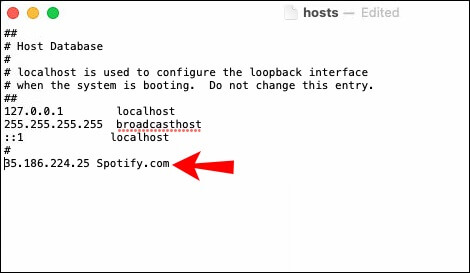
Also read: 15 Best Free Audio Sound Equalizer For Windows 10 PC in 2022
This article elucidated the easiest ways to fix the Spotify keeps stopping problem. You may apply the above-mentioned solutions depending on whether you are experiencing Spotify problems on Windows or Mac.
We hope now you know why does Spotify keep pausing and are able to fix it. If you have any persisting doubts, confusion, or suggestions, you may drop them in the comments section for us.
That’s all for now. We will be back in a couple of moments with another useful piece of information from the tech world. Until then, you may keep exploring the FirmExplorer’s blog to dive deeper into technology.
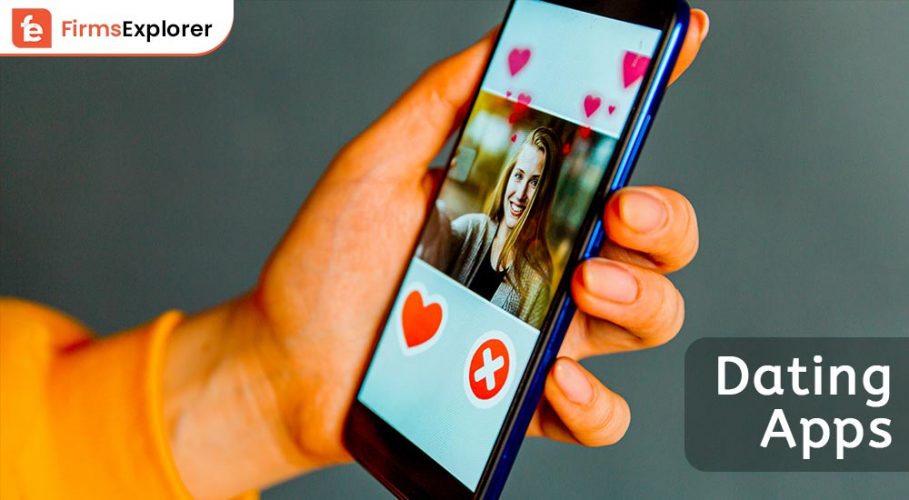
October 7, 2022
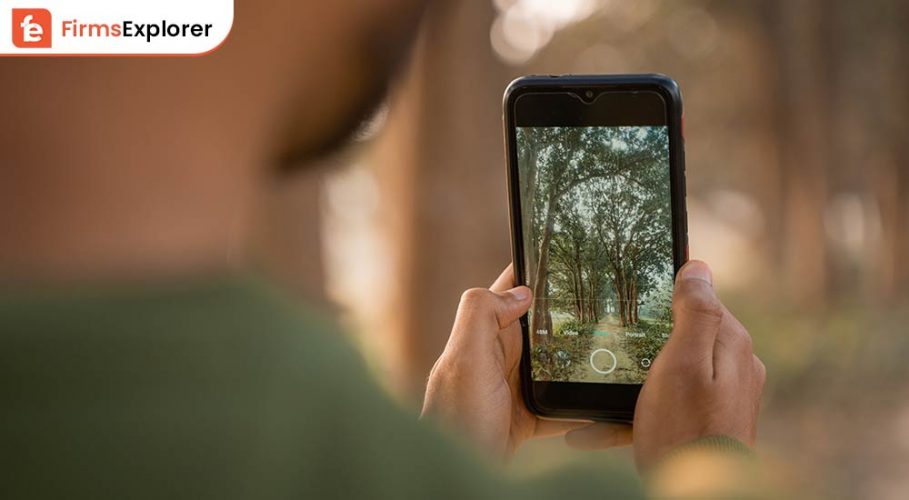
December 12, 2022
![How-to-Fix-403-Forbidden-Error-[Top---Methods]](https://www.firmsexplorer.com/wp-content/uploads/2022/06/How-to-Fix-403-Forbidden-Error-Top-Methods-909x500.jpg)
June 21, 2022
Deprecated: File Theme without comments.php is deprecated since version 3.0.0 with no alternative available. Please include a comments.php template in your theme. in /home/firmsexplorer/public_html/wp-includes/functions.php on line 5613