Is 403 forbidden error access is denied on a website? If yes, you may focus your attention on this write-up to solve the problem quickly and easily. It can be a frustrating experience if you are trying to access a webpage, but 403 forbidden error appears out of the blue. However, now that you have accessed this article, you will most likely be able to fix the problem.
Through this article, we show you what solutions helped us and many others solve the 403- forbidden: access is denied problem. But before sharing these tried and tested fixes, it is crucial to understand this error’s meaning and causes.
If you know the problem well, it won’t take much of your valuable time to fix it. Hence, let us first look at what the 403 forbidden error means and why access is denied to the desired webpage.
The 403 Forbidden error is an HTTP code indicating that, for some reason, you are not allowed to access the desired resource or webpage. It may happen for various reasons. The next section shares the most common causes behind this issue.
You may get the 403- forbidden: access is denied error for any of the reasons given below.
Above, we looked at why you may be getting 403 forbidden errors playing the content you want. Now, let us learn the best possible ways to troubleshoot this problem.
Below is how you may fix the 403- forbidden: access is denied issue to view the resource/webpage you want.
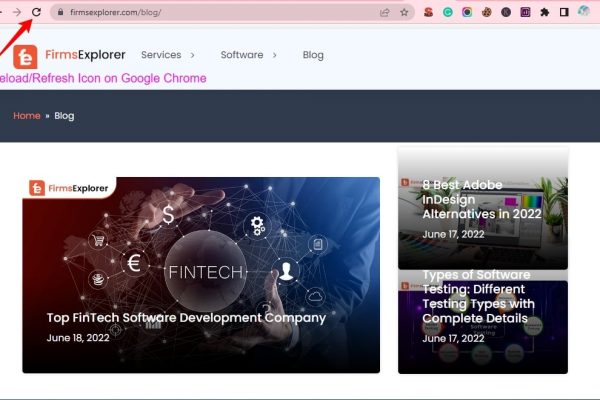
A simple webpage refresh can fix some random problems that may have led to the 403 forbidden error. Hence, you may refresh the webpage to see if it gives you access to the desired webpage when it is desired.
You may use the combination of keys Ctrl and R on Windows to refresh the webpage. If you are a Mac user, you may refresh the webpage using the Cmd+R keyboard shortcut.
Moreover, some popular browsers like Google Chrome boast a reload icon to get the web page refreshed.
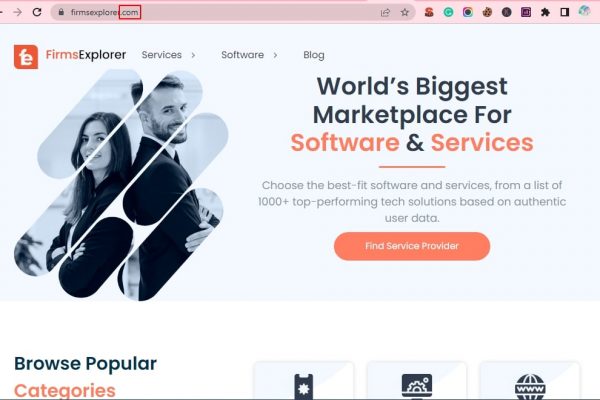
You cannot reach a location if the address is incorrect. Similarly, you cannot open a webpage with a mistyped address. Therefore, you should ensure that the address or URL you typed in the browser is correct.
While checking the address, you should make sure that the address takes you to a web page/file, not some directory. Moreover, it should end in .com, .org, .html, .php, or contain an extension like the below image.
Also Read – Graphics Device Driver Error Code 43 [SOLVED]
Browsers often keep a cached copy of webpages to load them fast the next time. However, if the website administrators have changed its actual link and your browser has cached the page, you might get error 403- forbidden: access is denied.
Therefore, you should try cleaning the cache and cookies to solve the problem. You may perform the below steps to do it.
Note: The following steps use Google Chrome as an example. But the steps to delete the accumulated cache and cookies are mostly the same across different browsers.
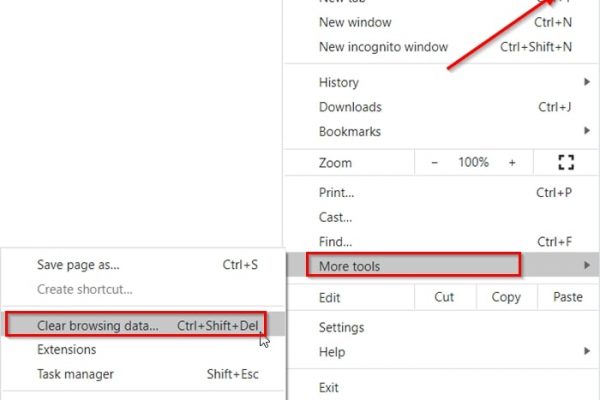
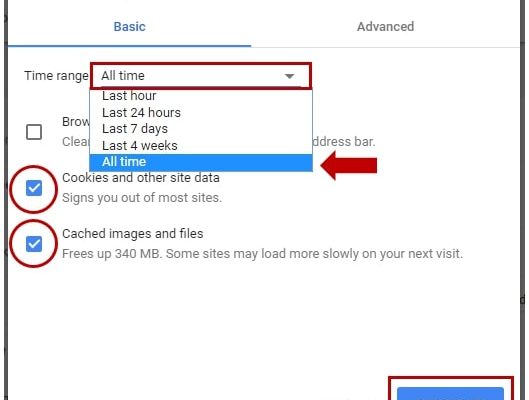
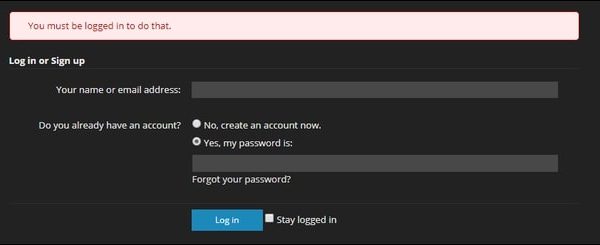
Some websites require you to log in to view a particular webpage. Without logging in, you get the 403 forbidden access is denied error. Hence, try logging in to the website if there is an option to do it.
Also Read – How to Fix Minecraft OpenGL Error 1281 (Invalid Value) – {SOLVED}
If you are using a Virtual Private Network (VPN) to connect to a website, it may be triggering the 403 forbidden error. Therefore, it would be better if you disconnect from the VPN connection and then try accessing the desired webpage.
Try accessing the website from another device or with a different internet connection. If the website works, the issue might be with your internet service. Your public IP address (the one you got from your ISP) or entire Internet Service Provider may be blocked. Thus, contact your ISP to get the 403-forbidden: access is denied error fixed.
Almost all websites have a support mechanism in place to help you with common issues like the 403 forbidden error. Therefore, you may find the contact information of the website owners (on the website itself or their social media pages) to get in touch with them to solve the problem.
Most of the time 403 forbidden errors occur from some fault at the website’s end. Hence, you may wait for some time till the website owners fix the problem before accessing it again. Above, we looked at ways to fix the 403 forbidden error if you are a website visitor. But if you happen to be a website owner, you may fix the issue to give visitors the best experience using the following fixes.
Website owners may try the following fixes to drive the 403-forbidden: access is denied error away from their website.
Every file on your website has permissions that control who can access it. These bad permissions may be a reason your visitors are experiencing the 403 forbidden error playing the content. Hence, you may reset these permissions and enable directory browsing to fix the issue. You may contact a professional website developer or your hosting company to get the permissions changed if you are not confident in changing them yourself.
If the 403 forbidden access is denied error rears its ugly head, you may contact your hosting company to help you get rid of it once and for all. Now, if you have any doubts left, you may go through the below section to clear them.
Following are the answers to most of the questions you may have about the 403 forbidden.
In this article, we elucidated many ways to fix the access denied issue on a website. These solutions work on almost all browsers, including Google Chrome. Hence, you may try using them to solve the problem you are experiencing.
Simply put, Error 403 means the server understands but refuses to authorize your request to access a website/webpage.
Yes, a 403 forbidden is a bad file or folder permission. You need to enable your web server software’s directory browsing to fix it on your website.
This article discussed how to fix the 403-forbidden: access is denied error for website visitors and owners. You may apply the above-mentioned solutions depending on whether you are someone visiting a website or the website’s owner.
If you know other better ways to solve the 403 forbidden, you may share them in the comments section. And if there are any questions or suggestions about this article, please drop them in the comments.
And don’t forget to bookmark our blog so that we can together keep exploring more technology.

January 17, 2022

October 18, 2022
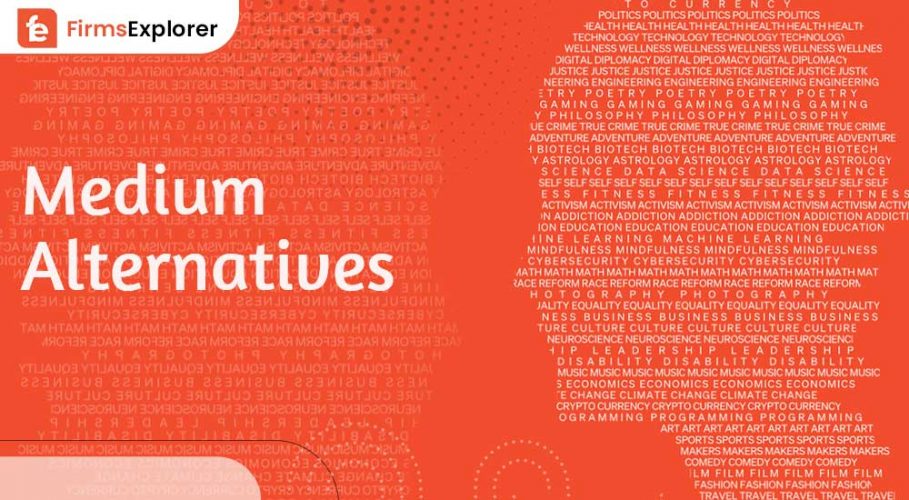
July 18, 2022
Deprecated: File Theme without comments.php is deprecated since version 3.0.0 with no alternative available. Please include a comments.php template in your theme. in /home/firmsexplorer/public_html/wp-includes/functions.php on line 5613