
Read the different methods mentioned in this article and they will help you with the Brother QL-800 driver download and installation on your Windows 10/11 PC.
Brother QL-800 is among a high-speed professional printer that can be used in large-sized enterprises. However, to make it work at its best you need to have the latest Brother printer driver installed on your Windows device. A printer driver is a piece of software that lets your computer communicate with the printing machine. Without a driver, you won’t be able to instruct your PC what to do.
If you don’t have the Brother printer driver, you may also run into problems like the printer not working. Hence, this article tells you how to download and install the drivers you need to avoid problems like these. Let’s start right away with the best ways to download the Brother QL-800 driver for Windows 10/11.
Here is a list of methods that you can implement in order to get the most recent version of Brother QL-800 driver for Windows 10/11 devices.
Just like Brother, every brand offers a Support page on its websites for all its uses. You can use the website to download the latest version of Brother QL-800 software on your Windows 10/11 PC. The steps below will be very helpful for you in order to perform the driver download and installation process smoothly.
Step1: Visit the Brother’s Homepage by clicking on the link given below with the help of your mouse.
Click Here
Step2: Click on the Product Search button and it will redirect you to a different page.
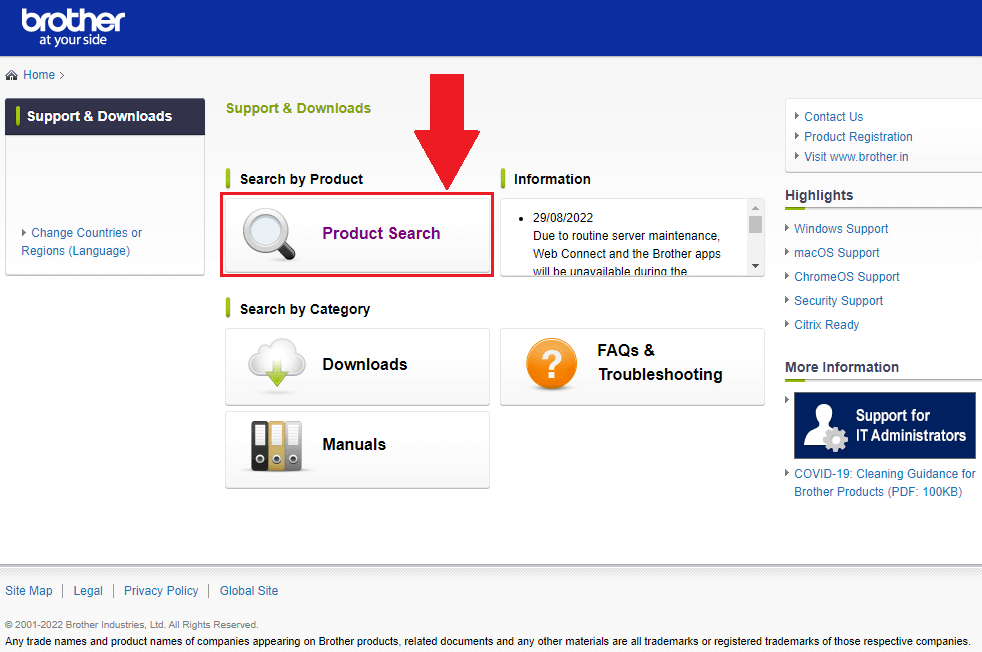
Step3: Now, choose the Label printer option from the Product Category section.
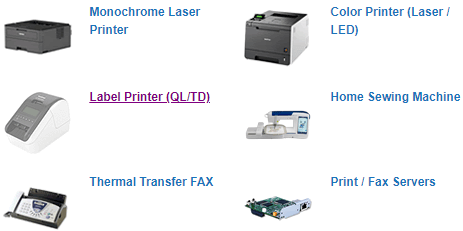
Step4: Select the 8 series option in front of the QL product section.
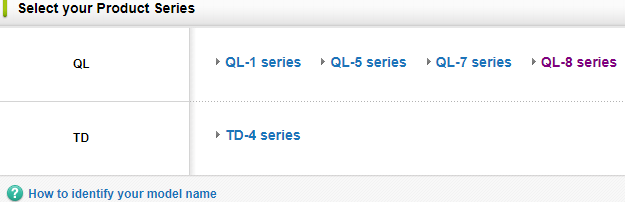
Step5: A new pop-up window will appear, click on the QL-800 option over there.
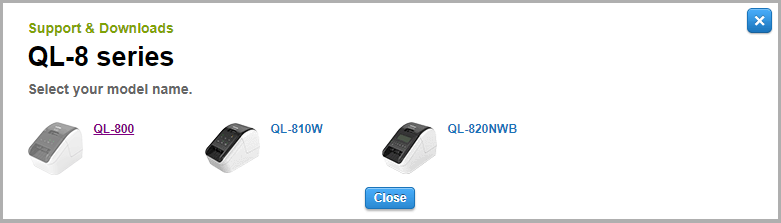
Step6: Then, select the Downloads tab. After that, choose your Operating System and the version that you are using on your computer.
Step7: Click on the OK button to proceed further.
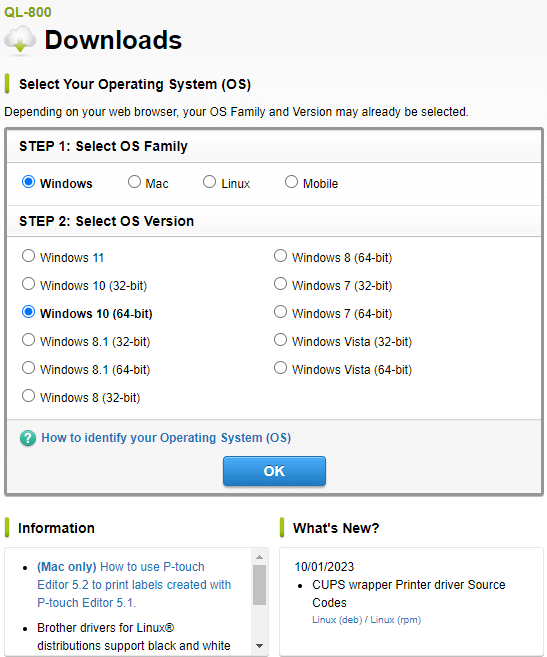
Step8: Under the Drivers section, click on the Printer Driver link and choose your preferred language.
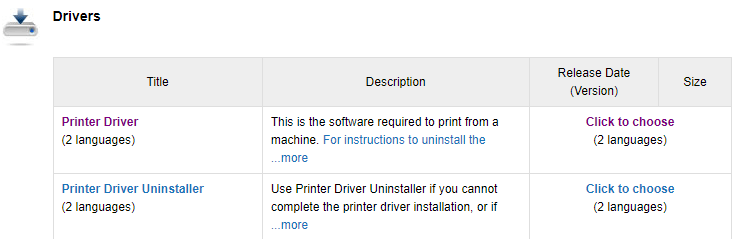
Step9: This will redirect you to a different page, where you need to click on the “Agree to the EULA and Download” option to start the Brother QL-800 driver download process.
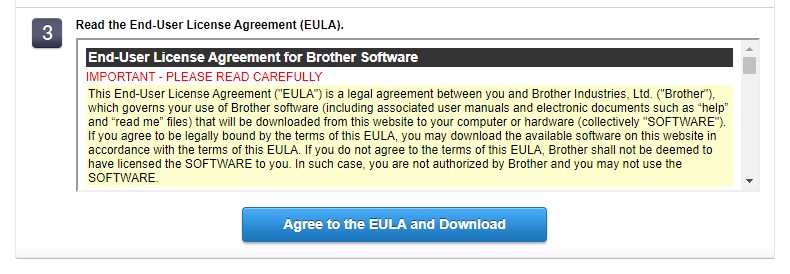
Step10: After completing the downloading process, double-click on the driver package file to open the setup wizard. Follow the steps properly on the wizard window in order to successfully install the drivers.
Once the Brother QL-800 driver installation process is complete, reboot your system to implement the new Brother printer driver.
Also Read: Brother MFC-L2710DW Driver Download and Install on Windows
If in case you already have the Brother QL-800 driver installed on your Windows device but it’s outdated or corrupted, then you can use the Device Manager tool to update it. This utility is one of the most useful Windows built-in utilities that allow you to manage your device drivers.
You can also use this program to prevent your computer from device-related issues like the Brother printer not printing properly. Moreover, updating drivers with the help of this program helps in improving the connection between computers and connected devices. Below are some steps that will guide you with the Brother QL-800 driver download using the Device Manager.
Step1: Press Windows and X buttons simultaneously and select the Device Manager option from the Start menu’s context list.
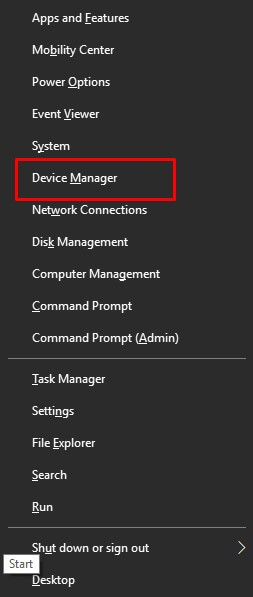
Step2: Expand the section named ‘Print queues’
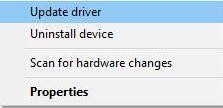
Step3: Select the Brother QL-800 software and then right-click on it.
Step4: Choose the Update Driver option from the context menu list.
Step5: Click on the “Search automatically for drivers” option on the new window that appeared on your screen.
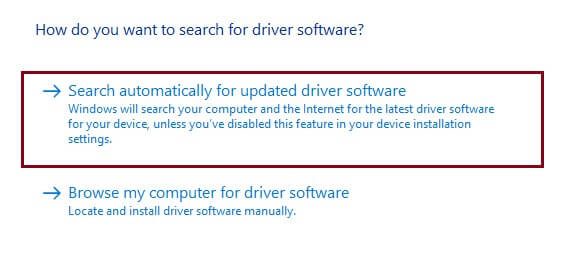
Step6: Wait for some time while the Brother QL-800 driver download is in progress, then it will open the Windows Update window.
Step7: Click on the Check for Updates button and if there are any updates available, download and install them by clicking on the button.
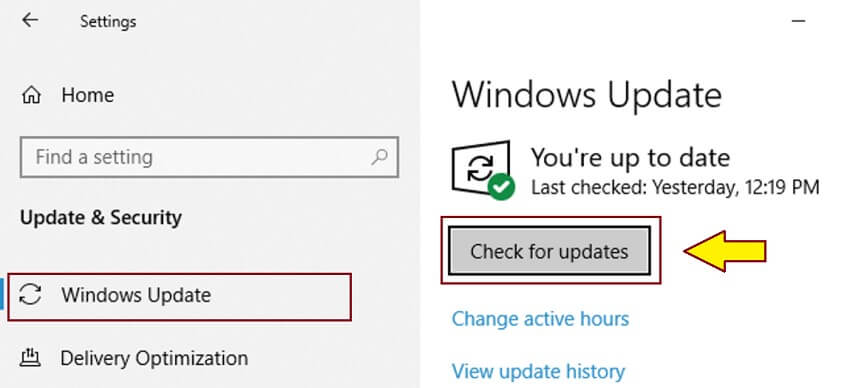
Once you download and install the latest Windows OS on your computer it will update your Brother QL-800 driver for Windows 10/11 along with it. If you feel both the methods that are shared above in this article are hard to follow, you should try out the next method.
Also Read: Brother HL-2270DW Driver Free Download and Update on Windows
The manual methods to perform the Brother QL-800 driver download and install are quite time-consuming. Not only time but also consume a lot of effort and energy. Therefore, to help you save your extremely precious time, energy, and effort, we always recommend using an automatic tool, like Bit Driver Updater.
This application makes it a whole lot easier to carry out driver updates. With just one click, this software downloads and installs all the necessary updates automatically. Moreover, it also functions as one of the best software to create driver backups and restore them. Here are some extra advantages of having a Bit Driver Updater on your Windows device.
Steps to download driver for Brother QL-800 printer using Bit Driver Updater
Follow the steps below to download the most recent version of the Bit Driver Updater app and use it to download the Brother printer driver.
Step1: Download Bit Driver Updater from the link below.
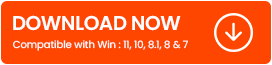 Step2: Install the updater.
Step2: Install the updater.
Step3: Launch the app and let it scan for outdated drivers.
Step4: Once the scan is complete, click on the Update All button.

That’s it! Now, just restart your computer and the app will automatically perform the Brother QL-800 driver installation within seconds.
Also Read: Drivers For Printers Free Download and Update on Windows
We hope that all the methods listed above helped you to download, install, and update the Brother QL-800 driver for Windows 11/10 PC. All of these methods are totally working and safe to use. If you still have any doubts regarding these approaches, then share them with us in the comments box.

December 22, 2021

February 28, 2022

March 8, 2022
Deprecated: File Theme without comments.php is deprecated since version 3.0.0 with no alternative available. Please include a comments.php template in your theme. in /home/firmsexplorer/public_html/wp-includes/functions.php on line 5613