Check out the best and easiest solutions provided in this article for how to update drivers in Windows 11/10/8/7 and other PCs for free and improve the performance of your device very easily.
One of the most common queries of Windows users is how to update drivers on PC. If you are also bothered by the same query, then you have come to the perfect place. With the help of this write-up, we will try to address every query of yours, related to drivers and driver updates on Windows.
When we will conclude the article, you will have the information related to the driver’s update procedures, the advantages of updating the drivers, and much more. But before we proceed, shouldn’t we first address what drivers are and their importance? We agree with you. So let’s know more about Windows drivers, their advantages on your system, and then move on to the solutions for how to update drivers in Windows 10.
Windows driver or simply, driver, is a type of Windows program. This program contains some files. These files define the procedure and performance of the working of any device. A driver file contains the details about how any device will operate on your system and how any program will access the said device.
In layman’s terms, we can say that the driver is the file required to run any device. There are different types of drivers for different devices. If you wish to run any type of Bluetooth, printer, scanner, mice, keyboard, graphics card, network adapter, or any other device on Windows, you need the latest version of the specific driver to do so smoothly.
The advantages of a proper Windows driver are immeasurable. Drivers help you with more than just running the device properly. Here we present the main advantages of drives for Windows PC:
Now that the definition and advantages of a Windows driver are clear, let’s move on with the solution for how to update drivers in Windows 10. We will start by providing the best method first and then the rest.
The manual methods to find and update drivers on Windows PC are very complicated. Hence, we recommend using the Bit Driver Updater. This automatic tool provides a feature to update the drivers whenever you want. Additionally, the software will also intimate you when new updates are available for your PC. Firstly, download the software from below and then see how to update drivers for windows 10 64 bit in the explanations further.
Now it’s high time we provide answers for how to update drivers on PC. Go through and use any of the below-listed methods to find and update drivers on any Windows PC with ease.
The best and easiest solution for how to update drivers for free is with the Bit Driver Updater. This is one of the best driver updater software available for Windows 11/10/8/7 and other systems. This software will help you with everything from driver updates to driver management.
The Bit Driver Updater boasts a plethora of advanced features. These make the driver management task quite easy for you. Additionally, you can choose to update the drivers instantly when you want or schedule them for a later period. The driver update database of the software is one of the biggest you will ever find.
Bit Driver Updater provides features like customizable ignore lists, driver backup and restore, single click driver updates, deep system scanning, etc. You will find all of these features after you download the tool. Follow the below steps to seek how to update drivers for Windows 10 64 bit and other systems with ease:

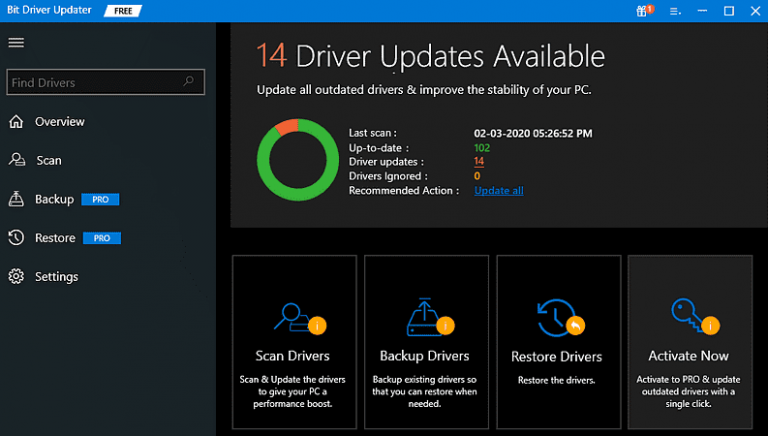
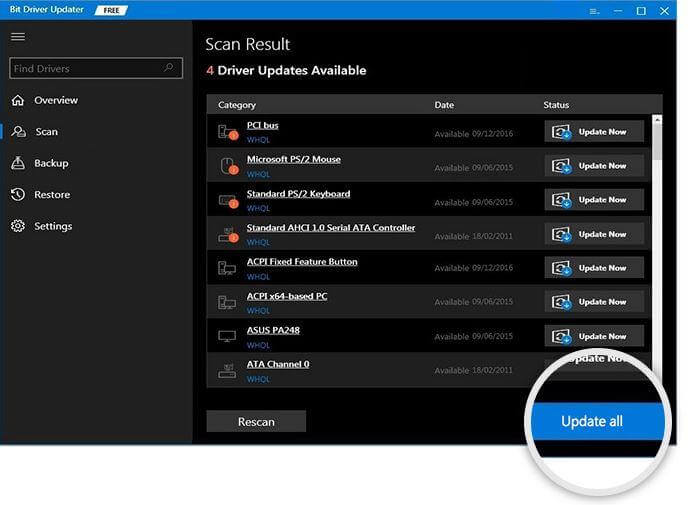
If you do not want to download and use a third-party tool to seek how to update drivers on PC, then the Device Manager is the perfect alternative for you. With the help of this tool, you may be able to get the required updates. However, the utility may not be able to provide the updates. Follow these steps to know how the tool works:

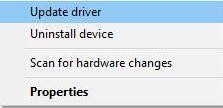

Another viable procedure to solve how to update drivers on PC is with the Windows Update feature. You can get help in Windows 11 and run the Windows update option to update the driver. Follow the steps below to know how the utility works:
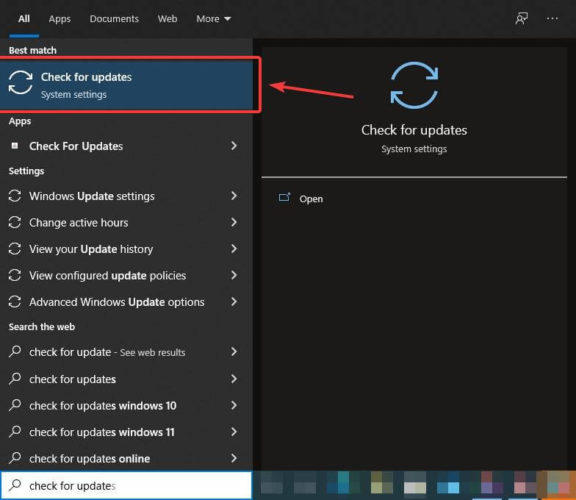
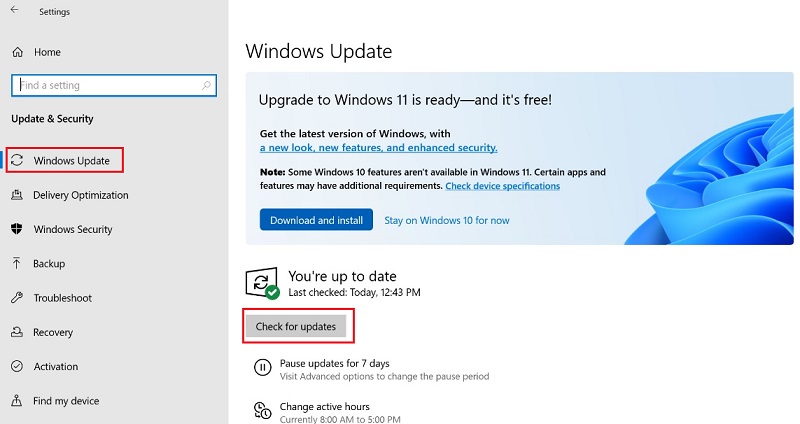
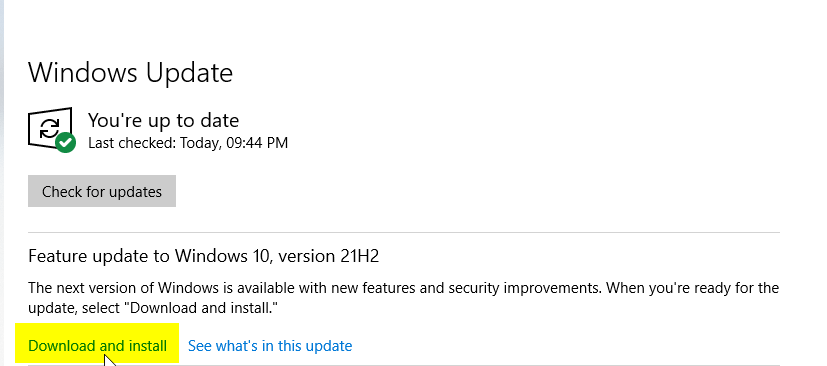
This option will help you upgrade PC to Windows 11 as well as download the updates. However, if the utility is not working properly, you may need to fix windows update problem to proceed with this procedure.
If the above method to get help in windows 10 and update the system does not work. Then the only option left to you is to visit the official support website of the manufacturer. This website will contain the updates for all kinds of devices, offered by the respective manufacturer.
You can use the driver guide of the website and download the driver. For example, if you are using a Dell PC, you can visit the Dell Official website to download any type of device driver. This method generally works to get drivers for integrated devices. However, if you want driver updates for external devices like Canon printer driver for Dell desktop. You need to visit the Canon support page for driver download.
So, these are the procedures to solve how to update drivers for free successfully. With the help of all the above provided easy and safe methods, you can download and update the required drivers on your Windows desktop or laptop. After employing these methods, you will not have to worry about device driver updates and other issues. Additionally, these will also take the performance of your device to new heights.
For further queries related to how to update drivers in Windows 11, 10, 8, 7, or other systems. Use the comment sections at the bottom of the page and connect with us. Subscribe to our FirmsExplorer blog today and stay ahead with numerous interesting updates, tutorials, reviews, and other articles.
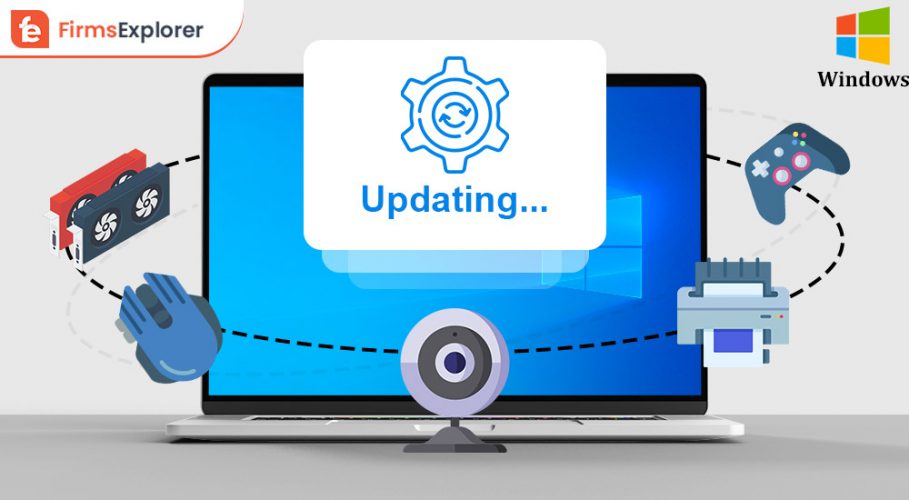
November 22, 2021

March 19, 2023
Deprecated: File Theme without comments.php is deprecated since version 3.0.0 with no alternative available. Please include a comments.php template in your theme. in /home/firmsexplorer/public_html/wp-includes/functions.php on line 5613