Updated BIOS drivers result in smooth computer startup and prevent related issues. Hence, read on to learn the tried and tested ways to download and install the BIOS driver updates easily.
Whenever you press the power button, your computer does not boot magically. A lot of things happen under the hood before you finally get to see the start screen. The device performs preliminary start-up functions using the Basic Input/Output System (BIOS) to load the operating system correctly. However, this process often gets interrupted if there is no updated BIOS driver downloaded and installed on your system.
Therefore, this article shares how to get the needed BIOS driver for Windows 11, 10, 8, and 7. However, before moving on to the article’s agenda, let’s shed some light on what BIOS drivers are and why they need to be updated.
Simply put, BIOS drivers are a piece of software the Basic Input/Output System of your computer uses to interact with other peripheral devices. Your computer saves these drivers in the memory of the motherboard to ensure proper system initialization and startup.
It is essential to perform BIOS driver updates for the following reasons.
Now that you are familiar with BIOS drivers and the benefits of downloading their updates, let’s learn how to download and install the BIOS driver update.
Also Read: How to Update Audio Drivers in Windows
Before attempting to download the BIOS driver updates, you must know your computer’s BIOS version. Following are the steps to identify it. After knowing the version, we will learn how to get the latest driver.
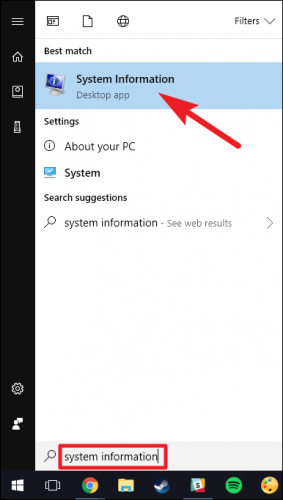
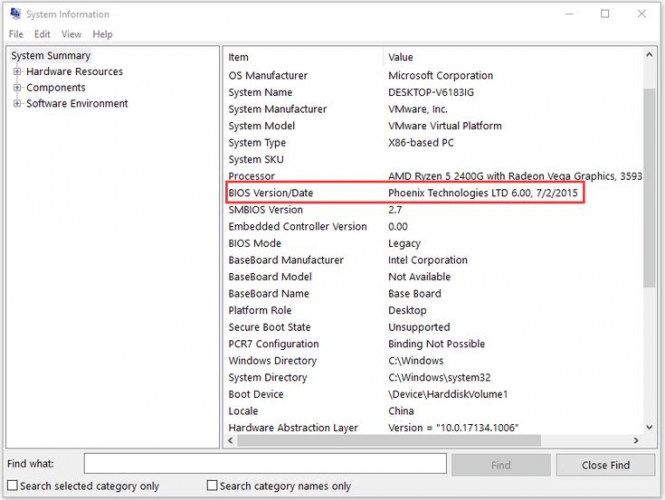
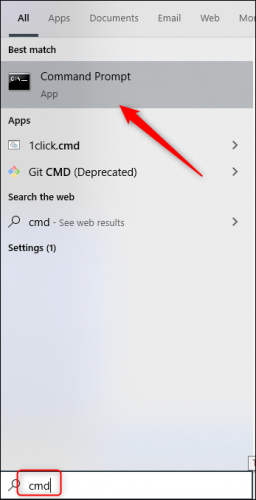
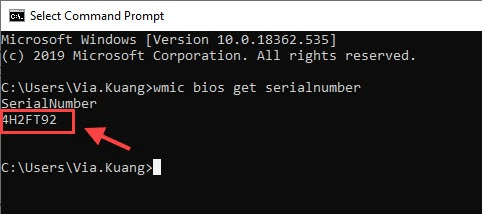
Now that you have noted the BIOS version, you may follow the methods shared in the next section to get the required drivers.
Also Read: How to Update Drivers on Windows
You may follow the below methods to get the latest update for the BIOS driver downloaded and installed on your PC.
All computer manufacturers offer needed driver updates on their websites. Below we share how to find and download the updated BIOS driver for Windows 10 from your PC’s manufacturer’s website.
Note: We have taken Lenovo as an example. However, the steps to get the latest driver are mostly the same across all manufacturers.
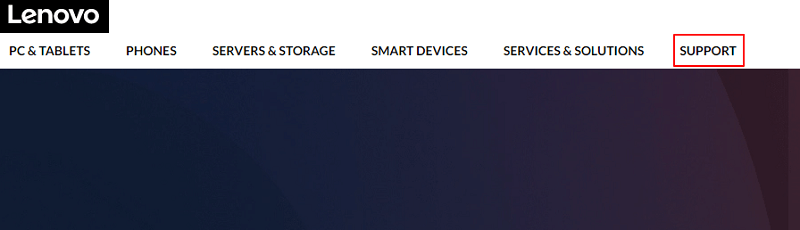

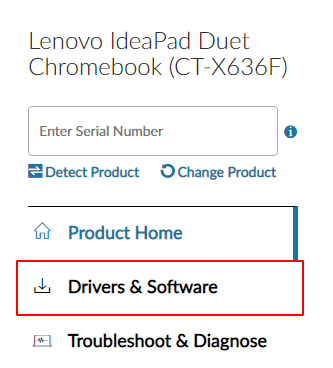
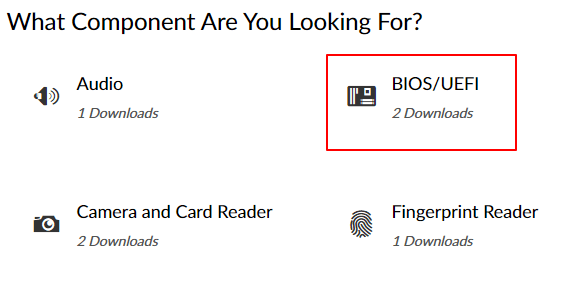
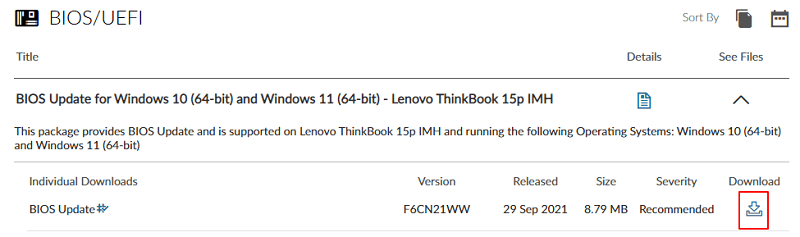
You can use the in-built driver management program of Windows, i.e., Device Manager to get the BIOS driver updates downloaded and installed on your computer. Here, we share the detailed directions to do it.
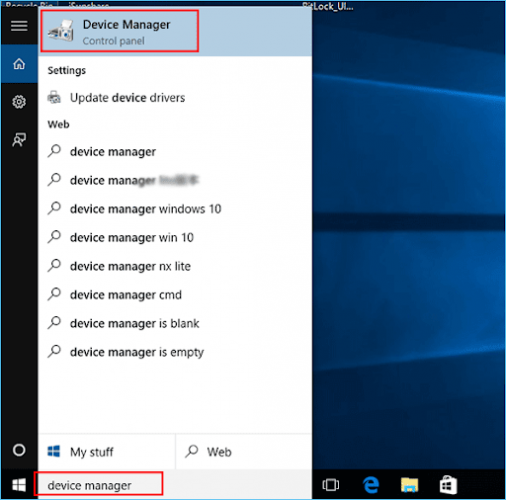

Also Read: How to Update Bluetooth Drivers on Windows
If manual updates seem too cumbersome to perform, you may use software to update all motherboard BIOS drivers. The marketplace has an ocean of driver updaters available for the purpose of carrying out updates for BIOS drivers. However, we like Bit Driver Updater the most for its ease of use and advanced features.
Talking about the features of Bit Driver Updater, it lets you update all drivers automatically in a single shot. Moreover, you can also use this software to accelerate the driver download speed, backup and restore drivers, run scheduled scans, and perform many other driver-related functions.
You may use the following link to download and install Bit Driver Updater for experiencing it yourself. 
After downloading and installing the software, it presents a list of outdated drivers. All you need to do is, click on the option to Update All drivers automatically.
If you want to update only the BIOS driver, you may choose the Update Now tool.
However, experts always prefer updating all drivers to achieve top-notch computer performance.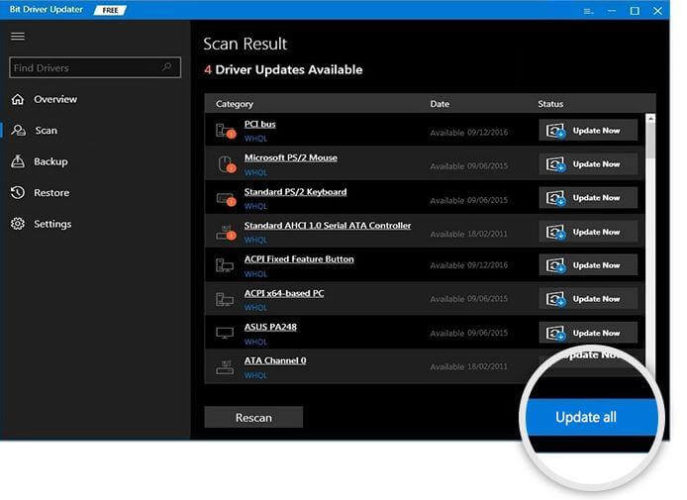
Updating the operating system is another way to get an updated driver for BIOS. You can follow the below directions to do it.
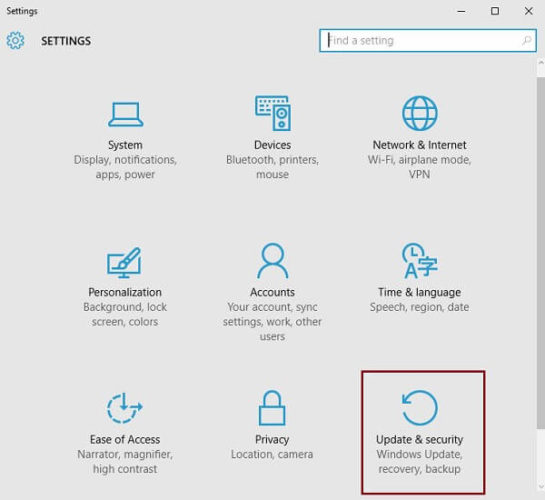
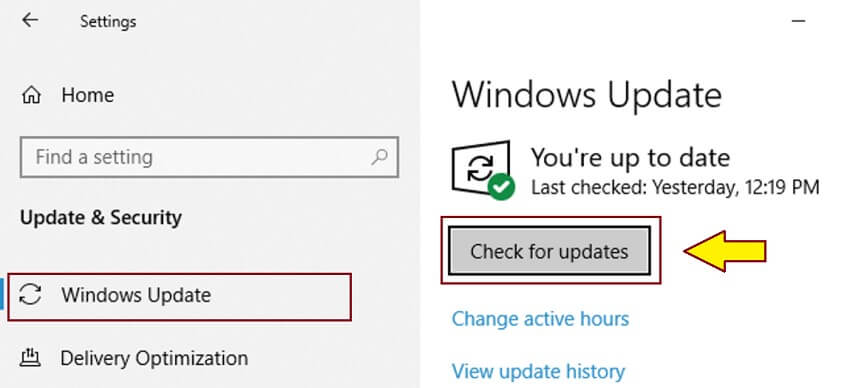
Also Read: Generic Bluetooth Radio Driver Download, Install and Update for Windows PC
Through this article, we discussed how to download the BIOS driver updates for Windows 11, 10, 8, and 7 PC. You may use the above methods to do it.
If you wish to know a single best method to get the updated BIOS drivers, we suggest using Bit Driver Updater to perform driver updates conveniently.
For more tech solutions and guides, stay connected to FirmsExplorer.

February 28, 2022

March 11, 2023
Deprecated: File Theme without comments.php is deprecated since version 3.0.0 with no alternative available. Please include a comments.php template in your theme. in /home/firmsexplorer/public_html/wp-includes/functions.php on line 5613