Is your Gmail not working properly? Or, is Gmail not receiving emails? Don’t panic, if you are experiencing issues with your Gmail account. We got you covered. This tutorial includes some easy and powerful solutions that will help you fix the issue.
Undoubtedly, Gmail is one of the most reliable and stable email services, but sometimes some technical glitches or issues stop your emails from reaching the inbox of your Gmail account. This can lead to a major disaster, especially, if the email is important such as a job offer and more. And, there could be multiple reasons incorporating server outages, misconfigured browser settings, insufficient storage of accounts, or bad internet connection.
Know about the best free VPN for pc to protect your privacy.
Well, whatever the cause is, we can help. After reading this troubleshooting guide, you will know exactly how to resolve the problem.
Using any of the solutions listed below, one can easily fix Gmail not receiving emails. Without further ado, let’s get started:
Before moving ahead toward advanced troubleshooting, let’s start by going through some general tricks.
Also Read: Email Management Software
If your Gmail account is still not receiving emails, then try to open it in another browser and check if the problem persists. For this purpose, you can use any other browser. Gmail officially supports only four browsers, so launching it on any of those should deliver the best results.
Another way to fix Gmail not receiving emails is to log out of your Gmail profile and log in back into it. This can help bypass the issue by syncing your Gmail to Google’s servers. Moreover, it also shows emails that were missing from your device.
Unfortunately, Gmail has a storage limit, which means if you have touched the limit, you will not be able to receive any messages. You’ll get up to 15 GB of storage space for free with your Gmail account. You can simply check for it by opening your Google Drive. If in case your storage is full, you will need to delete some files from your Google Drive storage to fix the problem.
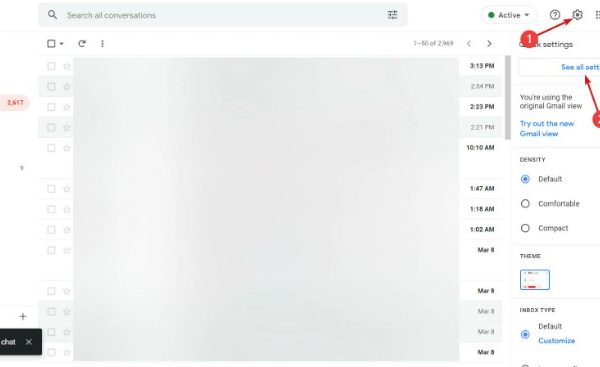
Proceed with other solutions mentioned below, if it didn’t work for you to fix the Gmail account not receiving emails.
Email Filters can also be responsible for why your Gmail account is not receiving emails from particular people. But the issue can be resolved by removing the created filters. Follow the steps below to do so:
Step 1: Log in to your Gmail Account and click on the Settings.
Step 2: Select the See all Settings option to proceed.
Step 3: Next, click on the Filters and Blocked Addresses. Then, choose all filters recorded on that tab and click on the Delete button to remove all the filters.
Once everything is done, check to see if Gmail not receiving emails issue is resolved. If it didn’t help, then try other solutions mentioned below.
Email Forwarding is a helpful option, especially for those who are trying to make a switch to a different email address. This makes it easier so that emails sent to your older email are automatically forwarded to your new email address. If in case, this option is enabled, then your email won’t receive any new emails. So if you are receiving emails on Gmail, disable email forwarding. Here is how to do that:
Step 1: Invoke Gmail and click on the gear (Settings) icon.
Step 2: Click on See All Settings option.
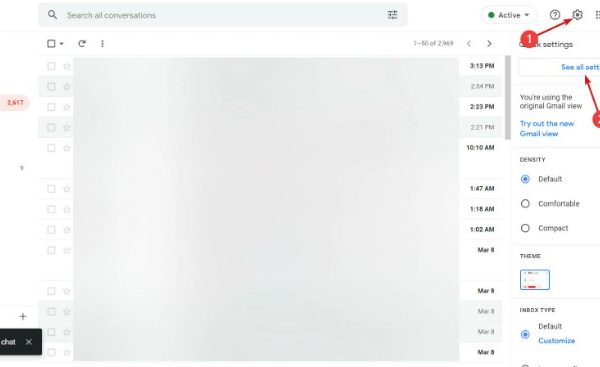
Step 3: Choose Forwarding and POP/IMAP to launch that tab and then click on the Disable forwarding option.

Step 4: After that, click on the Save Changes button to finish the process.
Now, check to see if the problem is fixed. If not, move on to the last resort.
None of the above solutions helped? In that case, you can always ask the Google help community for assistance. The quick customer support of Google will thoroughly examine the issue and will certainly help you by providing multiple resolutions according to your problem.
Although, do keep in mind that there are plenty of fake Google support pages present there, so proceed with caution.
Also Read: 10 Best Free Email Accounts, Email Service Providers [Latest 2022]
So, the above suggested were the most workable troubleshooting tips that you can consider to fix the Gmail account not receiving emails problem. Hopefully, after trying the above-listed tactics you won’t experience any issues with your Gmail account.
Please feel free to share your queries or further information with us in the comments section below. Do share it with your friends if you find it helpful.
In addition to this, do subscribe to our Newsletter for more technical information. Follow us on Facebook, Twitter, Instagram, and Pinterest.

February 18, 2022
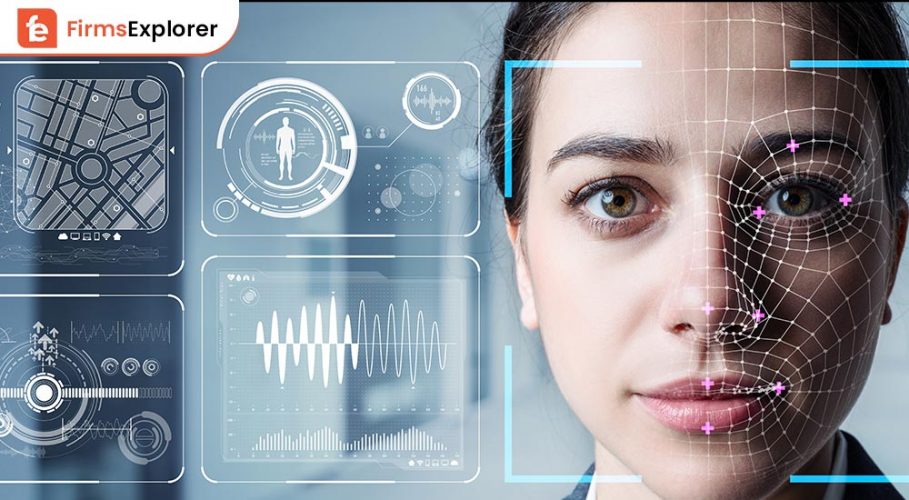
June 30, 2022
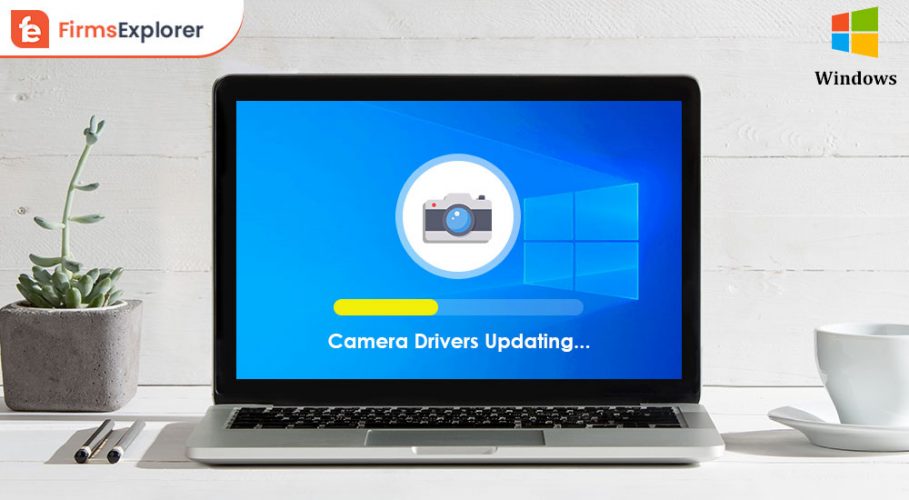
February 14, 2022
Deprecated: File Theme without comments.php is deprecated since version 3.0.0 with no alternative available. Please include a comments.php template in your theme. in /home/firmsexplorer/public_html/wp-includes/functions.php on line 5613