
Many people have recently complained that there is no sound on Windows 10 PC and they have no clue or knowledge on how to fix sound problems in Windows 10 computer. Particularly people have responded that this problem arose just after they upgraded their PC to Windows 10 from their previous OS.
Therefore, if you are going through the same problem then you’re clearly not alone. Don’t stress over it as this problem is not as serious as you think and it is also quite easy to resolve.
If you are encountering the issue of no sound on a Windows 10 PC, the best way to fix it is to update the driver files for audio input and output devices connected to the PC. Users are recommended to use the Bit Driver Updater Updater software to download the latest files for the same effortlessly and immediately. The whole process is explained in the article below. Click on the download button here to get the Bit Driver Updater software on your PC.
So, these were some general causes that can produce the problem of no sound in Windows 10.
Here are some of the best fixes you can try to get rid of your problem. We are not sure which fix will work for you because that varies from person to person. The methods that are mentioned below have the caliber to fix no output device is installed error, and many other such errors which can be the reason of the sound vanishing from your PC. So, start from the top and then go through all of them to find the right one. The list goes as:-
If you are unable to hear sound from your external audio devices such as speakers or headphones, then there’s a fair chance that their cable may be broken or has gotten torn up. You can also plug them into another computer to see if the port of your PC is working or not.
There’s also a slight chance that your audio device has gotten muted, accidentally and that’s why you are having the “no sound on windows 10” problem.
Step 1: To start, right-click on the sound icon at the bottom right corner of your desktop and then click on Playback Devices.
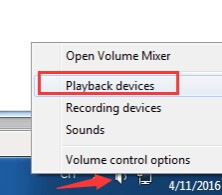
Step 2: In the playback tab, make sure that there’s a green tick on your speaker as it shows that your speaker is the default audio device.
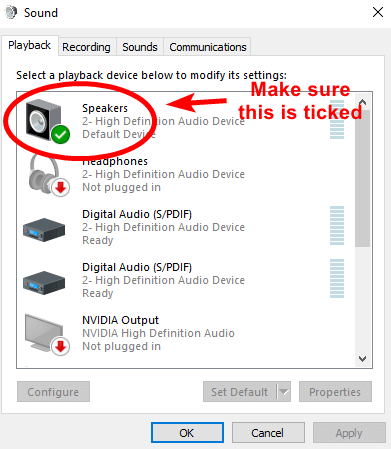
Step 3: If your speakers are not selected as your default playback device then this is your problem and to resolve it, you just have to click on “Set default” and then click on OK and test whether you got sound or not.
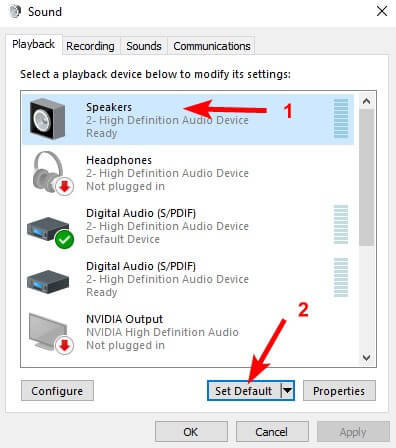
If your speakers are your default playback device and still you’re not getting any sound then you should start experimenting with various sound formats to find the one suitable for you.
The steps for doing so are:-
Step 1: Click on Speakers and then Properties.
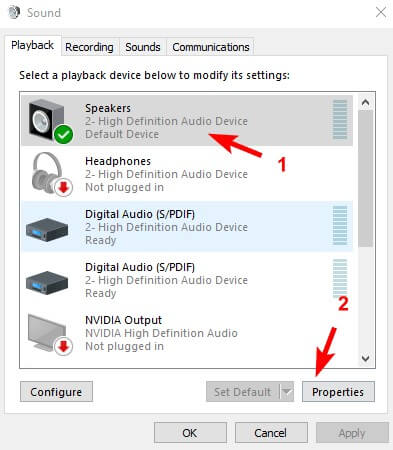
Step 2: Go to the Advanced tab and in that go to the Default Format section and select different sample rates and bit depth, then click on Test.
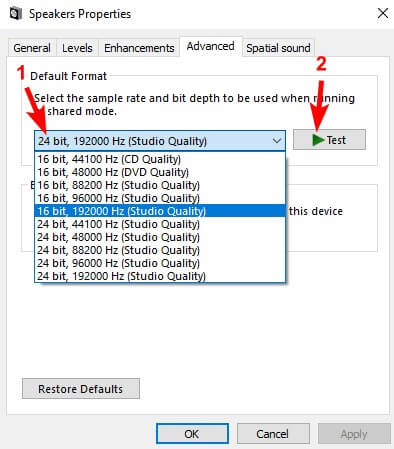
Step 3: Repeat this process until you find the format which works on your PC then click on OK.
If you are unable to find the sound format that works for you, then you should look into the next method.
There is a quite big chance that your audio driver has got corrupted, faulty, and incompatible with your Windows 10 PC and that’s what is causing the problem of no sound on Windows 10 computers of yours. To be sure if this is the problem, then the best way to check is by uninstalling the audio driver of your computer. The steps to do so are:-
Step 1: On your keyboard press, the Windows logo key and X simultaneously which may open the quick access menu.
Step 2: Click on Device Manager.
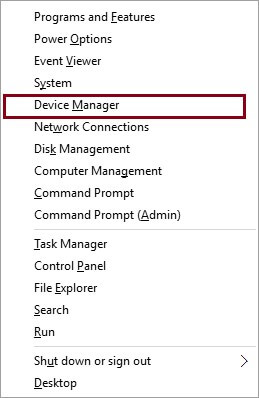
Step 3: In Device Manager, expand the sound, video, and game controllers and then click on the sound card, then click on Uninstall.
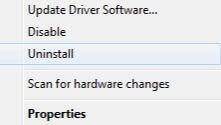
If you are asked for the confirmation of Uninstall, then check the Delete the driver software box for this device and click on OK.
To see if your problem is solved or not, restart your computer. If still, the problem remains then you may want to adopt the next method to fix sound problems in windows 10 PC.
If toggling between different sound formats and uninstalling audio drivers are unable to fix no sound on windows 10 computer. It’s likely because you don’t have the correct audio driver.
There are two ways in which a person can download a driver, manually and automatically.
Manual Driver Updater: Any person can update the driver by accessing the manufacturer’s official website and looking for the latest and suitable driver for your sound card and your Windows 10 variant.
If a person doesn’t have the time, skills, and knowledge required for updating a driver manually, you can just use an automatic driver updater software such as Bit Driver Updater. This will automatically scan your PC, find, and update the audio driver for your sound card. It will automatically download, install, and update the driver.
Steps that lead to automatic driver update goes as:-
Step 1: Download Bit Driver Updater from the button given below and install it.
Step 2: Run Bit Driver Updater and click on Scan. Now, Bit Driver Updater will scan your PC deeply and will find the drivers which may cause problems to your computer.

Step 3: Click on Update Now, next to faulty drivers to automatically download the latest and correct version of the driver.

You can also click on Update All to automate the process of downloading, updating, and installing all the faulty drivers.
Restart your PC to check if you have fixed the sound problem or not.
In various cases, it is found that audio enhancements can cause the problem of no sound on windows 10 computers. To get rid of that problem you can try to disable audio enhancements. The steps for doing so are:-
Step 1: Start by opening the control panel.
Step 2: Search around small icons and then click on Sound.
Step 3: Choose any one Default Device and click on Properties.
Step 4: On the Enhancements tab, select the Disable All Enhancements box and then click on OK.
Step 5: Check if the sound issue in your PC is resolved or not.
Note: If you have multiple default audio devices, you may have to repeat the above-mentioned steps for each default device until your problem gets solved.
We hope that your issue of no sound on Windows 10 PC may get resolved with the help of various above-mentioned methods and you may be able to enjoy the sound on your PC, once again.

March 8, 2022
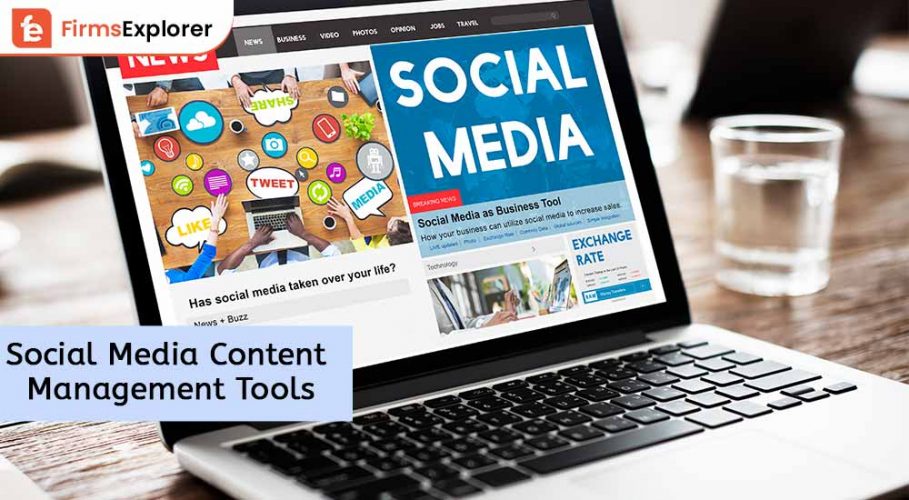
November 15, 2022
Deprecated: File Theme without comments.php is deprecated since version 3.0.0 with no alternative available. Please include a comments.php template in your theme. in /home/firmsexplorer/public_html/wp-includes/functions.php on line 5613