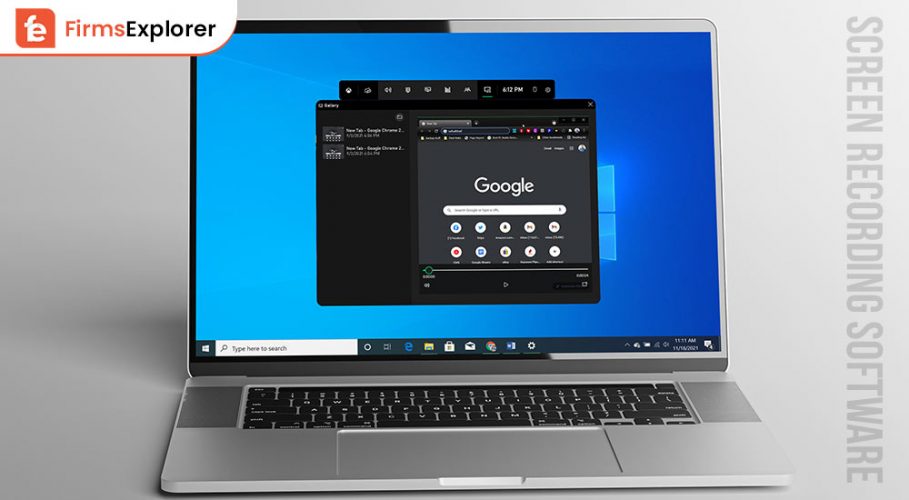
Screen recording used to be complicated in the past, and using complex technologies or hiring a software professional to do the task wasn’t always practical. Fortunately, screen recorder software’s usability has substantially increased over time. So these days, creating tutorials that look professional may be done quickly with the help of the best screen recording software for Windows.
There are a number of other purposes you might wish to record your screen in addition to instructional work. For instance, if you do any sort of product demos, require or provide tech help, or use video conferences, using the computer’s standard screen capture won’t be sufficient to capture high-quality video. A top-notch online screen recorder for PC will be helpful whether you want to record the screen more precisely or only a section of it. Nevertheless, not all free online screen recorders for Windows 11 and other operating systems offer watermark-free video recording.
In fact, you might always discover that the final video will include obtrusive watermarks. So, Is there any best Windows screen recorder for PC without watermarks? Absolutely! Here, we’ve prepared a list of the best free screen recording software for Windows 10, 11 without watermarks, so you can record whatever you see or do, and that too in high resolution. So, without delay, let’s explore the best screen recording software for PC.
As we depend increasingly on on-screen recording software for our daily activities, they play a bigger and more prominent role in the current world. So, we have listed some of the best free recording software for Windows 10 and other operating systems based on their functionality and performance.
“AceThinker Free Online Screen Recorder” is our first recommended free screen recorder with no watermark. It is a web-based, easy-to-use, free utility that enables you to record PC desktop screens in 1080P without time restrictions. You may also choose to record a specific area or the entire screen while recording the microphone or the system sound. 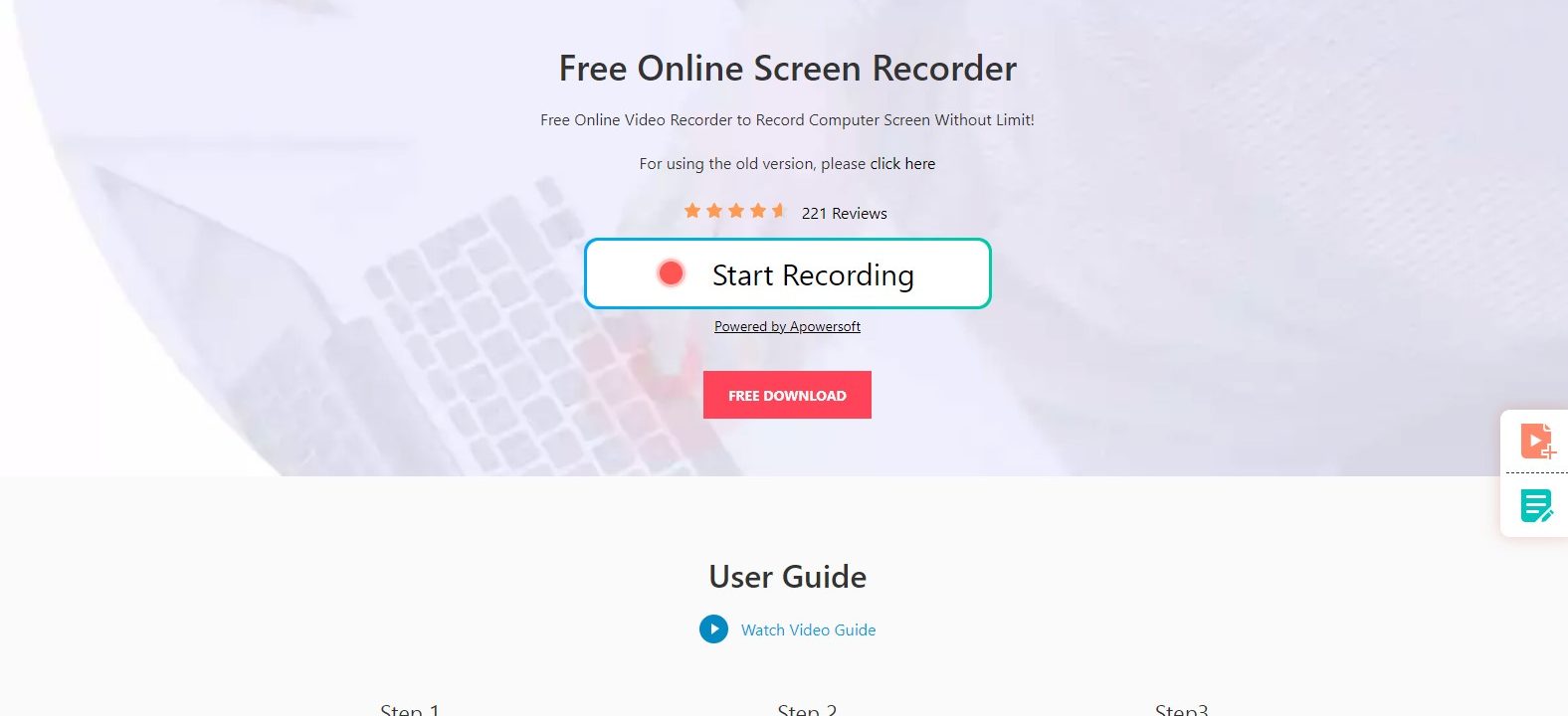 You are not required to register an account is a plus point of this free screen recording software. You’re ready to go as long as you have a web browser and an internet connection. Additionally, it allows you to annotate in real-time as the recording is being made by adding shapes, lines, arrows, messages, etc. Utilize the simple UI of this windows screen recorder to record any activity on your computer screen quickly.
You are not required to register an account is a plus point of this free screen recording software. You’re ready to go as long as you have a web browser and an internet connection. Additionally, it allows you to annotate in real-time as the recording is being made by adding shapes, lines, arrows, messages, etc. Utilize the simple UI of this windows screen recorder to record any activity on your computer screen quickly.
Pros
Cons
Visit – AceThinker
OBS Studio must be mentioned when discussing the best screen recorder for PC without watermarks. It is a live-streaming and free screen capture software that is open-source. It can be used to record video calls, gameplays, web videos, and anything else that occurs on your PC screen. Furthermore, these procedures are feasible without regard to the film’s duration. 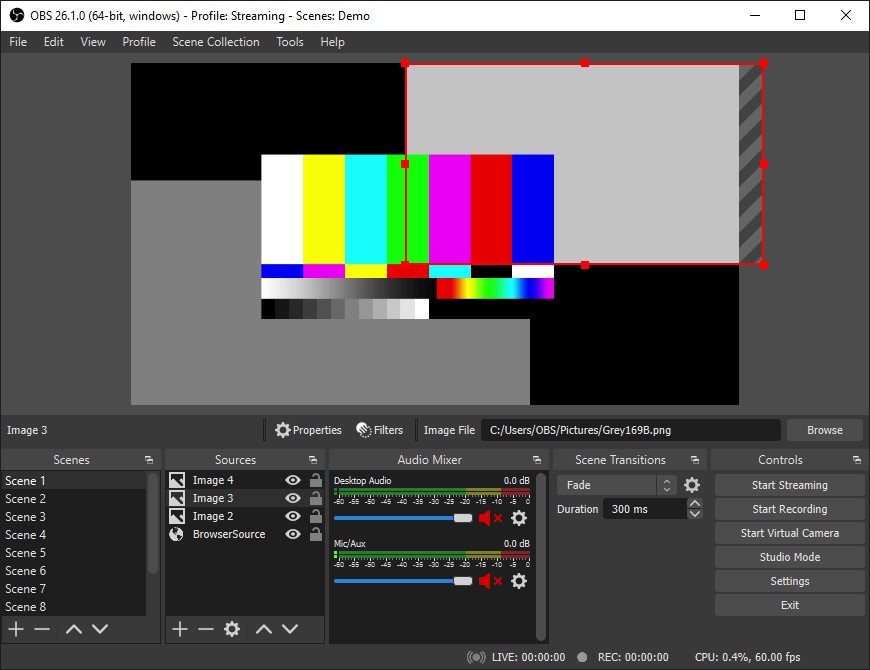 OBS Studio is the best screen recorder for Windows 7,10,11 PC if you enjoy playing video games because it allows you to capture high frame rate action. The sophisticated video editing capability of this watermark-free, free screen recorder with audio is another excellent touch. You can zoom in and out, trim, cut, merge, remove, and more on the video with this feature.
OBS Studio is the best screen recorder for Windows 7,10,11 PC if you enjoy playing video games because it allows you to capture high frame rate action. The sophisticated video editing capability of this watermark-free, free screen recorder with audio is another excellent touch. You can zoom in and out, trim, cut, merge, remove, and more on the video with this feature.
Pros
Cons
Visit – OBS Studio
VideoSolo Screen Recorder is a simple-to-use windows screen recorder with useful video editing software’s feature. Thanks to its simple and user-friendly UI design, you can establish a new screen recording session. And there isn’t a significant learning curve for the entire process. In addition, flexible options are available for where you wish to record. 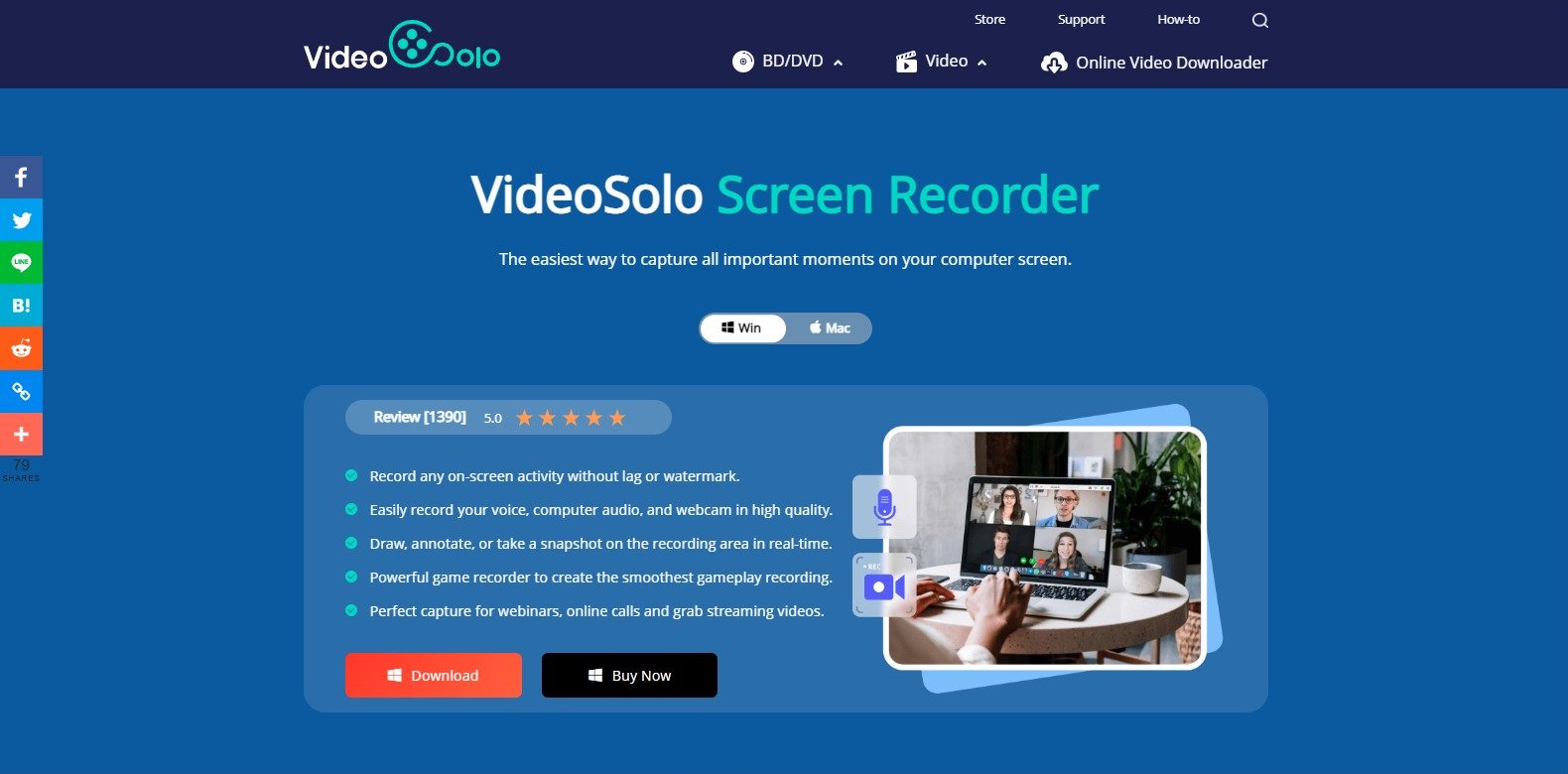 This free screen video recorder even includes a sophisticated feature that enables you to secure and record a particular program. You can make use of its drawing panel while screencasting is being done. Users can do this to annotate videos with text, shapes, and other elements to help them understand them better. Of course, you can also record Windows 10 screens with audio. After the recording session is finished, you can edit your video with the program’s built-in features. The most incredible thing is that your video won’t have a watermark added by VideoSolo. As a result, you no longer have to worry about locating a different tool to remove the watermark. Additionally, you can download this screen recorder for PC for free.
This free screen video recorder even includes a sophisticated feature that enables you to secure and record a particular program. You can make use of its drawing panel while screencasting is being done. Users can do this to annotate videos with text, shapes, and other elements to help them understand them better. Of course, you can also record Windows 10 screens with audio. After the recording session is finished, you can edit your video with the program’s built-in features. The most incredible thing is that your video won’t have a watermark added by VideoSolo. As a result, you no longer have to worry about locating a different tool to remove the watermark. Additionally, you can download this screen recorder for PC for free.
Pros
Cons
Visit – Video Solo Recorder
ScreenRec is a fully featured and one of the best screen recorders for Windows 10 and other operating systems that makes recording your screen as easy as possible. Both the recording time and the watermark are unlimited. 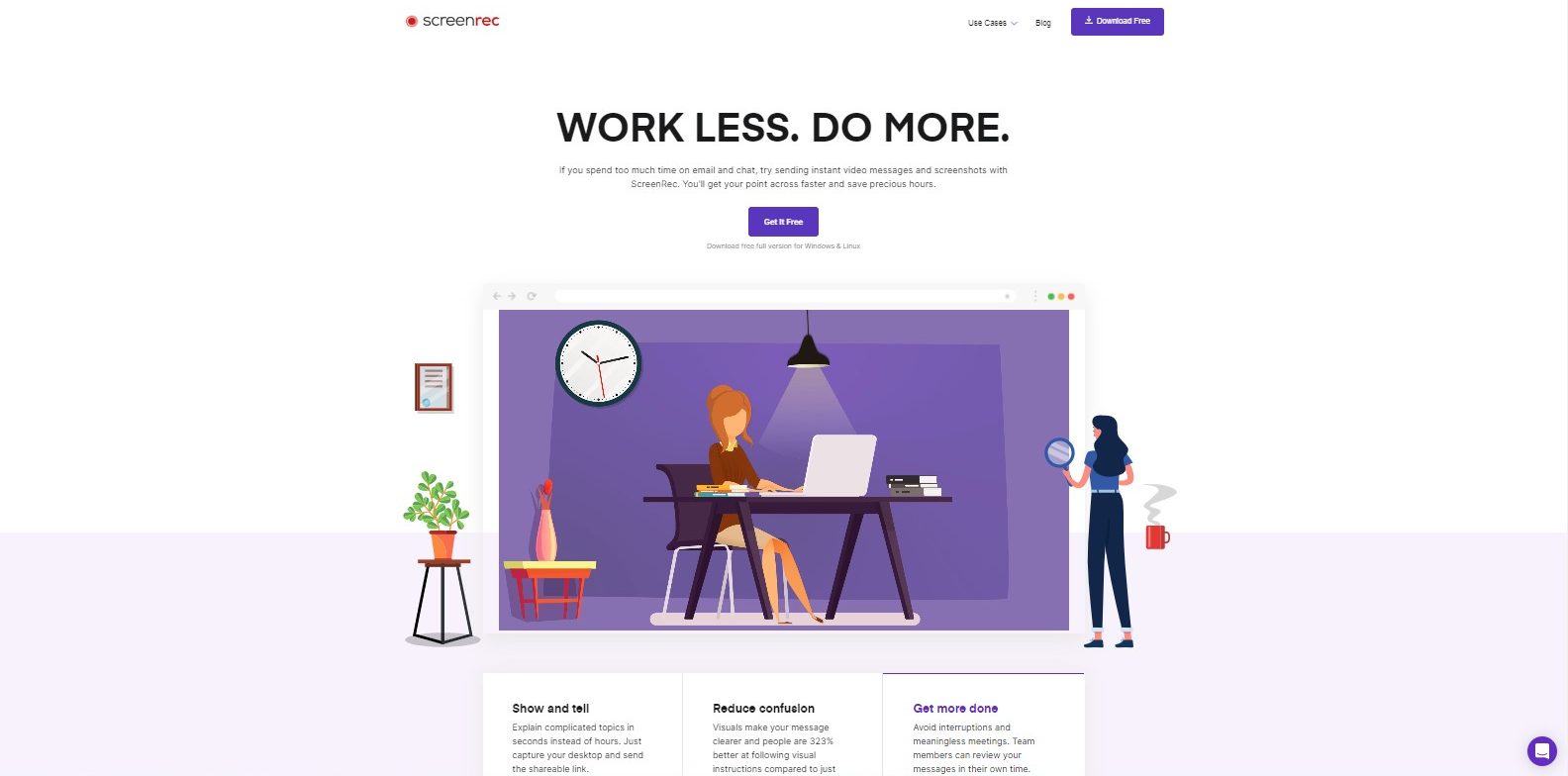 You only need to keep in mind the shortcut Alt + S. This function starts the screen capture mode for ScreenRec. You then can choose whether to record your screen with computer audio from your headphone. ScreenRec allows screen recording with internal audio and enables you to take and annotate screenshots.
You only need to keep in mind the shortcut Alt + S. This function starts the screen capture mode for ScreenRec. You then can choose whether to record your screen with computer audio from your headphone. ScreenRec allows screen recording with internal audio and enables you to take and annotate screenshots.
Pros
Cons
Visit – ScreenRec
Another watermark-free browser-based online screen recorder is Screencast-O-Matic. This video capture software can capture your screen display without adding a watermark. Although you can only record movies for a maximum of 15 minutes at a time, you can record repeatedly. This free screen video recorder can record the entire screen or a specific portion. 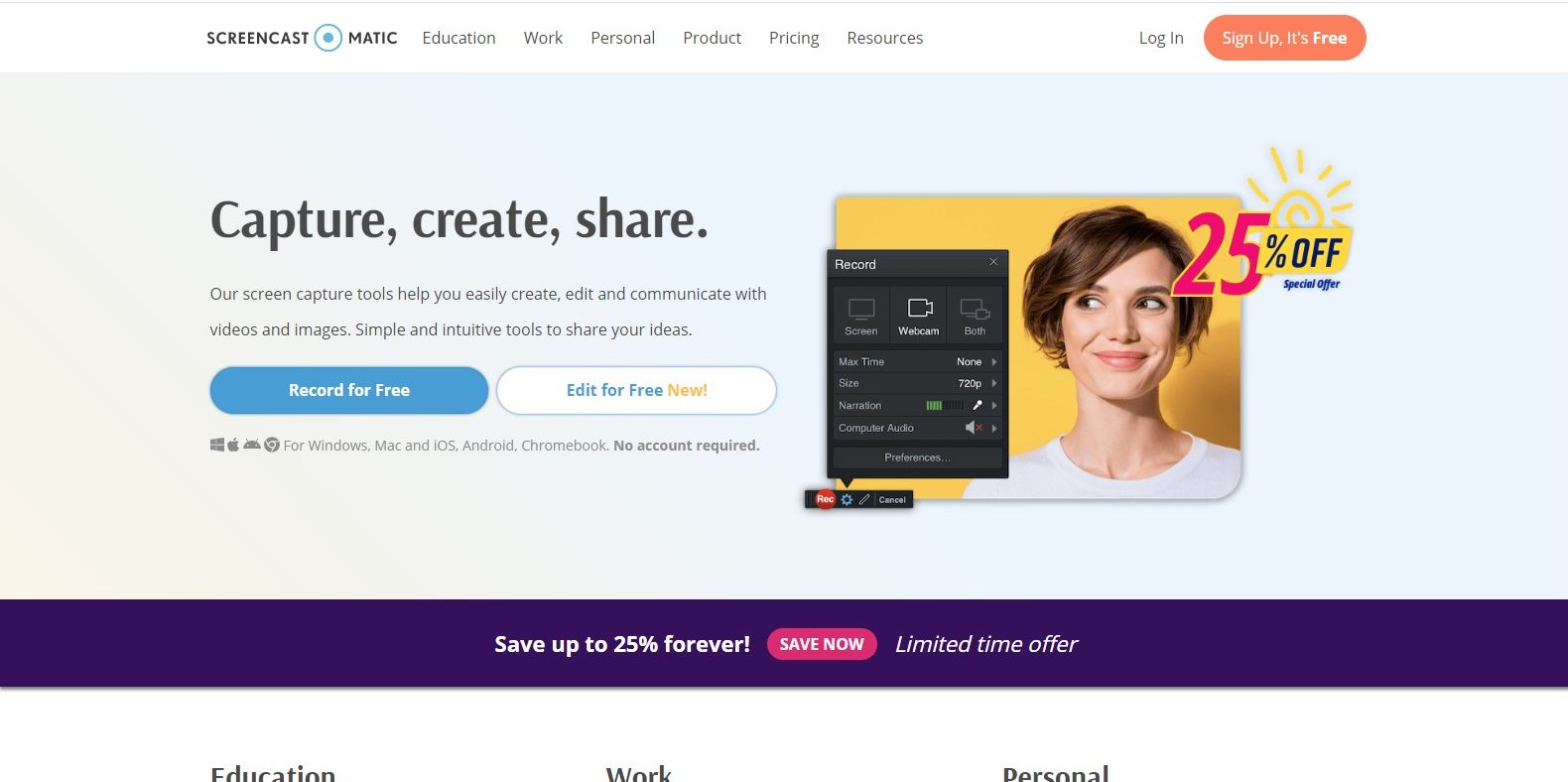 Additionally, it has a built-in video editor with features like text and picture addition, zooming in and out, and more. Because managing and distributing your video recordings on cloud hosting has never been simple. This free screen recorder for Windows 10 and other operating systems enables video uploading to numerous sites, including Facebook, YouTube, Google Drive, and Dropbox.
Additionally, it has a built-in video editor with features like text and picture addition, zooming in and out, and more. Because managing and distributing your video recordings on cloud hosting has never been simple. This free screen recorder for Windows 10 and other operating systems enables video uploading to numerous sites, including Facebook, YouTube, Google Drive, and Dropbox.
Pros
Cons
Visit – Screencast-O-Matic
Recent Article – Free Disk Cloning Software
One of the best screen recorders for PC without watermarks is ActivePresenter from Atomi Systems, which we cannot overlook. There are no time restrictions on recording either. In addition, it provides all the tools required to capture your computer screen in 1080P resolution with audio. 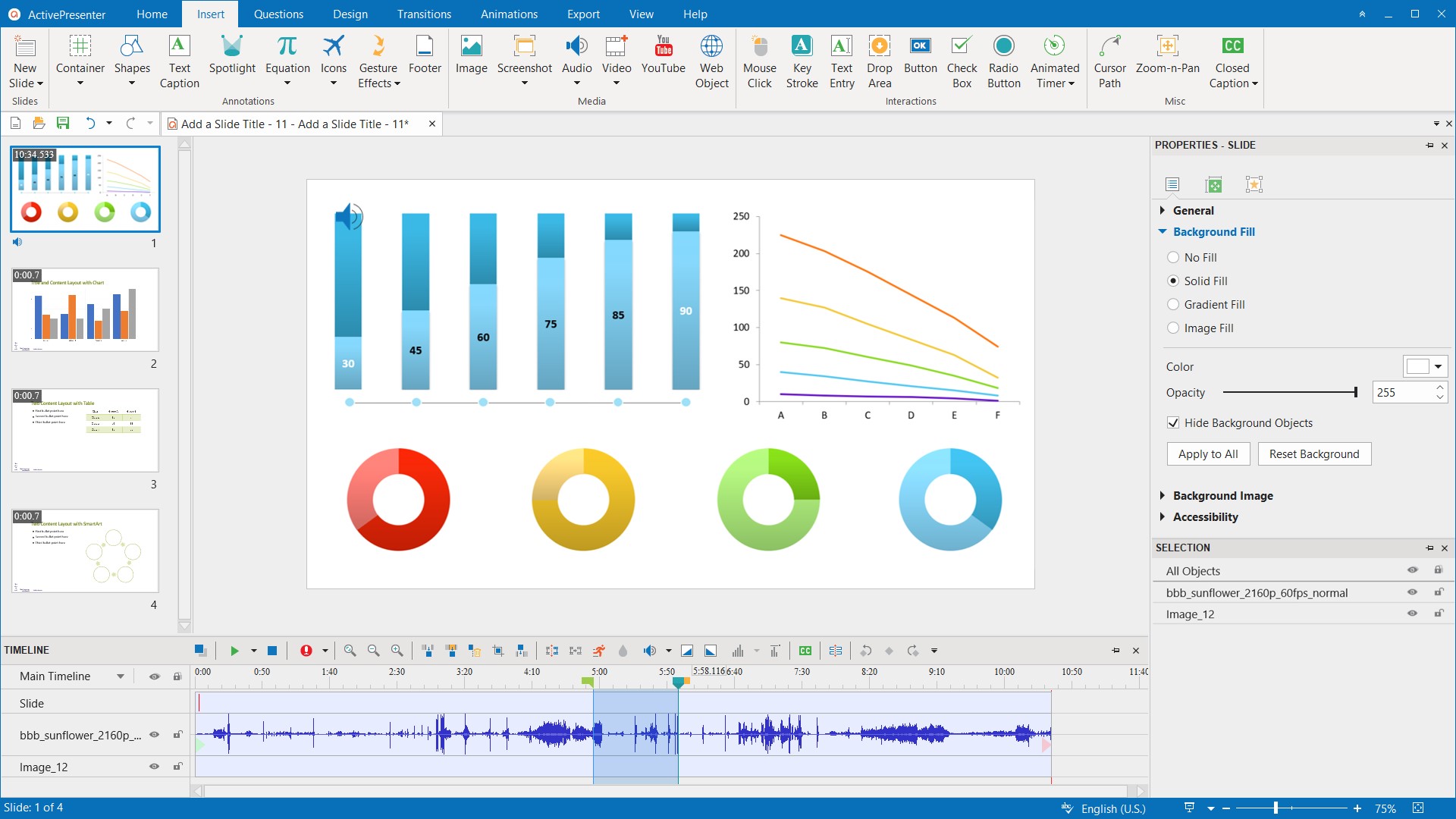 Additionally, this online screen recorder with audio enables you to modify screencast videos and add annotations. Typically, this program is used to produce handouts, manuals, online courses, and other types of instructional content. Teachers and other professionals like it.
Additionally, this online screen recorder with audio enables you to modify screencast videos and add annotations. Typically, this program is used to produce handouts, manuals, online courses, and other types of instructional content. Teachers and other professionals like it.
Pros
Cons
Visit – ActivePresenter
One of the best free recording software for Windows 10 and other operating systems is FlashBack Express from Blueberry Software. It is a free alternative to Flashback Pro, which is a premium product. But in many instances, the free version is adequate. For example, you can record the full screen, a specific area, or a window with the free FlashBack Express recorder. Capturing a webcam, microphone, and system sound inputs makes this process possible. 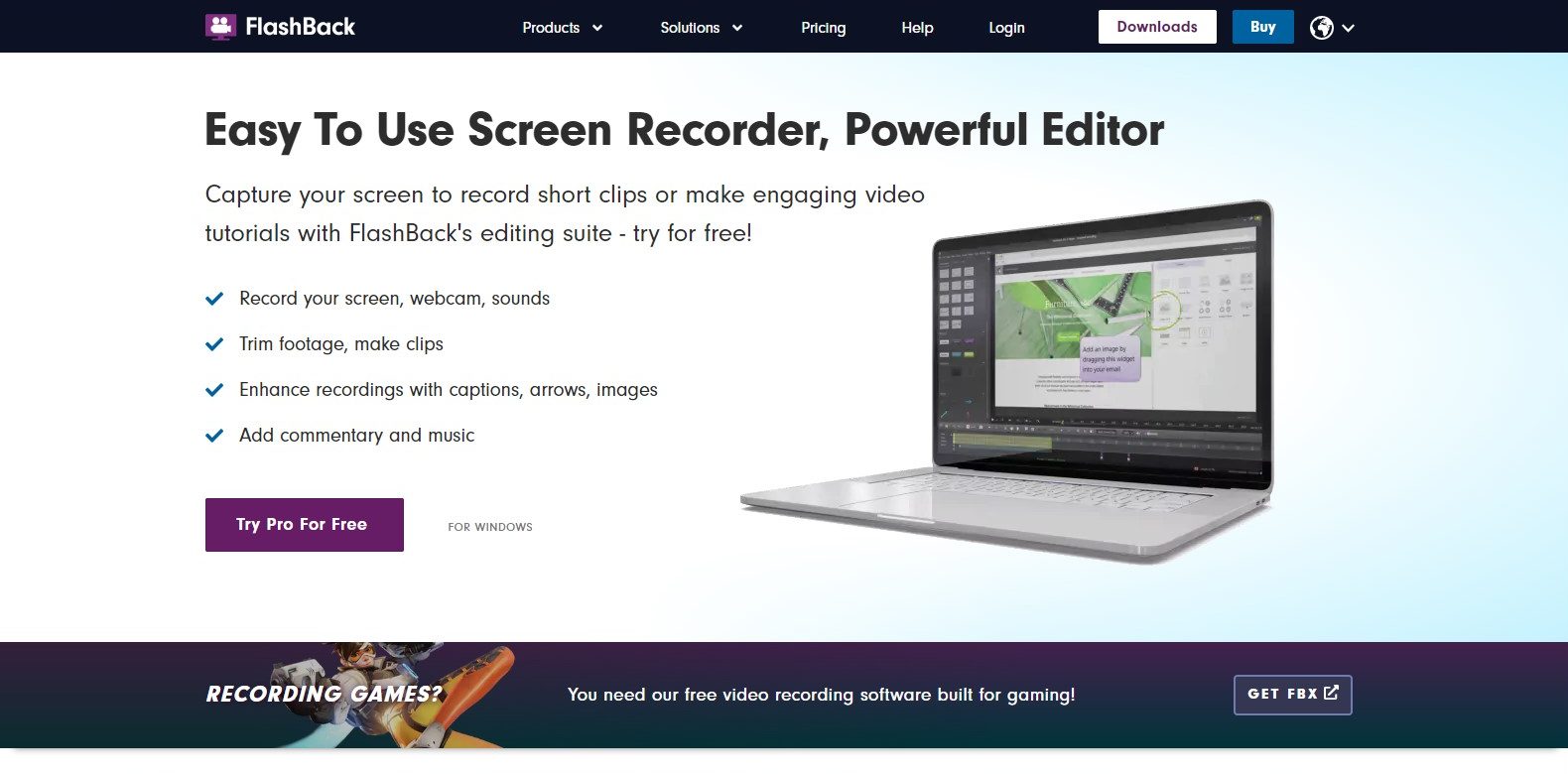 The length of the video is unrestricted unless you impose one on yourself. Additionally, this is one of the best screen capture software where you can begin and end the recording immediately at a chosen time by using the scheduled recording function.
The length of the video is unrestricted unless you impose one on yourself. Additionally, this is one of the best screen capture software where you can begin and end the recording immediately at a chosen time by using the scheduled recording function.
Pros
Cons
The best watermark-free video recording software for Windows 10/8/7 should include ShareX on their list. It is an open-source screen recorder similar to OBS Studio that enables you to record your computer screen.  It offers a variety of modes, including full screen, region, and window, all without a charge or time restriction. Even better, you can schedule the computer screen capture by creating a task. Compared to other open-source screen recorders for PC with audio, the UI is far more user-friendly, making it easier to start and stop the recording.
It offers a variety of modes, including full screen, region, and window, all without a charge or time restriction. Even better, you can schedule the computer screen capture by creating a task. Compared to other open-source screen recorders for PC with audio, the UI is far more user-friendly, making it easier to start and stop the recording.
Pros
Cons
Visit – ShareX
Free Cam is another best free screen recording software that works with Windows 10/8/7 and doesn’t have a time limit or watermark. You can choose to capture the full screen or a specific area depending on your needs. In addition, the noises coming from the system and the microphone can both be recorded. 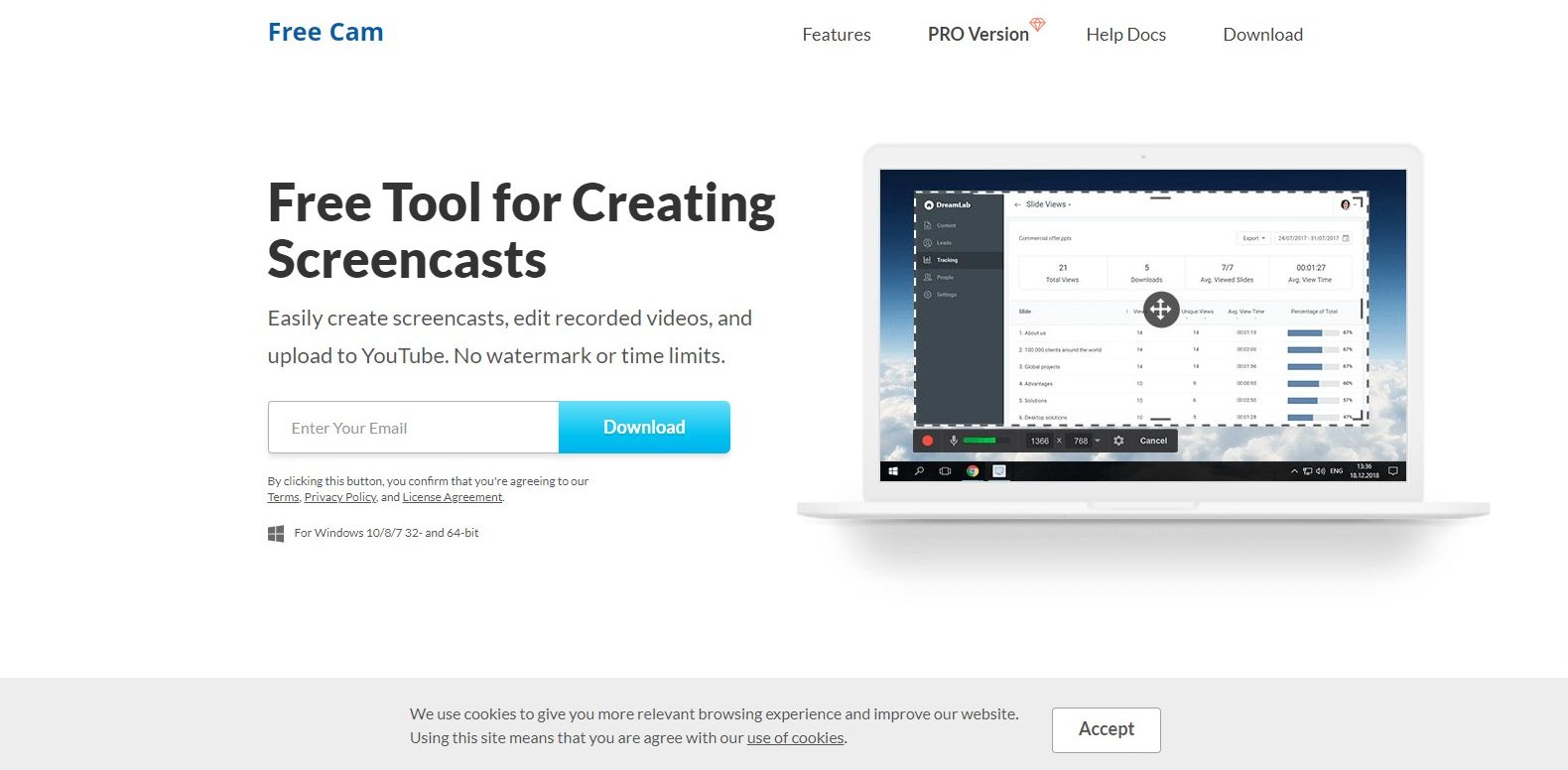 You can highlight the mouse pointer and enable mouse click sounds to draw attention to important facts and actions while recording. Additionally, a built-in editor in this free screen recorder app for Windows 10/8/7 lets you remove unnecessary video segments, reduce background noise, change the level, and more.
You can highlight the mouse pointer and enable mouse click sounds to draw attention to important facts and actions while recording. Additionally, a built-in editor in this free screen recorder app for Windows 10/8/7 lets you remove unnecessary video segments, reduce background noise, change the level, and more.
Pros
Cons
Visit – Free Cam
QuickTime Player is an excellent choice if you’re looking for a free online screen recorder without watermarks for Mac. It may be used as a screen recorder to free capture your computer’s screen and is the in-built default video player for Macs. 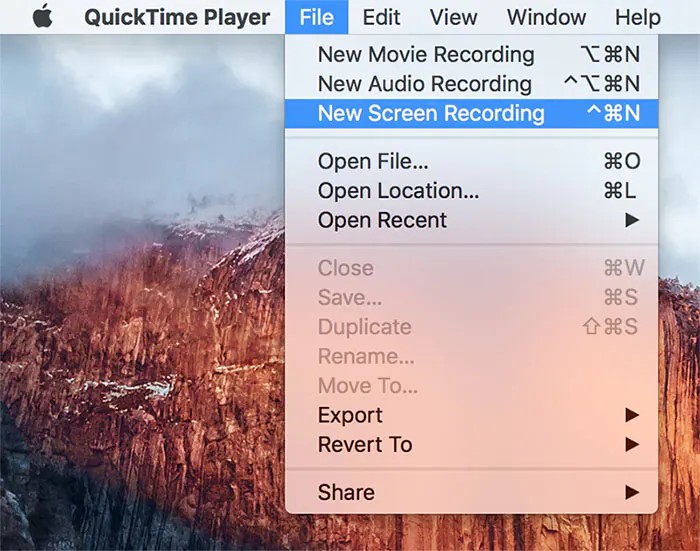 Depending on your preferences, you can cut, divide, copy, delete, paste, rotate or flip the video once it has been recorded. You may use this screen recording software to save your finished film and distribute it via Messages, AirDrop, and Mail. In addition, you can post it on Facebook, YouTube, and other video-sharing websites.
Depending on your preferences, you can cut, divide, copy, delete, paste, rotate or flip the video once it has been recorded. You may use this screen recording software to save your finished film and distribute it via Messages, AirDrop, and Mail. In addition, you can post it on Facebook, YouTube, and other video-sharing websites.
Pros
Cons
Visit – QuickTime Player
You can select different online screen recorders from the ones suggested above if you want to record your PC screen without a watermark appearing on the finished product. These options include AceThinker, ScreenRec, Screencast-O-Matic, VideoSolo Screen Recorder, and more. With clear and high-quality output, these web-based free screen recorders for laptops and PCs can capture any activity on your Windows screen.
You must first choose the right screen recording software for your device while recording a PC screen without a watermark. Then, you may easily and quickly record any activities on your Windows screen using the best free screen recording software mentioned above.
The best screen recorders for PC can be used for a range of tasks, and they don’t always have to be expensive. Depending on your specific requirements and the operating system you’re using, a free screen recording software for Windows might help you accomplish your goals. Hopefully, one of the following screen recording tools will meet your needs, whether doing a YouTube instructional or just showing off a gaming win to your friends. And the best part is that you can download the full version of the screen recorders for Windows 10/8/7 for free.
Deprecated: File Theme without comments.php is deprecated since version 3.0.0 with no alternative available. Please include a comments.php template in your theme. in /home/firmsexplorer/public_html/wp-includes/functions.php on line 5613