Don’t panic if you are facing the graphics device error code 43. The issue is fixable quite easily. You may read this article to learn how to solve the problem with ease.
Graphics Device Driver Error Code 43 appears when there is some hardware problem or the driver cannot load the device. If you are struggling with this issue, you are not the only one facing it.
Many Windows users have reported the Graphics Device Error Code 43 on Nvidia, AMD, and Intel GPU. However, the problem is easily resolvable.
You simply need to read this article with complete attention to learn the best possible solutions to the GPU Code 43 “Windows has stopped this device.”
However, before learning the problem’s fixes, it is always better to understand its exact causes. If you are aware of the reasons for the Graphics Device Error Code 43, you can fix it with ease.
Hence, let’s first discuss what caused the issue you are experiencing.
Graphics Driver Error Code 43 may appear on your computer for any of these reasons.
Above were the prominent causes behind the graphics card code 43 error. Now, we think you are in a better position to fix the error. Thus, let’s talk about its fixes.
You may implement the following fixes to drive the AMD/Intel/Nvidia Graphics Device Driver Error Code 43 away.
Power cycling, i.e., turning off the PC and disconnecting it from the source of power, and then turning it on, also help fix the graphics device error code 43. Hence, below are the detailed steps to power cycle the system.
Also Read: How to Fix Camera App Error 0xA00F4244 on Windows
If you performed a manual graphics driver update recently, you may have a corrupted or improperly installed driver. Thus, reinstalling the graphics card driver is another thing you can do to fix the graphics driver error code 43. Following is the step-by-step way to do it.
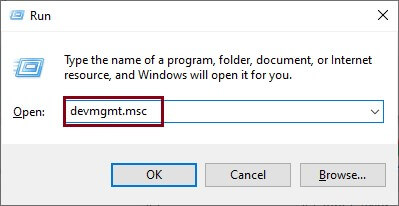
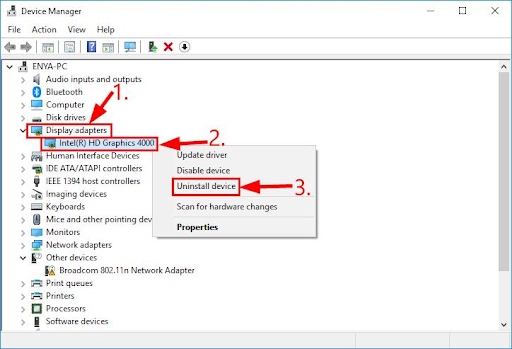
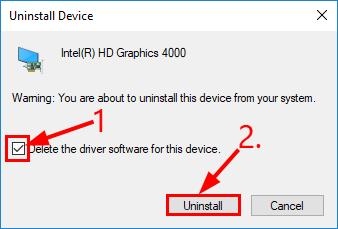
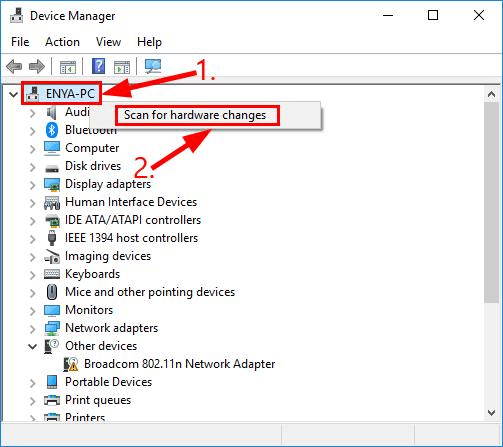
Also Read: Download and Update Afterglow Xbox 360 Controller Drivers
Outdated drivers are among the major culprits behind almost every problem you may encounter on your computer, such as “Windows has stopped this device” code 43 GPU error. Hence, updating the drivers is one of the sure-shot ways to solve the problem you are facing.
You may update drivers manually via Device Manager/website of the manufacturer or automatically with a program like Bit Driver Updater.
We prefer and recommend the latter, as Bit Driver Updater executes all necessary driver updates automatically with one click. Moreover, it also offers several benefits such as driver download speed acceleration, driver backup, and restores, scheduling of scans, etc.
You may download and install this incredible software from the link shared below.
After downloading the program and installing it, let it list all the outdated drivers present on your system. Once the outdated drivers appear, you can Update All to the most recently released version.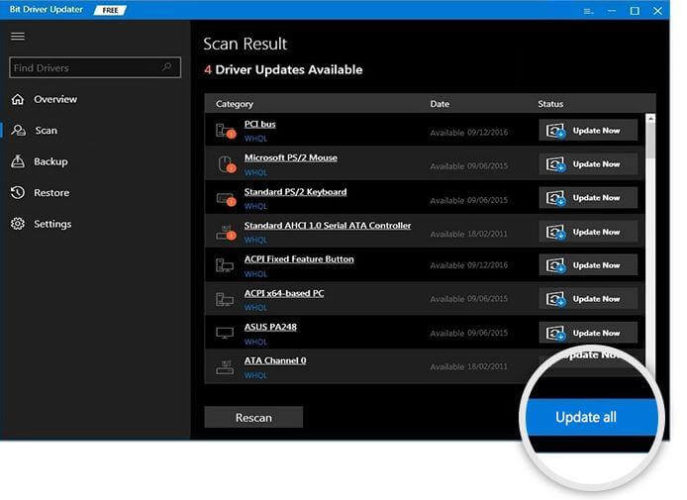
You can also update the graphics driver singly if you want. All you have to do is click on the Update Now button.
However, to ensure and maintain smooth computer performance, experts recommend updating all old drivers.
Also Read: We couldn’t complete the updates. Undoing changes “Don’t turn off your computer” Error
There may be problems with your hardware, causing the Nvidia Graphics Device Driver Error Code 43. Windows comes with an in-built system to fix hardware issues. You may follow the below directions to use it.
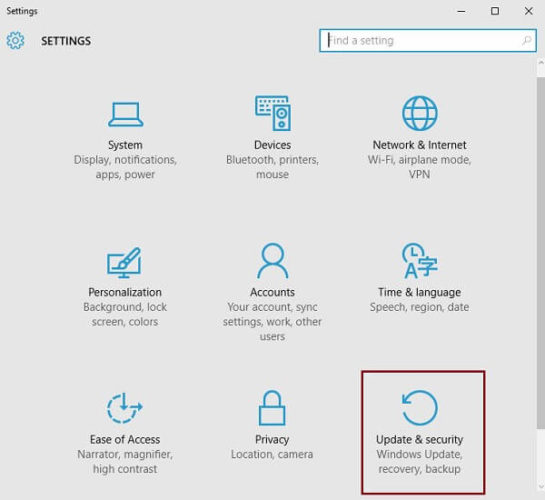
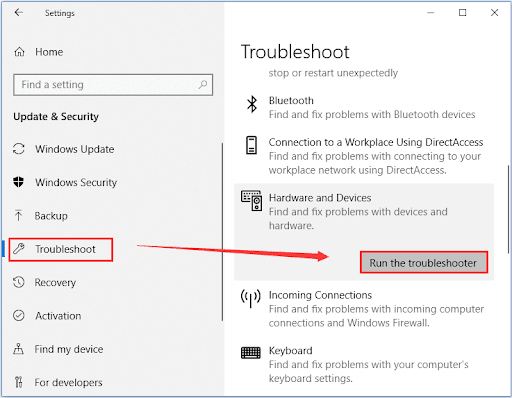
Also Read: How To Stop the Blinking Cursor in Windows
Basic Input/Output System, commonly known as BIOS, is responsible for hardware initialization and smooth PC booting process. Updating BIOS has helped many users fix the Code 43 graphics card error. You may follow the steps shared below to do it.
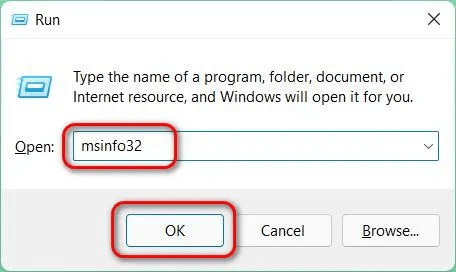
Also Read: “You are not currently using a display attached to an NVIDIA GPU” {FIXED}
Above, we discussed various fixes for the graphics device error code 43. You may begin the troubleshooting from the first fix and keep going down the list of solutions till the problem is resolved.
If you don’t have the required time to try all the solutions, you may apply the best fix, i.e., updating drivers via Bit Driver Updater straightaway.
In case you have other better ways to solve the problem or want to share something regarding this article, kindly use the comments section below.

February 1, 2022
Deprecated: File Theme without comments.php is deprecated since version 3.0.0 with no alternative available. Please include a comments.php template in your theme. in /home/firmsexplorer/public_html/wp-includes/functions.php on line 5613