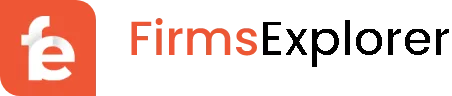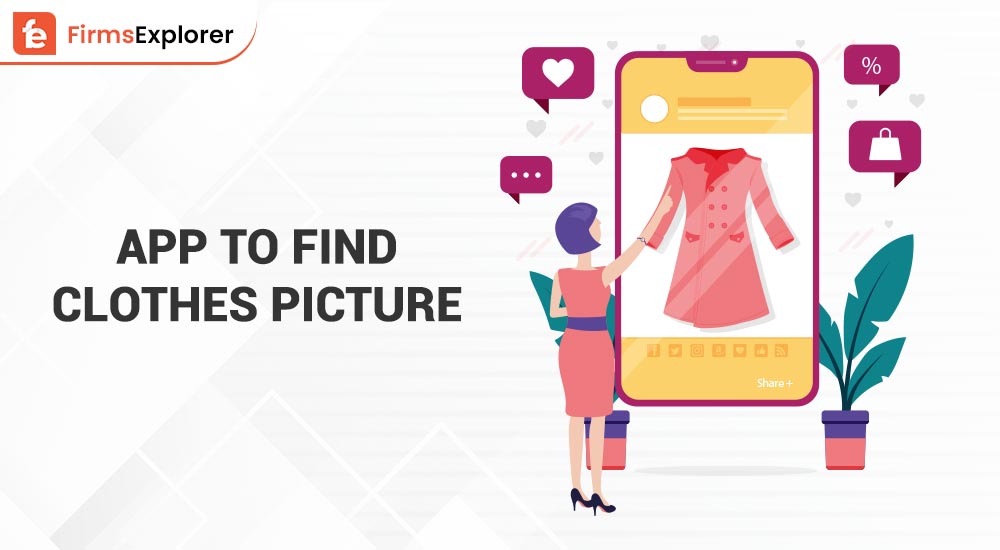If you want to download and update the ASRock motherboard driver for Windows 11/10 or others, then keep on reading this extensive guide with simple procedures to do the same.
ASRock is an electronics manufacturing company offering multiple products like motherboards, graphics cards, network adapters, PCs, and more. The brand is quite popular and trusted by thousands of customers around the world. Its products are quite reasonably priced and offer competitive features to you.
If we talk about the ASRock motherboards, then these are some of the best systems that work with a lot of devices. However, to use the motherboard, just like any other Windows device, you need an ASRock motherboard driver for Windows 11 or any other Windows OS that you are using.
The main purpose of such drivers is to improve the communication between the device and your system. Hence, these drivers are the core behind the good performance of an operating system.
So, if you want to perform ASRock motherboard driver download, update, and install, we can help you with the process. With the help of this simple guide, we will present to you the methods to download and install the required motherboard drivers. We will explain both manual and automatic methods to install the driver. You are free to use any of these as you may and get the latest version of the drivers. So, let’s get on with the procedure.
How to Download and Update ASRock Motherboard Driver For Windows 11/10?
Below are some of the most effective and secure methods to perform ASRock motherboard driver download and update on Windows 11 and otherwise. As there are multiple methods to get the required drivers, we recommend that you go through all of these methods first and then use the one best suited.
Method 1: Support Website and ASRock Motherboard Driver Install
The first method on this list is to use the official website of the device manufacturers to get the latest driver updates. Using this website, you can perform ASRock motherboard driver download very easily. Follow the set of steps provided below to know how to do that:
1. Visit the Official Website of the ASRock Electronics Brand.
2. Click on the Support button at the top of the webpage.
3. Now, search for your Motherboard model in the search bar provided and click on Search. (Ex. Z690)
4. From the results on the search page, click on the model version you own.
5. The website will redirect you to the product page. From the same page, click on the Support option visible at the top of the window.
6. Now, click on the Download button present under the Support menu.
7. The website will list all the downloads available. However, before you proceed with the download. Select the Operating System you are using from the drop-down menu.
8. After you select the OS, click on the Global Download button across the driver(s) you want to install.
9. When the download is complete, extract the Zip file onto your PC and install the driver. So, this was the manual method to download the ASRock drivers using the official website. Try the next method to update the driver.
Also Read: How to Download, Update and Install Lenovo Touchpad Driver [Windows 11]
Method 2: Device Manager and ASRock Motherboard Driver Update
So, in the above section, we used a third-party browser to download the driver. However, you can also use a Windows integrated tool to perform the ASRock motherboard driver update. The name of this tool is Device Manager. The DeviceManager, much like its name, allows you to control the working and preferences of the device connected to your Windows system.
Hence, you can also update drivers using the tool. Below, are the complete set of easy steps required to follow to update the motherboard drivers:
- Firstly, right-click on the Start button to press the Win+X keys altogether to bring upon the Start menu. Now, click on the Device Manager to launch it.
- Secondly, double-click on the device category(s) for which you are seeking the driver. (Ex. network Adapters)
- Nextly, right-click on the device you want to install the driver for. Select the option to Update Driver.
- Your system may ask you to specify the type of download. Click on Search automatically for drivers to get on with the updates.
- Follow the on-screen instructions that appear as required to install the driver.
- Lastly, restart your system to end the process perfectly.
If you think this manual method to update was too complicated for you, then you can use the next automatic one. Additionally, the next method also works if you were unable to get the driver updates for any device(s).
Also Read: Download BIOS Driver Updates for Windows 11, 10, 8, 7
Method 3: Bit Driver Updater and Automatic ASRock Motherboard Driver Update
The previous methods to perform ASRock motherboard driver download and install were manual and hence complicated. At times, you may fail to get the updates as well as you could not find the required driver. Hence, to get across all these problems and perform the updates freely and easily. We present to you the Bit Driver Updater.
The Bit Driver Updater, just like its name, is a driver updating software for Windows devices. The tool is loaded with multiple advanced features for driver updates and control. This tool is the ultimate solution for every ASRock motherboard driver update and installs requirements.
One of the best features of the tool is that it allows you to install all kinds of updates with a single click. This holds for all kinds of devices, new or old. Additionally, it also scans the system quite deeply to look for updates. Hence, the chances of skipped driver updates are zero.
Moreover, what users like about the product is that it offers driver backup and restore options. Using these, you can restore the older version of the driver as and if required. Additionally, you also get the option to ignore the ASRock motherboard driver update or other updates with the bit Driver Updater.
And that is not all, the software is loaded with other features and functionalities, including but not limited to, multilingual UI, certified updates, faster execution, and scheduled driver updates. You will find and can access all of these and more features after you install the tool.
Lastly, the tool also has two versions, viz. paid and free. The paid one offers more features as opposed to the free one. You can download and use either version as you want. However, you can update the drivers using either version.
How to Use the Bit Driver Updater for ASRock Motherboard Driver Download and Update?
The above description was enough about the Bit Driver Updater. Now let’s know how you can use the tool for the ASRock motherboard driver update. Have a look at the steps provided below for perfection:
1. Firstly, click on the Download button provided below and download the Bit Driver Updater installer.
2. Secondly, install the setup on your system to proceed.
3. Run the tool and let it scan the system for outdated drivers. If, due to any reason, the scanning does not start automatically, use the Scan Driver features to scan manually.
4. When the scanning is complete, use the Update All or Update Now button to get the required updates. The former updates all the drivers while the latter updates specific ones only.
5. After the complete update procedure is complete, restart your PC.
If you use the above steps to perform the ASRock motherboard driver update precisely. You can get rid of all the outdated drivers with ease.
Also Read: Microsoft Bluetooth Driver Download and Update for Windows PC
ASRock motherboard driver Download and Update: Complete
Here we are concluding the methods to perform ASRock motherboard driver download, update and install on Windows 11/10. We hope that after using these methods, you were able to update all the required drivers with ease. All of these methods are safe to use for all and do not affect your system in any way. However, if you have any questions or suggestions related to the ASRock motherboard driver for Windows 11/10. Our comments section is here for you. Write what you feel there and we will respond to your queries accordingly.