
Choose the best-fit software and services, from a list of 1000+ top-performing tech solutions based on authentic user data.
Hand-pick from 41+ popular categories of software & service providers by comparing usability, support, ROI, & X more factors.

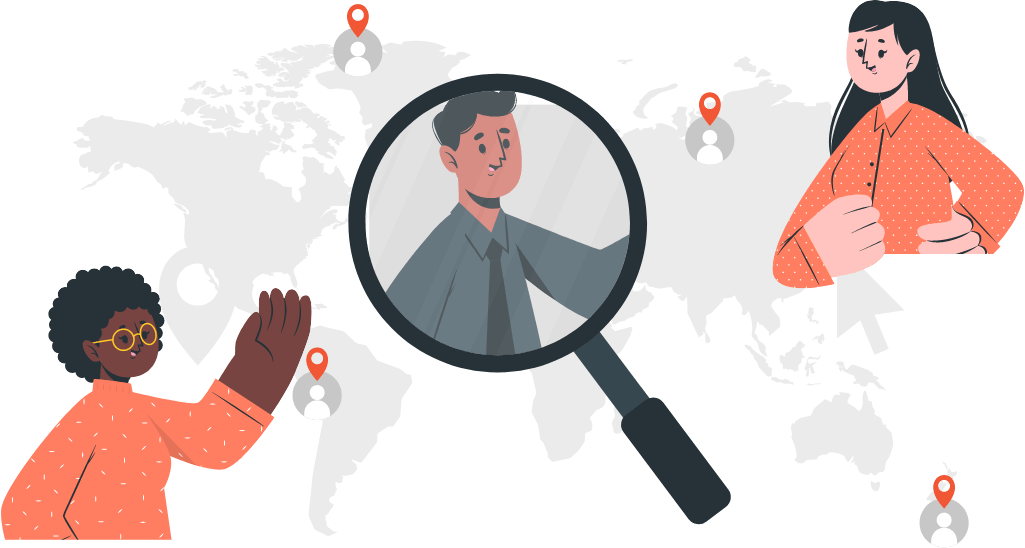
Firms Explorer has a userbase of 1M+. Your software or service will enjoy massive targeted reach, competitive advantage & industry-wide credibility.


Firms Explorer has grown extensively clocking 10,000+ verified reviews & stays on top of the latest tech trends with in-depth research.