League of Legends not opening on your Windows PC? Don’t panic, the article lists down fixes to solve these issues.
League of Legends is one of the most popular Multiplayer Online Battle Arena games that offers an amazing gameplay experience. It is supported by both Windows and Mac operating systems. The game is highly interactive and reliable but users have reported some issues with it.
The article talks about fixes for League of legends not opening. Read on to know and solve all the issues in LOL.
Go through the solutions below to solve errors that can cause issues like league of legends won’t launch or open.
Users can face issues with league of legends not opening when trying to open it through the desktop shortcut of the game. In that case, you can try to open the game with the help of the .exe file of the game in the main Installation folder.
To fix League of Legends not opening through the Installation Directory follow the steps given below:
Step 1: Open File Explorer on your device. Navigate to League of legends through
C Drive> Riot Games>League of Legends.
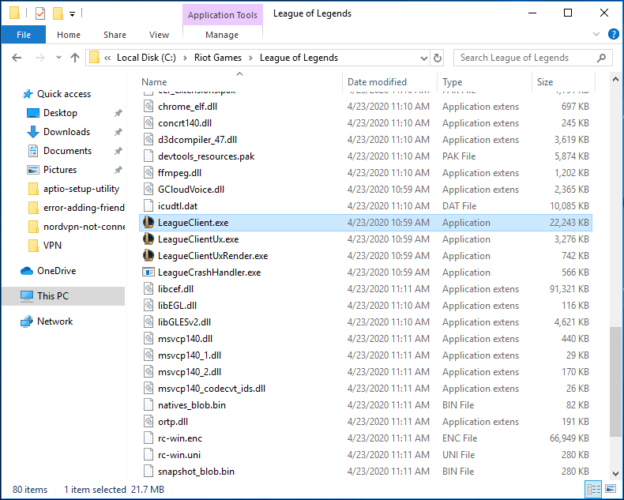
Step 2: Click on the executable file for League of Legends i.e named as LeagueClient.exe and wait till it opens. To run as Administrator right-click on the file and select the Run as Administrator option.
Step 3: If these steps could open the game normally then there might be an issue with the shortcut which can lead to League of Legends not opening. To overcome this you can add a new shortcut for the game and use it.
If this doesn’t fix League of Legends not opening problem, move on to the next fix.
Drivers can be the root cause of problems when it comes to gaming. Incorrect, corrupted, or outdated drivers can lead to League of Legends not opening. To fix this, update your Display drivers or any other graphic driver if they are outdated.
You can update your display driver manually or by using automated software to do that for you.
To manually download display drivers head to the manufacturer’s official website and search for drivers compatible with your system specifications. Download the Executable file and Install it. Whereas to update your driver you can simply open Device manager and search for updates automatically and download them.
All this can require additional effort and time. To cut it down short you can switch to an automated utility tool. It can scan your device for all the outdated drivers and update them with one click.
Bit Driver Updater software not only updates all your system drivers but also optimizes your system for a smooth run. It keeps a backup of all your driver data to restore it in case of any loss. The tool has a simple interface for all types of users.
Use the software to update your display drivers. Without further ado let’s skip to the steps to download Bit Driver Updater and know how to fix League of Legends not opening:
Step 1: Download the executable file for Bit Driver Updater.
Step 2: Install the .exe file by following the instructions..
Step 3: Launch the Bit Driver Updater software and find the Scan Drivers option. Click on it to begin the process of scan for all the outdated drivers of your PC.

Step 4: A list of outdated drivers will be displayed as the scan completes.
Step 5: Locate your display drivers and select the Update Now option present next to it.

In addition to this, you can update all your system drivers with one click. This feature comes with the Pro version of Bit Driver Updater that allows users to update all the drivers at a single click.
The Pro version provides help and support teams to its users at all times. A 60-day money-back option is also available if the users are not completely satisfied with the features of the pro version. To avail these features and many more it is recommended to upgrade to the pro version of the software.
Once you have updated your display driver check if the League of Legends not opening issue persists. If it does, try the next fix to address and solve it.
If your processor is busy with a lot of processes running in the background for League of Legends it can cause the issue of the league of legends not opening.
You can fix this as you disable all the unnecessary processes. The steps mentioned below will help you if League of Legends isn’t opening on your windows device.
Step 1: Open the Power User menu with the shortcut keys Windows + X and select Task Manager from the list of options.
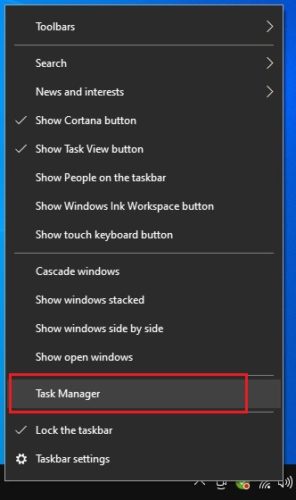
Step 2: Navigate to the Processes section and choose League of Legend ( 32 or 64 bit whichever variant you are using). Now click on the End Task present at the bottom right of the window.
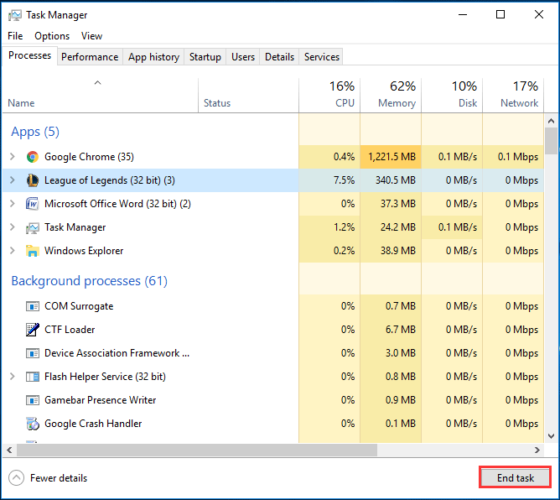
Step 3: Once done, Relaunch League of Legends.
If still the league client won’t open, use the next fix.
League of Legends won’t open if the system file is corrupted due to any attack or bug. To avoid this force the update on it by following the steps mentioned below.
Step 1: Open the Installation Directory. Move to RADs and then open Projects.
Step 2: Select lol_hame_client & league_client and remove them from the directory.
Step 3: Now navigate to solutions and remove lol-game_client.sin & league-client_sin from it.
Step 4: To update these changes, reboot your system and run League of Legends again. The game will be forced to update itself.
Hopefully, this will help you fix League of Legends not opening. If you still face the issue, move ahead to the next fix.
Since you have tried everything and still the League of Legends won’t start it’s better to uninstall it and install it again.
To uninstall the game:
Open the Control Panel on your PC. Move to All control panel Items and then select programs and features.
Now locate league of legends and right-click on it. Click on the Uninstall option and wait till the process completes.
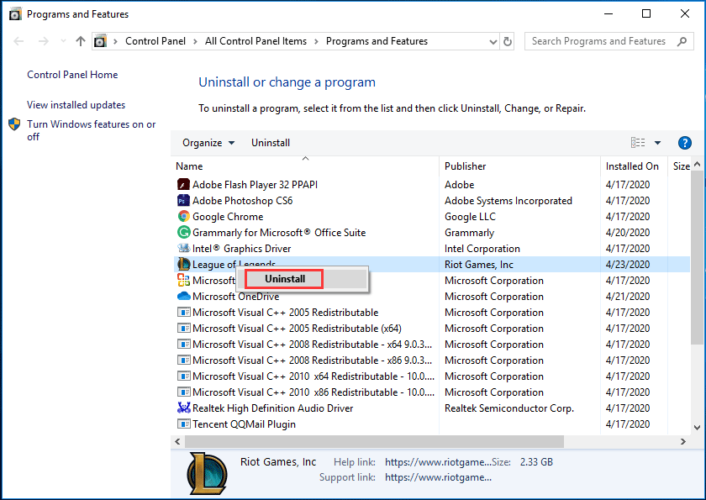
You can download and reinstall the game from the official website of Riot games. This will fix the League of Legends not opening issues for sure.
The above-mentioned fixes will help you with League of legend not opening in every possible way. We hope the write-up will help you solve all the issues and have an uninterrupted and smooth gaming experience.
We recommend you to update your display drivers and Graphic drivers using Bit Driver Updater as outdated drivers are mostly the cause of interruptions in gaming. The tool will automatically update all your drivers and avoid any such issue before it even arrives.
If you found the information helpful subscribe to our newsletter for such tech-related content. Drop your queries and recommendations in the comments below.
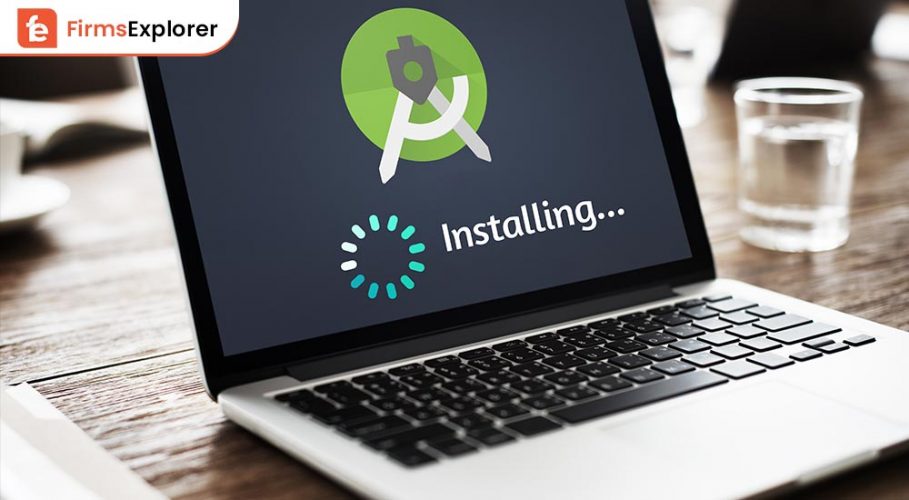
June 28, 2022
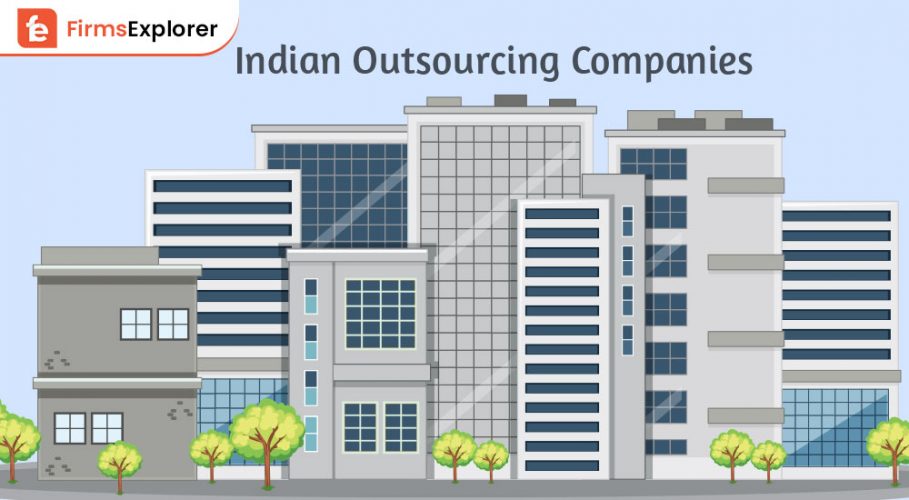
July 15, 2022
Deprecated: File Theme without comments.php is deprecated since version 3.0.0 with no alternative available. Please include a comments.php template in your theme. in /home/firmsexplorer/public_html/wp-includes/functions.php on line 5613