Canon printers are amongst the best devices available for copying and printing. Apart from printers, the brand also offers various other imaging devices like scanners, copiers, and even high-quality image-providing cameras. You will find a wide variety of options and alternatives from the brand that satisfies your ideas accordingly.
One such product from the brand is the Canon MX472 printer. The printer is quite effective in what it does. If you are looking for a small printer with basic requirements, then this is amongst the best ones. If you want to get a printer for normal home or small office requirements, Canon MX472 is the best for you.
However, to run the printer with your device, you need a viable Canon MX472 driver. This driver will ensure that your system works in harmony with the device and vice-versa. Additionally, you will also enjoy improved performance after your system gets the driver updates.
You can either download the printer driver or update the same on your PC. With the help of this article, we explain to you the same. For your ease of access, you will find various methods in the article to perform Canon MX472 driver download and update on Windows (11 and others). So, let’s have a look at the methods now.
Below, you will find some easy ways to perform Canon MX472 driver download, update, and install on Windows 111/10. All of these methods are reliable. Hence firstly go through all of these at once and then use the one you like.
Firstly, let’s present to you one of the safest but manual methods to execute the Canon MX472 driver download. You can visit the official Support website of Canon and download the required printer driver. Follow the instructions shown below to know how you can get the driver for Windows 10/11:
1. Visit the Canon Official Website for User Support.
2. In the search section of the page, type Pixma MX472, and click on the first option available.
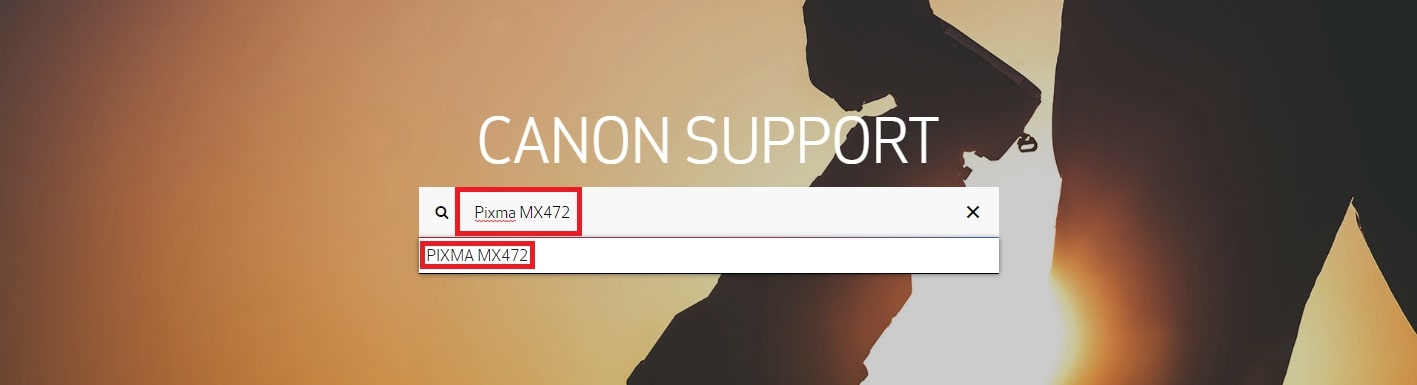
3. Click on the DRIVERS & DOWNLOADS tab on the right section of the page.
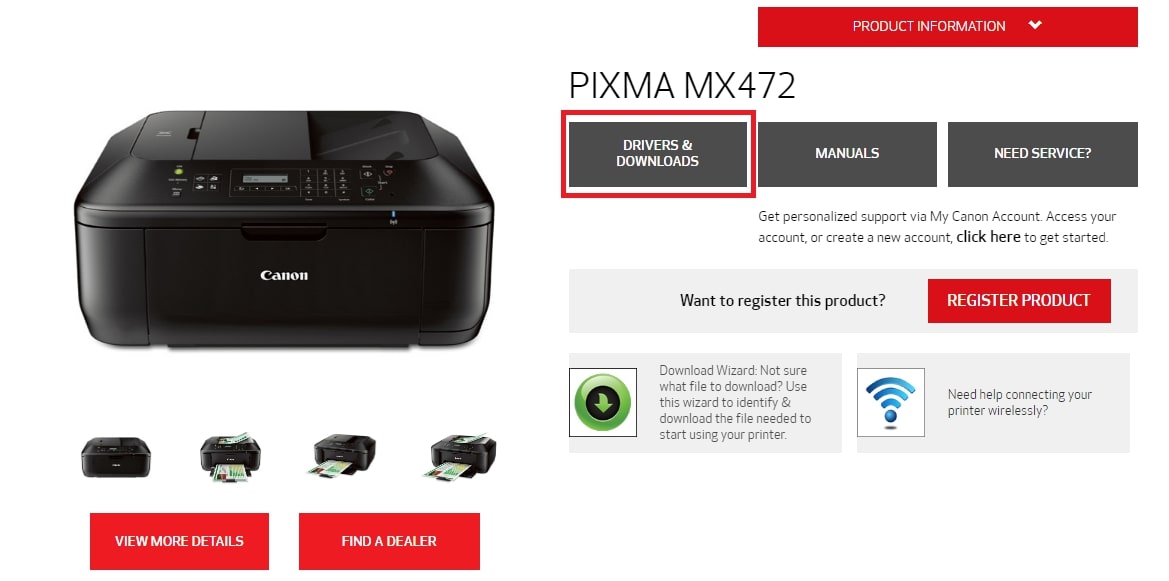
4. Now Select the Operating System for your device from the drop-down menu.
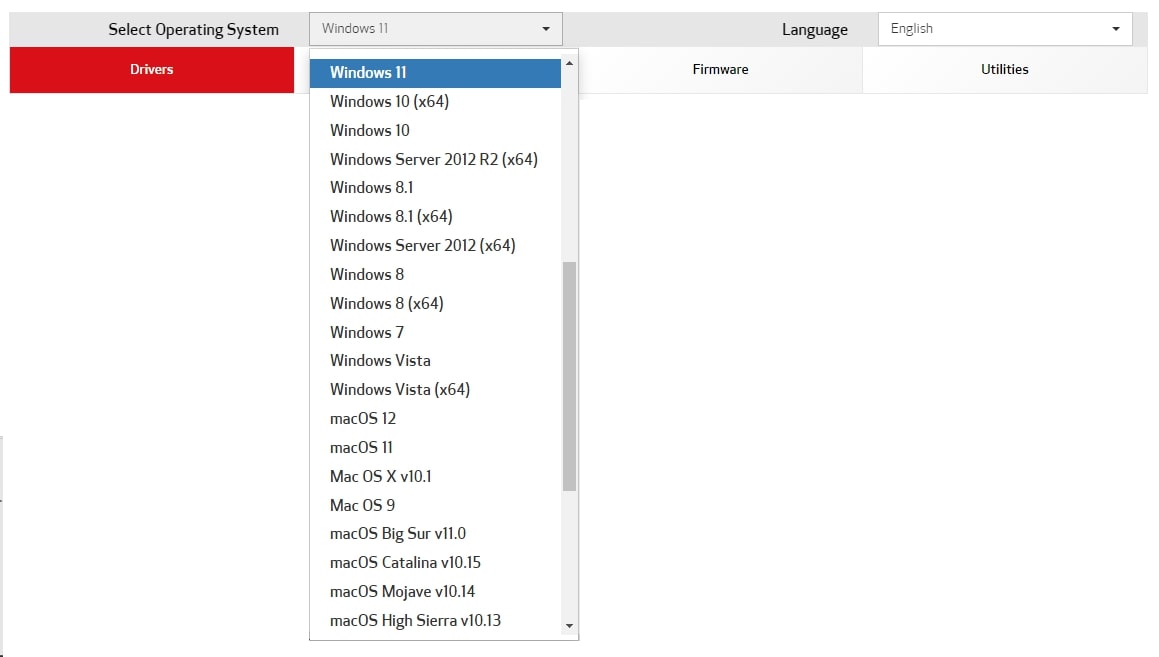
5. From the list of drivers, click on the Select button across the printer driver you want to download.
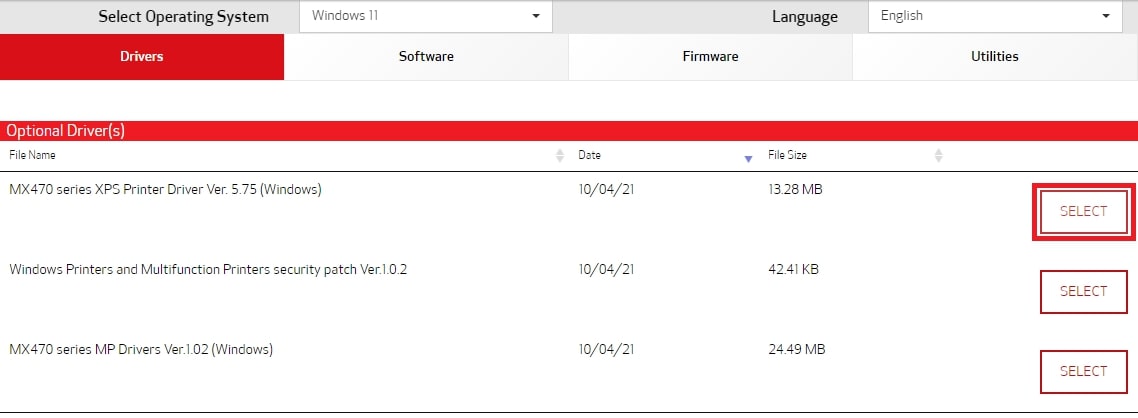
6. Click on the Download button to get the installer file of the driver.
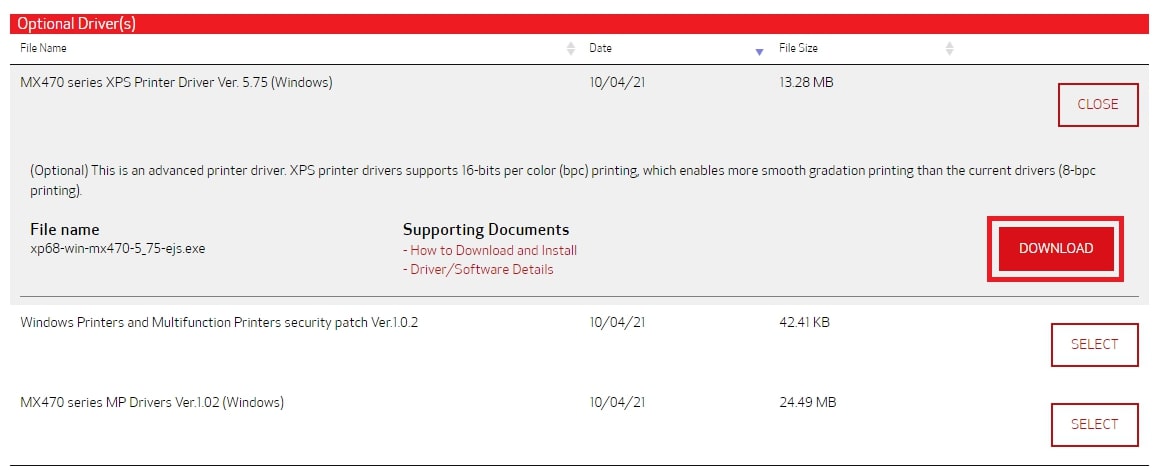
7. When the download is complete, launch the installer, follow the instructions that follow, and install the driver.
8. Restart your PC at the end of the process.
Alternatively, try the next technique to perform the Canon MX472 driver update.
Also Read – Canon MX920 Driver Download and Update on Windows PC
Next, you can also use the Device manager to perform Canon MX472 driver update and install. You can use the Windows-integrated tool to get the drivers for any kind of device. However, you may face some problems while using this tool as it updates manually. Follow the instructions provided below to install the driver with the tool:
1. Right-click on the Start button to open the Device Manager.
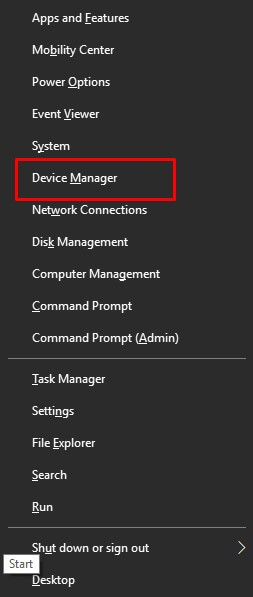
2. Look for printer and other related device categories in the list. Double-click on any of these.
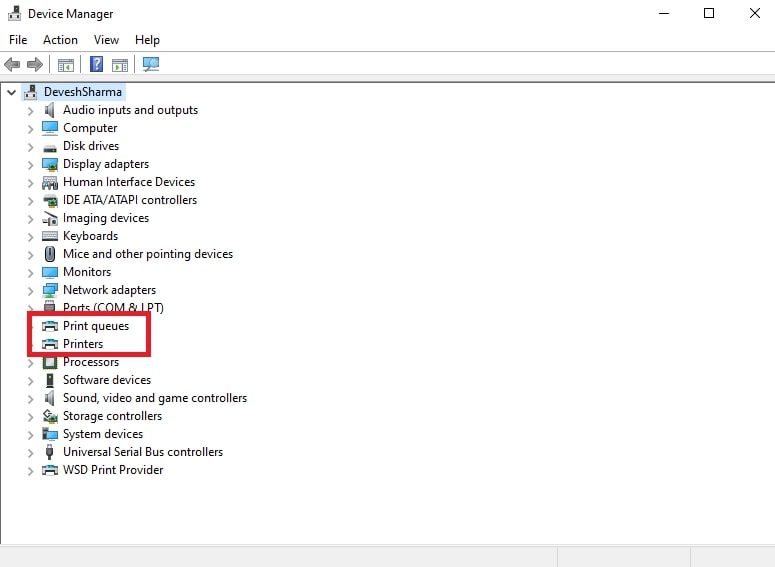
3. When you find the Canon MX472 printer, right-click on the same to select the Update Driver option.
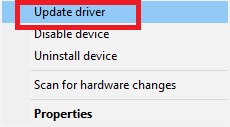
4. You may get a message stating the method for updates. Click on Search Automatically for Driver Updates.
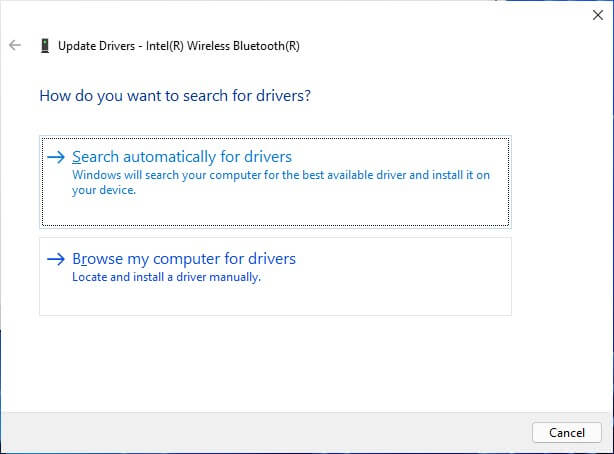
5. When further instructions appear, follow accordingly to update the driver.
6. Restart your PC at the end of the process.
As the complete process is manual, you may not like it. Alternatively, use the automatic method to perform the Canon MX472 driver update provided below for ease.
Also Read – How to Download and Update AMD x570 Chipset Driver
At last, we present to you the best way to perform the Canon MX472 driver update and install. You may think that the previous methods to update the drivers were just too much. There should be an easy way to update all kinds of drivers on Windows, shouldn’t there? There actually is a method like this.
You can use the Bit Driver Updater for the ease of performing the Canon MX472 driver install. This is an easy-to-use tool that works like a driver updater for all kinds of devices. Additionally, the tool is so effective that the chances of the driver or device failure are slim to none.
You get the opportunity to update all kinds of drivers with a single click through Bit Driver Updater. Moreover, you can also backup and restore the driver if required. One of the best features of the tool is the driver update scheduler. Using this feature, you can schedule the Canon MX472 driver update for a later period. So, let’s know how to use the Bit Driver Updater for driver updates using the procedure below:
1. Click on the download button shown below and get the Bit Driver Updater setup.

2. Once the download completes, double-click it to install the updater tool.
3. Launch the tool after the installation and let it scan your device for all the outdated drivers. You may need to hit the Scan Drivers option in case the scan does not start automatically.
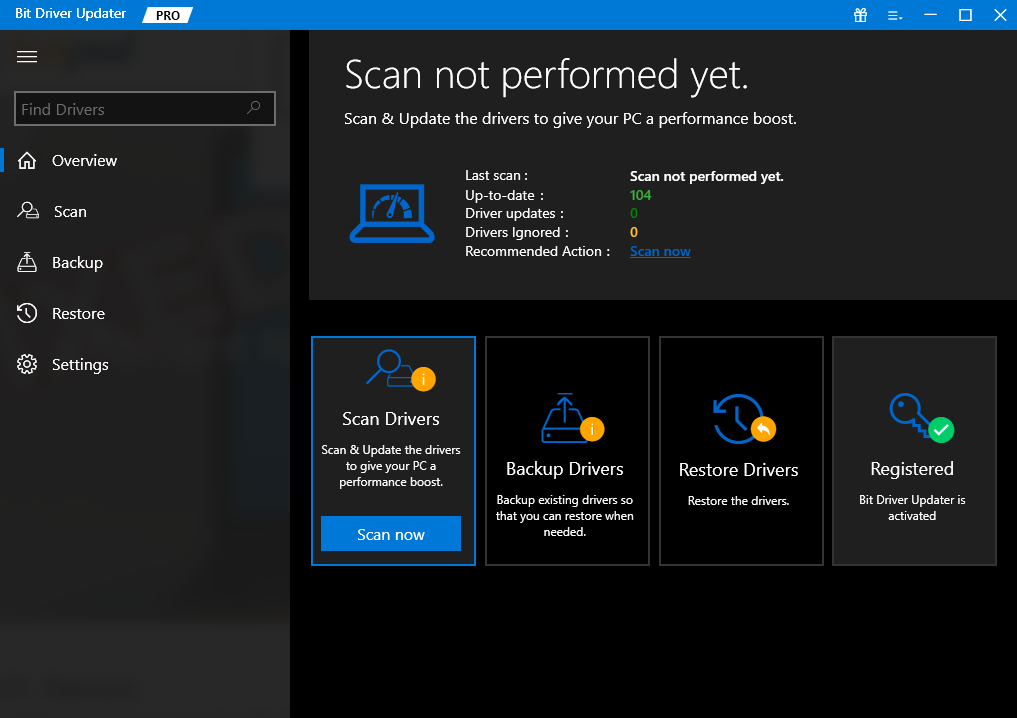
4. When the scanning stops and all the outdated drivers are listed. Click on the Update All option to install all the drivers. This includes the MX472 printer driver as well. Alternatively, use the Update Now button to get individual updates.
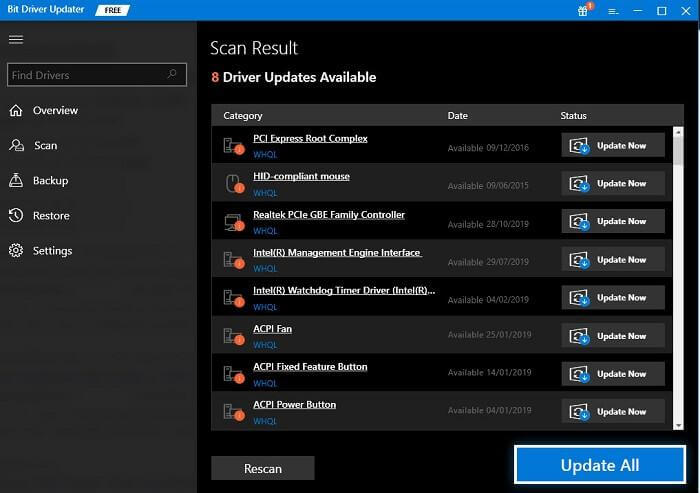
5. Restart your system when all the updates are complete.
Bit Driver Updater: Free Version VS Paid Version
Bit Driver Updater has two versions, viz. free and paid. You can download, install and use the Bit Driver Updater for free. This tool will provide you with updates in the free version as well. However, what’s best about the paid version is that it allows you to access the advanced features of the tool. This means that you can update all drivers with a single click, create backups, restore drivers, and schedule as required. But that’s not all, there are other features as well. So, get the tool accordingly.
So, above we explained to you the best methods to perform Canon MX472 driver update and install. These methods work on all Windows devices. Hence, feel free to use any of these according to your priorities to get the updates. However, our recommendation is the Bit Driver Updater, because of its varied features and advantages.
If you have any doubts related to the Canon MX472 driver download and update procedures. You can easily connect with us using the comments section below. Write your queries, suggestions, reviews, and everything else there. We will respond with viable and helpful replies to the same.
Deprecated: File Theme without comments.php is deprecated since version 3.0.0 with no alternative available. Please include a comments.php template in your theme. in /home/firmsexplorer/public_html/wp-includes/functions.php on line 5613