Here are some of the best free windows disk management tools for Windows 11, 10, 8, 7, and other operating systems. Use any of these to manage your hard disk space.
Proper management is required everywhere. Whether it is your life or your computer, you need proper management skills to get the best out of everything. As you may know, most high-end computers and laptops have over 100 GBs of hard disk storage. So it becomes quite important to manage this storage and get the best-desired performance.
Even if you are using a low-end or low-storage PC, it becomes quite important to allocate the hard disk storage precisely so that you never run out of storage on your device. In this write-up, we will list some of the best free Windows disk management tools in 2021. You can download and also use these on Windows 11, 10, 8, and other operating systems to manage your device storage.
Below we will list and explain some of the best and free windows disk management tools for you. Go through the review, download, and use any of these tools as per your requirements for ease.
Additionally, one of the best features of the tool is that it allows you to check the performance of your disk health and status. Apart from this, you can also use the manager to analyze your allocated and free disk space quite easily. You can download and use the tool for free or get the premium version for advanced features.
The windows disk management tool allows you to move, resize, delete, wipe, merge, split, and copy the disk as you want. Moreover, you can even convert the disk from and to FTS and NTFS according to your needs. The tool analyses the space and determines what is taking up your storage. This is one of the few tools that allows conversion from GPT to MBR partition and vice versa.
You can also use this tool to transfer information from your hazard disk to another one. Additionally, the tool also does everything so safely that there is no threat to your device’s storage and files. Download and use this partition manager on windows pc to resize, convert, copy, merge, clone, and transfer the disk data as per your requirements.
EaseUS is an effective tool that allows conversion to and from dynamic and basic disks. Additionally, you can also change the primary, secondary, and local disk drivers as you want with this windows disk management tool.
You can also use the Paragon Partition Manager on Windows PC to split and merge disk storage with ease. However, the tool does not delete or harm your data in any way until asked. You can even rename or change the label of the disk partition. If you have ever deleted a partition by mistake, you can use Paragon to revive it.
Moreover, you can expand, delete, shrink, resize, and move the partitions with this partition manager on Windows PC.
Additionally, you can grow, shrink, or split the driver and create space for new ones. If you lost some of your important data from the disk, GParted can also help you recover that. The tool also allows you to check the status of your partitions quite easily.
Despite the type of partition and disk, you can manage the same with GParted very easily. This includes btrfs, exfat, ext2 / ext3 / ext4, fat16 / fat32, and many more. As the tool is cross-platform, you can download this partition manager on Windows PC, macOS, and Linux devices.
What makes the tool different from others is its ability to use the advanced built-up technology for power-off protection and data disaster recovery. If you ever lose any data, the tool works as a recovery tool for you.
Additionally, you can use this on Windows pc of 64bit and 32bit operating systems very easily. The Partition Expert can handle devices with up to 16 TB of hard disk storage.
If you do not want to buy or use a third-party tool, then you can take the help of the Windows Disk and Partition Manager as well. This is the best windows disk management tool that comes integrated with your system. However, the tool may not offer many features but gets the job done perfectly.
You can easily find and run the tool from Windows Run. Every Windows operating system, whether it is Windows 11, 10, 8, 7, or any other has this tool. You can use this tool to make the disk active or dormant with a single click. The tool can run in the background while you work with other settings.
Additionally, this disk management tool can convert MBR to GPT systems and vice-versa. Use the tool to split, diversify, delete to create the partition as you want. This is indeed the best partition manager on windows pc.
One of the best features of the tool is that it can convert the disk to and from MBR and GPT types. This feature can be used if your system has up to 2 TB of storage. You can also use AOMEI to create bootable operating systems.
What makes the tool different is that it does not ask you to reinstall the system after the changes. Additionally, there are no changes to threats or file deletion with the AOMEI Partition Assistant, the best partition manager on windows pc.
Whether you are using FAT, NTFS, XFS, JFS, HFS+, or any other form of a disk. Active@ Partition Manager works with every single one of these. Just like other partition managers on Windows PC, you can use Active@ Partition Manager to convert between GPT and MBR.
Additionally, if some conversion or task does not work for your system. Then you can revert them with a single click. Why Active@ Partition Manager is different from others is because it also allows you to make partitions on USB devices.partitions</l
The tool comes in quite handy when your storage space is low and you want more space. You can transfer the space from one partition to another without losing the data. The best part is, the tools allow you to preview the output beforehand for ease.
If you want advanced features, then Cute Partition Manager is one of the best partition manager windows to go with.
Whether it is splitting, resizing, moving, copying, or any other task related to disk management. Acronis Disk Director is the best guide for you. It also allows you to clone data to other operating systems and disks as well.
The tool provides optimal support and disk management features for old and new devices. You can even format the data beyond recovery with this partition manager Windows.
These were some of the best tools that you can use as a free windows disk management tool. All of these tools provide the best features to manage the disk partition on your device. Apart from management, you also get additional features like disk cloning, merging, splitting, recovery, etc.
You should go over all of the partition manager Windows and download the ones as per your requirements. Moreover, the reviews of these programs list all the major features of the product. Before you download and use these tools, you should keep an eye out for popups. Although none of these tools affect your system, you may face problems if you commit a task wrongly.
Subscribe to the newsletter from our blog and get instant updates about tech solutions and more. Rush to the comments section below for queries and suggestions.
![Best-Ways-To-Optimize-Windows-10-Performance-[100%-Working]](https://www.firmsexplorer.com/wp-content/uploads/2022/09/Best-Ways-To-Optimize-Windows-10-Performance-100-Working-909x500.jpg)
September 30, 2022
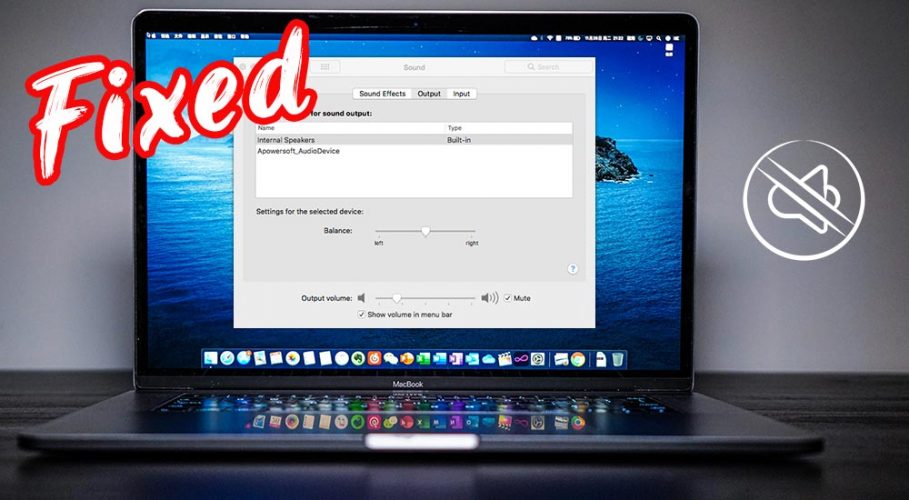
February 20, 2022
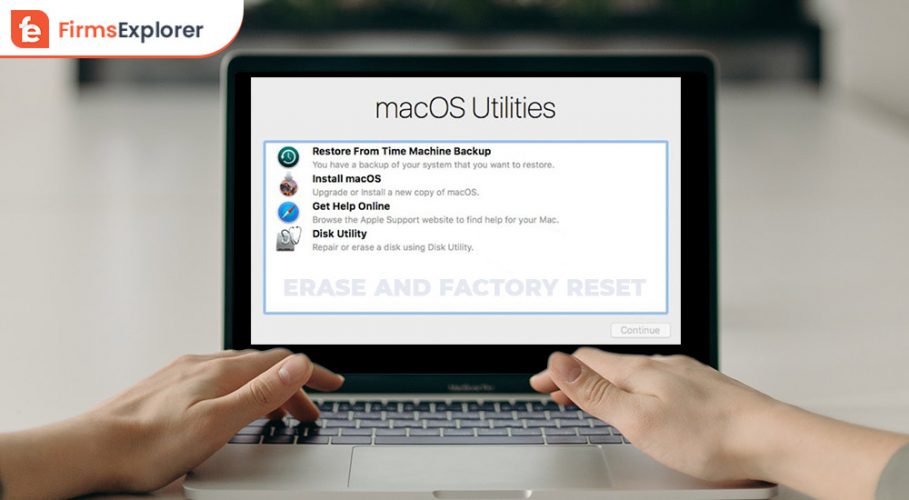
January 24, 2022
Deprecated: File Theme without comments.php is deprecated since version 3.0.0 with no alternative available. Please include a comments.php template in your theme. in /home/firmsexplorer/public_html/wp-includes/functions.php on line 5613