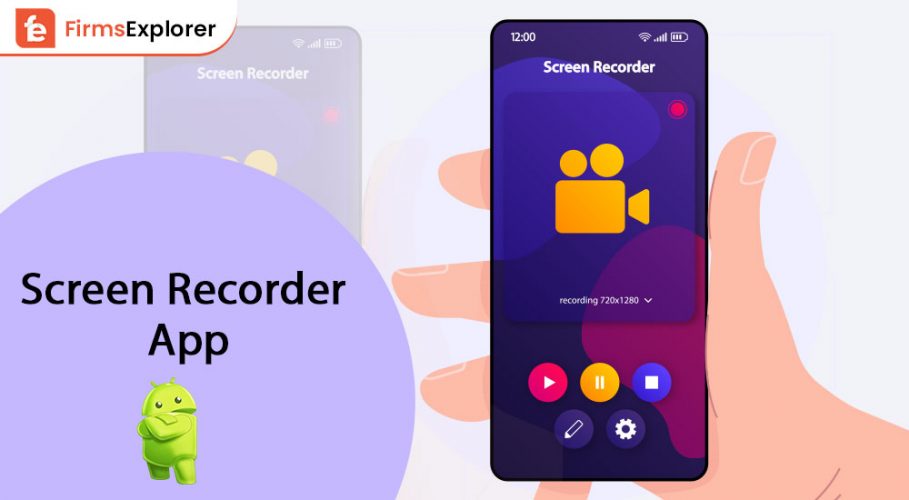
Though multiple android skins now have an inherent screen recorder, most of them still lack a few cutting-edge features. For instance, unlike some of the new and the best screen recorder apps for android, native screen video recorders do not enable you to fine-tune bitrate, start a selfie camera for recording, record audio, select higher resolution, and more.
So, were you looking for a suitable free screen recorder with no watermark for windows or android that has all these advanced features?
Well, you’ve landed on the right webpage! With android screen recorders with internal audio, no ads, no watermark, and more, we have curated a list of the best screen recorder apps for Android. Thus, without any further delay, let us first look at the functions provided by native screen recorders and then dive straight into the list!
Today, most of us don’t need flashy features in our videos. We simply need a suitable screen recorder tool that functions well and has all the necessary functionality. Therefore, if you are looking for an easy-to-use and efficient screen recorder app for Android, you don’t have to download a third-party program. As we mentioned previously, almost all Android skins have an in-built screen recorder. Google also introduced an in-built screen recorder to Android 11 to provide fans of pure Android phones access to this critical feature. Here’s how to use this best screen recorder app for Android devices.
Another best screen recorder app for Android is called AZ Screen Recorder. Most likely, you’ve already heard about this screen recorder. This tool offers a wide range of options and functions for recording the screen of your phone. The related features include recording external and internal audio, touching, and setting a countdown of up to 60 seconds. The bit rates are from 1 Mbps to 12 Mbps, the visual quality ranges from a minimum of 240p to a maximum of 1080p, and frame rates from 20 FPS to 60 FPS. In addition, you may record a time-lapse at speeds varying from nearly half to 3x.
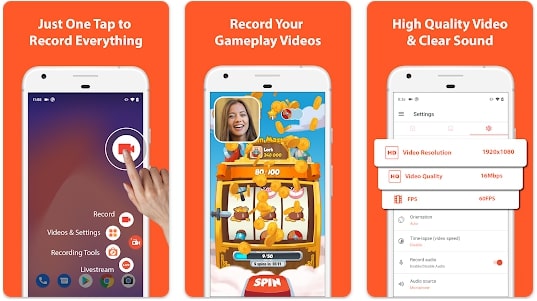
Finally, you may configure various ways to halt the recording in the app’s settings, including shaking the smartphone phone or display turn off. Additionally, you receive capabilities like video merging, custom audio substitution for the recording’s audio, text addition to movies, GIF export, etc. Moreover, you can subscribe to the paid version of AZ Screen Recorder to avail several other features through an in-app purchase.
Download – AZ Screen Recorder
If you’re looking for a free screen recorder with no watermark for Android, then your search may end here. LiteCam Android Screen Recorder is a highly user-friendly software that runs simply by connecting your smartphone to your computer through USB. It allows you to screen record almost everything in good resolution.
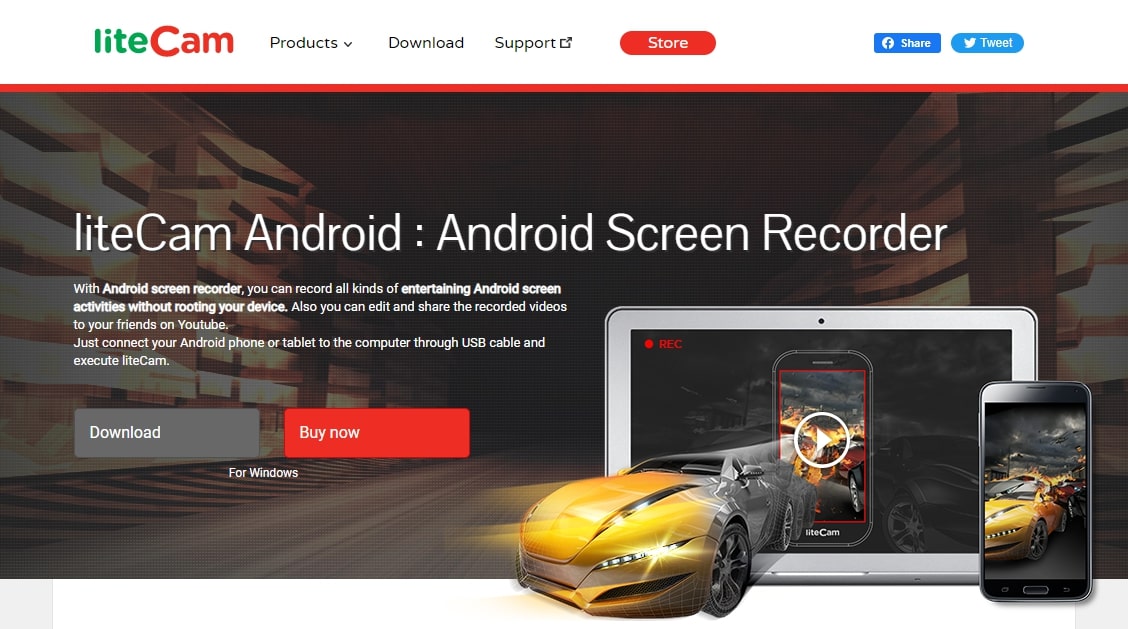
Moreover, it also offers a broadcasting feature that helps users to post the video on YouTube directly. This is the reason why many gamers opt for LiteCam to screen record and stream their games. What’s more? It provides features to adjust the sound, trim the video, zoom in/out, etc., making it an excellent video editing app and customizing tool. The software has multiple annotations and is extremely flexible when it comes to improving the video content. Still, the no watermark in the free version remains the app’s highlight.
Download – Litecam
Along with being the best screen recording app, Inshot is also the best video recorder app for android. It can efficiently edit Instagram reels and help you with your vlog-creating journey. It offers intuitive commands that are seamless. The app has a paint feature allowing you to highlight specific portions of the screen while it’s being recorded. Because of this capability, it is said to be one of the greatest Android screen recording apps out there.
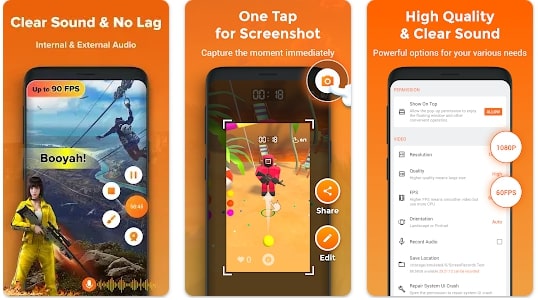
In terms of functionality, you’ll also discover that you have total command of the quality. You can record the video at a lesser bitrate or resolution if you want a shorter video. Also available is 1080p at 60 frames per second. Not to forget that it even supports several audio sources. You should check out XRecorder right away because, in terms of resolution and support, it’s among the top screen recording apps for Android.
Download – XRecorder by Inshot
Particularly in the settings they provide, Screen Recorder V and AZ Screen Recorder are quite similar. With 50 million and counting installs, it is also quite well-liked on Android. With this application, you can screen record any video at 240p and 2K resolutions, with bit rates between 2 Mbps and 15 Mbps, with frame rates between 24 FPS and 60 FPS.
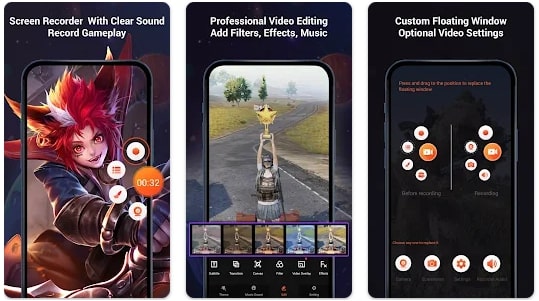
Remember that screen recording at the quality of 2K and 080p is open only to the subscribers. In addition, you may add touch motions and a countdown of three seconds before the screen recording begins using the app. If you’re operating on Android 10 or higher, it becomes obvious that Screen Recorder V is among the top screen video recorder Android applications.
You do not have to worry about watermarks as this app eliminates them. However, this app enables you simply do that by choosing a picture from your smartphone if you want to add a logo to your recording. Finally, you have two options for stopping the recording: the overlay toolbox or the notification drawer.
Download – Screen Recorder V
This one is yet again one of the best screen recording apps for Android without watermarks since, like the majority of screen recording apps, it has a lot of great features. This application lets you select any resolution between 240p and 1080p, bit rate between 0.5 Mbps and 12 Mbps, and frame rate between 5 FPS and 60 FPS. The presence of options like a video editor, countdown, touch recording, and face cam may not surprise.
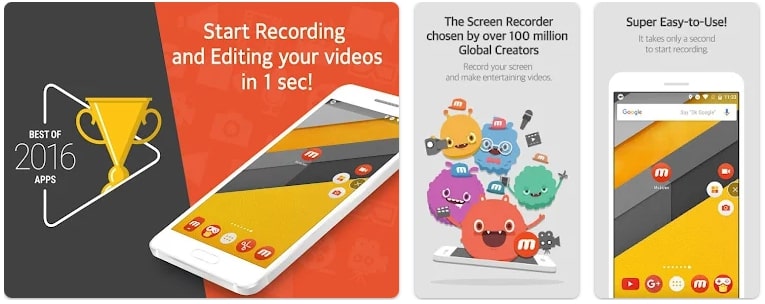
As you might have guessed, the application comes with a Clean Recording option that paves the way for a screen recording without the timer, watermark, or air circle. You can use a personalized watermark in place of the Mobizen when this feature is disabled. Moreover, you can also monitor your time by viewing the record duration. Although mostly every feature is free, you may sometimes see ads popping up. If you wish to not see the ads at all, you can buy the premium version for an ad-free video recording experience.
Download – Mobizen Screen Recorder
Again, ADV is an easy-to-use and efficient free screen recorder app for Android. If you’re someone who frequently uses media-sharing platforms, you can use this application to screencast your videos. You can use this free software to record your gameplays, online tutorials, live streaming, and much more.
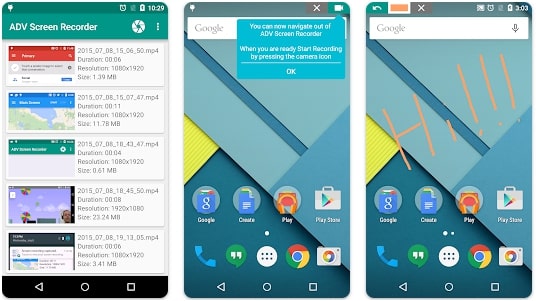
Simply start the recording or select the place of recording before you begin. You can automatically start it or adjust the area manually. Remember, as this video screen recorder is absolutely free from watermarks, it can become a staple for you if you are a video content creator. Moreover, it allows you to add video annotations and offer better command over your content. You can adjust the FPS, resolution, & bitrate and customize banners and texts in the video.
Download – ADV Screen Recorder
Undoubtedly, Omlet Arcade is the best screen recording app for Android users who love gaming. The integration includes Twitch, YouTube, and other platforms. The app allows users to record gameplay from multiplayer games and battle royale games like Fortnite, Call of Duty, PUBG, Among Us, and others.
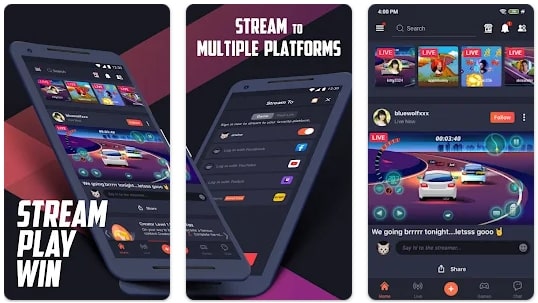
Keep in mind that you cannot change the streaming parameters. It can spontaneously change to improve or reduce the quality and frame rate depending on the speed of the internet. Additionally, it helps to record audio from a microphone and an internal source, which is necessary for gaming. In conclusion, it is the best Android screen recording application for gamers.
Download – Omlet Arcade
Read Also – Video Editing Software For Pc
Because it allows for a 1440p resolution, Apowersoft is considered to be one of the best screen recording apps for Android by many. While most of the apps offer 240p, this application provides 360p as the lowest resolution. You can select a frame rate from 24 FPS to 60 FPS and a bit rate from 1 Mbps to 12 Mbps while using Apowersoft Screen Recorder. If you want recordings to be found easily in your device’s storage, you can add a prefix while saving the names.
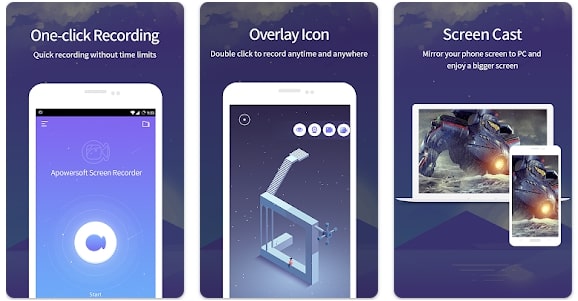
Moreover, it also allows for the floating icon’s size to reduce errors in your captured video. It is also exceptional at allowing you to record touch movements as well. Having said that, this screen recorder misses a fundamental feature, which might be a deal-breaker. Another downside is that it cannot record internal audio.
Download – Apowersoft Screen Recorder
Google Play Games comes pre-installed on almost all Android devices. We would advise you to install it in the event that your device doesn’t. It features an in-built screen recording option, but you will not face any issues while recording with this app. You can use a face-cam for video recording any game offered on the Play Store.
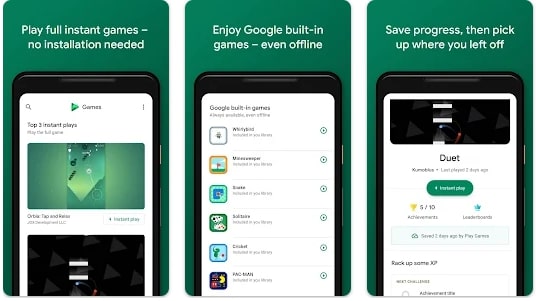
In the Google Play Games, find your game and hit the recording symbol in the top right, and then choose the quality range to record it. Resolution options are 480p and 720p. The application will then encourage you to start the game before allowing you to begin recording.
Download – Google Play Games
Although Android 11 comes with an in-built screen recorder, the above-mentioned apps are the best screen recorder apps for Android in 2022. Additionally, I have tried these screen recording apps, which are all effective. Which screen recording application for Android did you prefer, then? Post a comment and let us know about your favorite screen recorder app for Android.

September 28, 2022

August 31, 2022
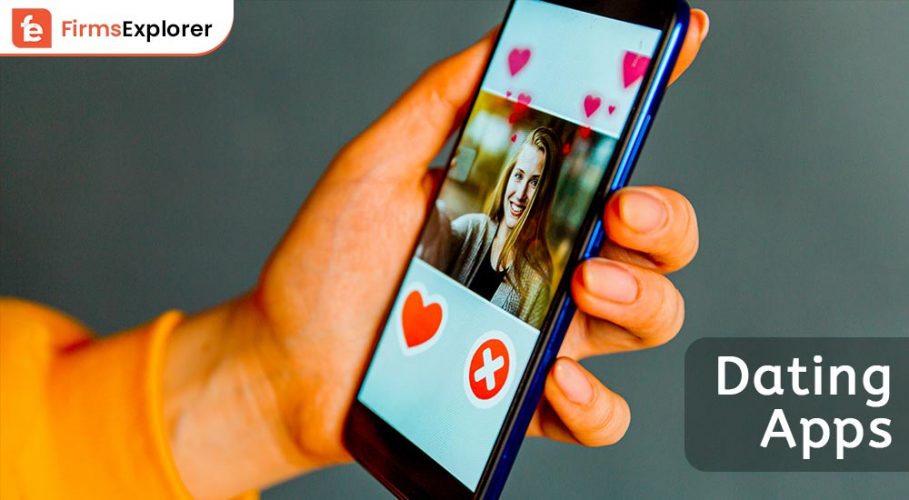
October 7, 2022
Deprecated: File Theme without comments.php is deprecated since version 3.0.0 with no alternative available. Please include a comments.php template in your theme. in /home/firmsexplorer/public_html/wp-includes/functions.php on line 5613