
Your wifi connection may not always be the reason behind your slow download. Sometimes understanding the problem can be confusing as many factors can cause slow download speeds. If you wish to increase download speed on a PC, you must know the complex solutions besides simply restarting the computer or checking the internet speed. Download speed is calculated in terms of megabits (Mbps) per second your server consumes to download data to your computer.
All types of data you download, be it photos, videos, documents, or text, get stored in this way alone. Similarly, applications such as Whatsapp, Spotify, YouTube, and more also need download data to get downloaded and saved on your device. Therefore, if you speed up downloads on your PC, you can boost the overall performance of your computer.
For those who use Windows, Windows 10 may not let them increase download speed on the PC. This could happen because of several reasons; however, the good news is that you can escape this problem and speed up windows 10. With this said, let us get straight into some of the best ways to boost download speed on a PC.
Keeping the tips and tricks to increase the speed of your PC handy can help you deal with unnecessary interruptions during your work. If you learn these remedial measures, you can access data, platforms, and other online resources in a hassle-free way. Below given are the best tips that allow you to accomplish an excellent download speed on your PC.
While it may sound obvious, restarting your computer is one of the best ways to increase the speed of your PC. Doing this may fix some of the bugs and enable your system to resume its average downloading speed. All you have to do is simply click the power button and select ‘restart’ from the Windows menu.
If there is a change in your regular network speed, you must get it checked. You can test your network speed using various online network speed testers or the one provided by Microsoft. Typically, they depict the network speed on a meter that shows the speed of your internet connection. Thus, maintaining a good network speed is vital if you wish to speed up your downloads on your PC.
It could also be possible that your internet service provider is not able to provide you with the connection that manages heavier downloads. Slow download speed can be annoying and interrupt your daily work. Therefore, upgrading your internet plan and accessing good internet speed can help you overcome this issue, especially if your home or workplace has multiple people and devices. In addition, you can contact your internet service provider to explore several internet packages that provide a higher volume of data.
Another immediate way to increase the download speed on your PC is troubleshooting. System drivers may also be the reason behind slow download speeds and cause download speeds to be erratic. Running ‘network troubleshooting’ may help you identify the problem and allow you to improve the download speed of your PC.
Another reason for slower download speed could be multiple non-operational devices connected to the internet. So, if you want to increase the download speed of your PC during a heavy download, you can disconnect the internet connection of other devices such as Smartwatches, smart TV, tablets, etc. When the internet speed gets dedicated to one device alone, the download may become fast. Similarly, disabling apps running in the background of your device can also help you speed up your downloads on the PC. Some applications consume a higher bandwidth than others and hamper the download process. For instance, video streaming applications like Netflix may consume large chunks of internet bandwidth. Thus, you can turn off your internet for these particular apps during the time of important downloading.
Sometimes the way of downloading things from the internet may affect your download speed. Switching to the right download practices can significantly improve the download speed on your PC. Follow these methods for downloading online content in the right manner.
Connecting a router to a modem is necessary when multiple devices are connected to the Wi-Fi. Therefore, a router can also help speed up downloads on your PC as it can extend the internet range in your home. Your service provider normally provides the modem you have. Restarting your modem might sometimes solve the problem.
However, it might be time for a new modem if your download speed has been noticeably slow and there has been no improvement after restarting. Placing your device close to your modem is the best approach to determine its signal strength. A clear indication that your router might be the problem is if your speed increases while you are right next to the modem.
As previously explained, you can increase your download speed on your PC by increasing the connectivity range via the router. Thus, the distance of your router may impact your download speed.
If you wish to make your download speed faster on a PC, connecting an ethernet cable is also a viable option. These cables can transmit larger data compared to wireless internet connections. All you need to do is connect the device to the modem through an Ethernet cable. This will significantly boost the download speed on your PC.
Viruses on your device can result in a wide range of problems. These viruses may operate in the background, consuming bandwidth and taking up your internet, which slows down download speeds. To avoid this and speed up download speed on your PC, consider installing antivirus software to safeguard yourself from malware, viruses, and other internet risks.
Considering bandwidth restrictions in addition to installing malware scanners on your device is wise if you wish to make download speed faster on your PC. The amount of data that may transfer within a network is described by the term “bandwidth,” which is a measurement. Our network’s apps, downloads, and upgrades can all eat up bandwidth, leading to a sudden drop in download speed. If so, explicitly turn off automatic updates by accessing the system options on your device. By changing your device’s settings, you can manually restrict how much bandwidth is consumed.
Your internet data is cached to help websites and apps load more quickly. However, your browser’s cache may occasionally fill up, slowing downloads down. Even while you might not want to clean your cache entirely, you can decide which data to eliminate. Your computer’s cookies, cached pictures, and downloaded files can all be cleared. Enter your browser’s settings, select “clear data,” and then check the boxes next to the data you want to delete. Additionally, you can download browser add-ons to assist you in frequently cleaning your PC cache. So, if you’re wondering how to increase download speed on your PC without clearing the cache, you might want to do it quickly.
To boost the download speed of your PC at par, along with its overall windows performance, you should keep your firmware updated. Normal wear and tear can make the software performance poor over time. This fact makes the regular firmware update critical. You can simply go to your router brand’s webpage and manage your router settings. Doing so may help you fix problems associated with the download speed of your device.
You can also review the various settings when updating the firmware by entering them into your internet service provider’s account. Your router’s default settings may not be the best. Visit the website of your service provider to find out more about the router and download speed settings that are most effective.
Discovering slow internet speed may frustrate you, especially when you do not know the reason. Make sure your devices are compatible with your current ISP bundle and maintain optimal internet speeds. You should be able to make download speed faster on your PC if you use the advice and strategies in this article.
Q.1 Is there a way to increase download speed?
Ans. Yes. During the time of download, you can disable the connected devices along with the apps running on your device. This way, the internet bandwidth will focus only on providing internet to your downloads, ultimately making the download faster.
Q.2 Why is the download speed so slow on PC?
Ans. The most usual reason why download speed is low on PC is the running of multiple programs at the same time on the device. Some of these programs auto-launch during boot-up, consuming a lot of bandwidth. Thus, the more programs you run, the slower your download speed will get.
Q.3 Why is my download speed so slow when I have fast internet?
Ans. There could be many reasons why your download speed is slow despite having a strong internet connection. It could be weak WiFi signals, modem or router issues, other devices consuming bandwidth, or slow DNS servers. If you check it all and still face the same problem, it’s better to contact your internet service provider for a proper investigation of the issue.
With the internet becoming a pivotal aspect of our lives, downloading and uploading data online has become routine. It is quite fair to get frustrated when you’re unable to increase the download speed of your PC. Therefore, the above-given tips and tricks to boost the gaming and download speed of your PC may help you overcome this problem. We have covered almost all the possible reasons that cause slow download speeds.
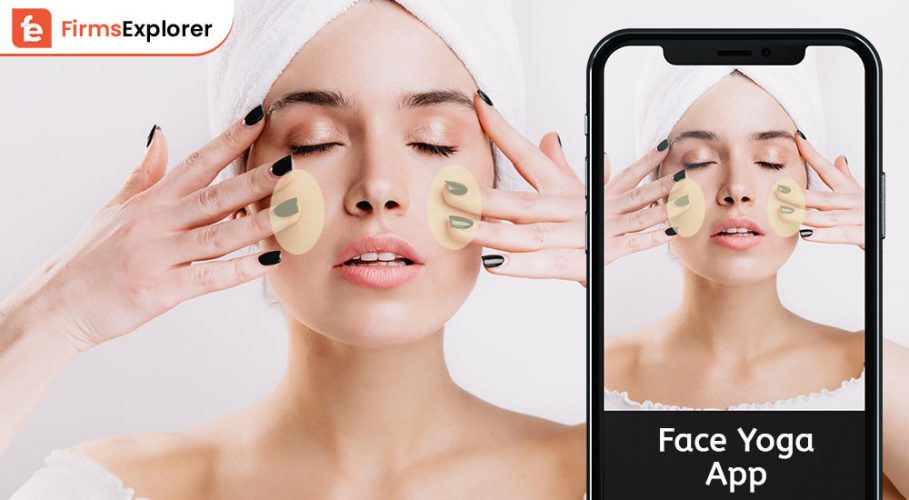
October 8, 2022
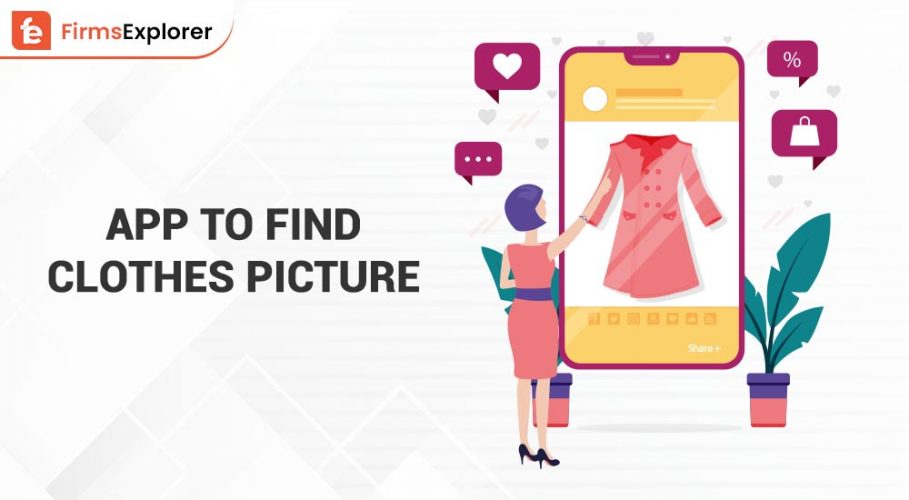
March 29, 2023
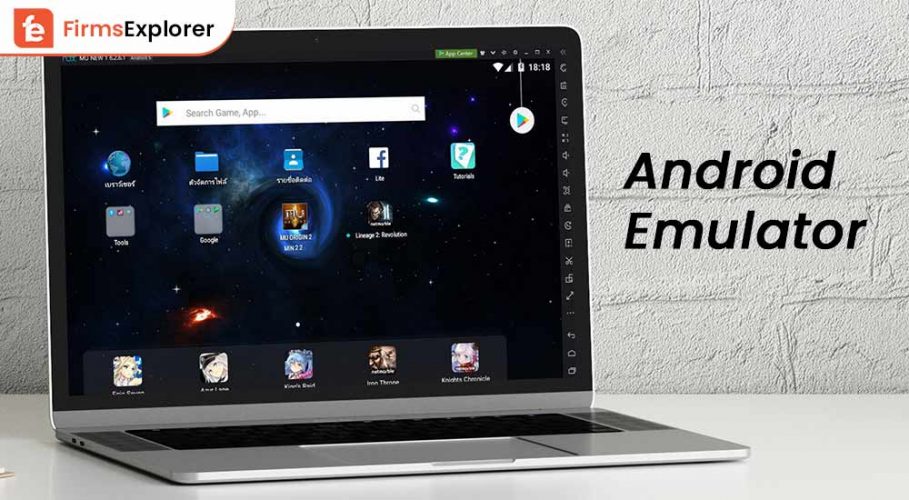
September 23, 2022
Deprecated: File Theme without comments.php is deprecated since version 3.0.0 with no alternative available. Please include a comments.php template in your theme. in /home/firmsexplorer/public_html/wp-includes/functions.php on line 5613