
The HP Officejet Pro 9010 is a multifunctional printer that proves to be a great option for small businesses because of its amazing and advanced features.
This all-in-one scanner and printer support two-sided printing, as well as scanning capabilities that ultimately increase productivity. You can simply connect this inkjet printer to the Wi-Fi network and print, scan, and copy documents from any location.
However, like any other hardware device, this printer would also require the appropriate and compatible HP Officejet Pro driver in order to work smoothly and efficiently.
But if you are not aware of different ways of downloading, installing, and updating your printer drivers, then don’t worry we have got you covered. In this blog post, we are going to explain different methods for HP Officejet Pro 9010 driver download and update on Windows 10,8,7.
Now, let’s look at the easiest ways to set up the HP OfficeJet Pro 9010 scanner driver on your Windows system.
HP releases the most recent upgrades for their devices frequently. As a result, you can get an HP printer driver download and update from the HP official page.
However, this approach is only appropriate for those who are completely knowledgeable about the device model, particularly regarding the HP Officejet Pro 9010 software. Follow the steps outlined below to install the most recent drivers if you possess the necessary technical knowledge.
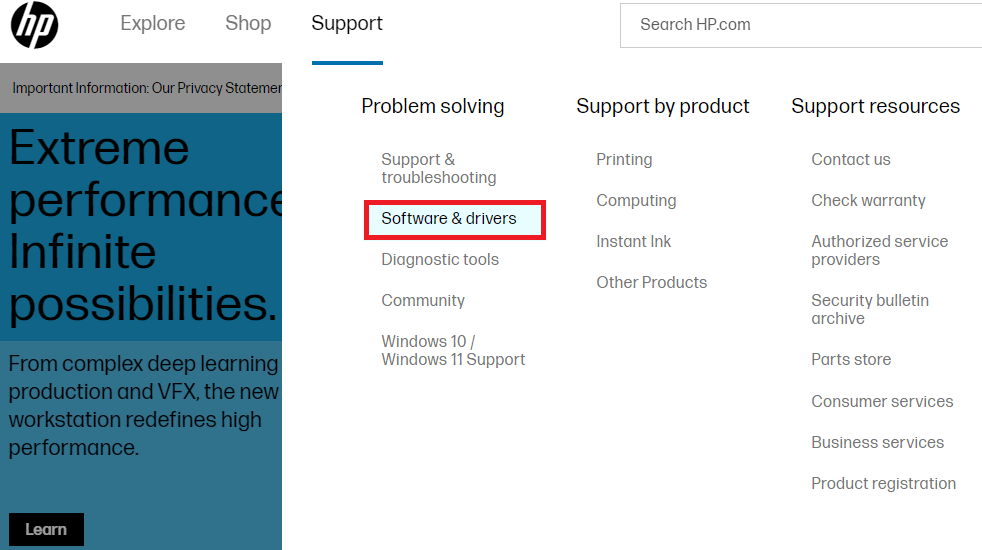
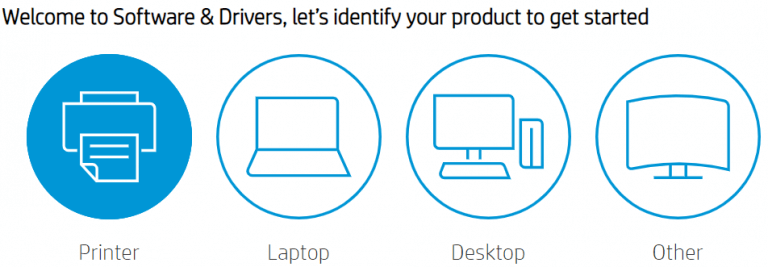
Wait for the download process to complete. Then, double-click on the downloaded setup files and run the installation process. That’s it! We have installed the latest version of the HP Officejet Pro 9010 printer driver on your Windows.
Also Read: HP Officejet Pro 8610 Driver Download and Update on Windows
Device Manager is another manual way to free printer driver download and update on your Windows system. Microsoft comes with a built-in tool for managing all of your device drivers.
You may roll back, uninstall, and disable drivers in Device Manager in addition to updating the drivers. The steps to download the HP OfficeJet Pro 9010 driver for Windows 10,8,7 PC using Device Manager are listed below.
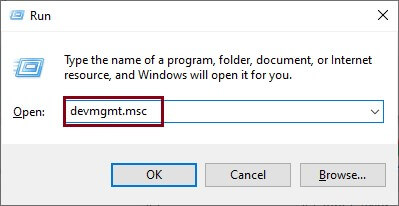
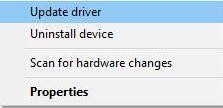

Let your Windows automatically search for updated HP Officejet Pro 9010 series drivers and install them right away on your system.
Also Read: HP OfficeJet Pro 8710 Driver Download and Update on Windows
Another method of installing the latest HP OfficeJet Pro 9010 driver update on your system is to update the Windows version. In addition to installing the most recent driver updates, running Windows Update also adds more robust features, enhancements, bug fixes, and improved performance.
Follow the easy instructions outlined below to run Windows Update.
Now, wait for your system to check for any updates and install them on your computer automatically. Once the updates are installed, your HP Officejet Pro printer driver will get updated on your Windows system.
It takes a significant amount of time, effort, and excellent computer abilities to manually download the HP OfficeJet 9010 printer driver. If you don’t have the necessary time or abilities, you can do it automatically through a third-party driver updating software.
Using Bit Driver Updater Software is one of the easiest methods to download the HP OfficeJet Pro 9010 driver with just a few mouse clicks. This tool will automatically search and install the correct driver versions for all the outdated or corrupt system drivers.
Moreover, this intelligently designed software also optimizes the PC’s efficiency significantly. Also, there are two versions available: free and paid. This tool can assist you easily in fixing all the errors in your system, including “HP printer drivers not working”.
So, in order to use this tool for HP OfficeJet 9010 driver download and update, follow the stepwise procedure given below.
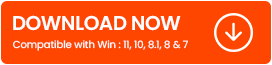
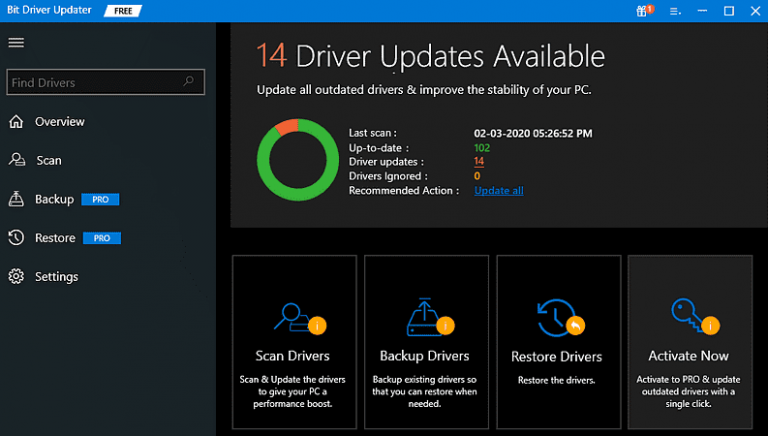

Once the process is complete, reboot your computer. On rebooting, your system will start using the latest version of printer drivers.
Also Read: HP Officejet Pro 6978 Drivers Download and Update on Windows
Voice-enabled printing, Wi-Fi connectivity, touch scanning, and excellent print quality are just a few of the best-in-class features that come with the HP OfficeJet Pro 9010 printer for Windows. Hence, you must always keep the HP OfficeJet Pro 9010 up-to-date to maintain the working of your printer. Hopefully, this guide was helpful to you in installing and updating your printer drivers.
Finally, don’t hesitate to get in touch with us if you have any suggestions or queries, or if you want more information on any of the aforementioned techniques.

November 26, 2021
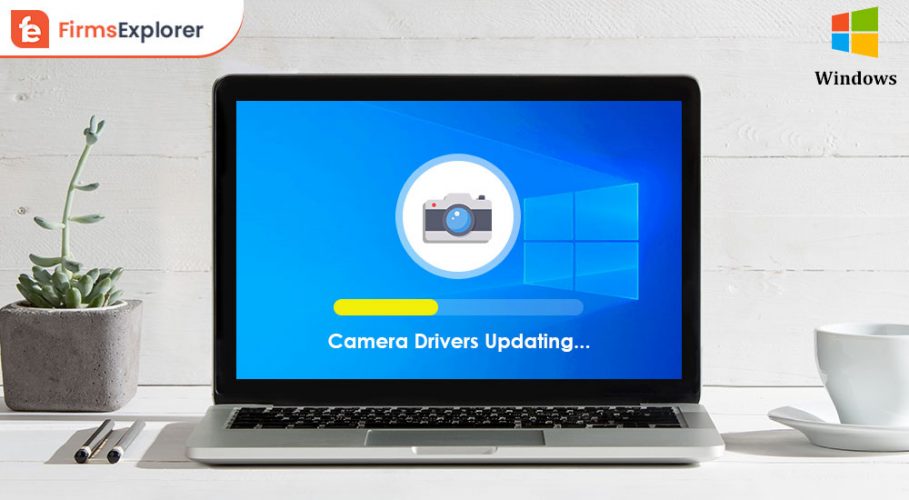
February 14, 2022
Deprecated: File Theme without comments.php is deprecated since version 3.0.0 with no alternative available. Please include a comments.php template in your theme. in /home/firmsexplorer/public_html/wp-includes/functions.php on line 5613