If you are facing the Valorant not launching Windows 10/11 error on your computer, then this article will provide you with the best solutions to get rid of this issue within minutes.
Valorant is a multiplayer, first-person, and free shooting game developed by Riot Games. The game was released in 2020 and since then, it has become very famous among gamers. This game is for Windows users only. However, like with every other game, you might face some difficulties with this game as well, like the Valorant not launching or loading.
There are various reasons behind these issues. Most of the time, it is because the players’ computer doesn’t fulfill Valorant’s system requirements. Here in this post, we are going to show all kinds of issues that can cause Valornant not launching or responding problems with their different solutions. Try out these fixes in the same order they are mentioned. But first, let’s check out the reasons behind this problem.
After receiving several complaints from users, we investigated and realized that there can be many reasons that can cause this problem. But we have solutions that will help you get rid of this issue. Some of the most common reasons for the Valorant not working are:
These were some of the most common reasons why you can face problems like Valorant not launching or won’t launch. Now, it’s time to check out the solutions. So without any further ado, let’s solve your problem.
After checking out several posts and reviews by gamers on the game, we have shortlisted the most common reasons and their solutions. The first thing to do is to Restart your computer and check that your game is updated or else update it with the latest game patch. If any background app is causing the Valorant not launching problem, restarting your PC will resolve it. If nothing happens, then you need to follow the troubleshooting solutions shown below.
Your computer should always meet the game’s recommended requirements to get a seamless experience. The minimum requirements only allow you to play the game but with basic graphics, a high refresh rate, and a high ping. Not having the recommended or minimum system requirements will ruin your gaming experience. Check out both minimum and recommended system requirements to fix Valorant not launching or responding to issues.
Minimum System Requirements
Vertex Shader: 3
Pixel Shader: 3
Graphics Card: Intel HD 4000 (1GB) or Radeon R5200
Operating System: Windows 10, 8, or 7 (64-Bit)
RAM: 4GB
Processor: Intel Core 2 Duo E8400 or AMD Athlon 200GE
Recommended System Requirements
Vertex Shader: 5
Pixel Shader: 5
Graphics Card: GeForce GT 730 or Radeon R7 240
Operating System: Windows 10, 8, or 7 (64-Bit)
RAM: 4GB
Processor: Intel Core i3 4th Gen or Ryzen 3 1000 series
If your system is meeting all the requirements to run the game smoothly and still the Valorant won’t launch, check out the next solution.
Also Read: Minecraft Won’t Launch in Windows 10 – FIXED
Due to a lack of permissions, sometimes games don’t start. For instance, if the game requires access to the microphone or storage data and it is not able to get it. Then, the game won’t start until and unless you allow it to access those things. You can run these apps as administrators to allow them to get all the resources they want to perform smoothly. Implement the instructions shared below to get rid of the Valorant not launching Windows 11/10 error.
Step1: Right-click on the Valorant icon present on the desktop and then select Properties from the list
![]()
Step2: A Properties pop-up window will appear, select the Compatibility tab over there.
Step3: Check the box next to “Run this program as an administrator”.
Step4: Click on the Apply button to imply the changes and then click on OK to save it.
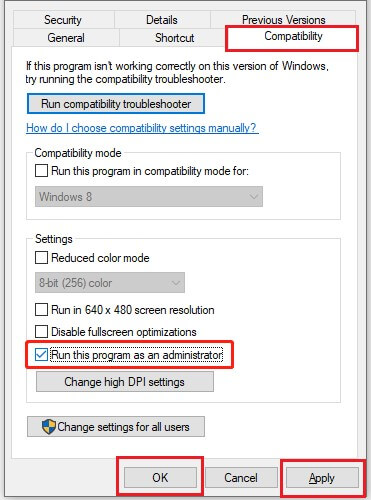
Now, launch the game and see if the Valorant not working issue is gone or not. If it still persists, then move on to the next solution.
Also Read: League of Legends Not Opening on Windows
Bad or unusual desktop screen resolutions can also directly or indirectly cause Valorant not launching or not loading error. This is because unsupported screen resolutions cause many problems. Follow the steps below to change the screen resolution on your desktop and fix the problem with Valorant not responding.
Step1: Open Windows Settings by searching it in the Start menu’s search bar.
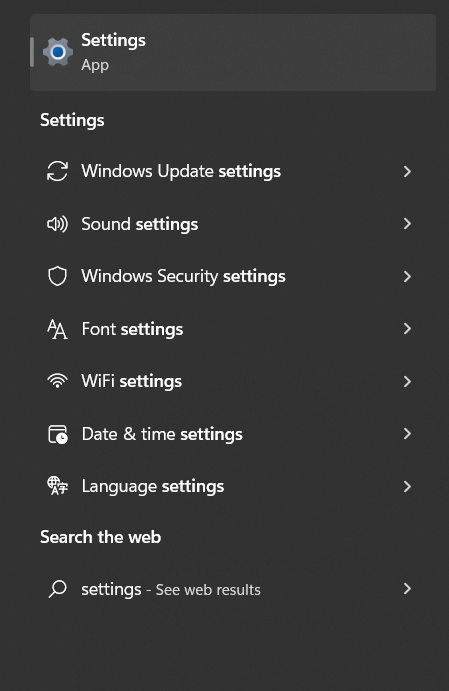
Step2: Go to the System section by choosing it among the options.
Step3: Now, click on the Display option present on the left-hand side pane.
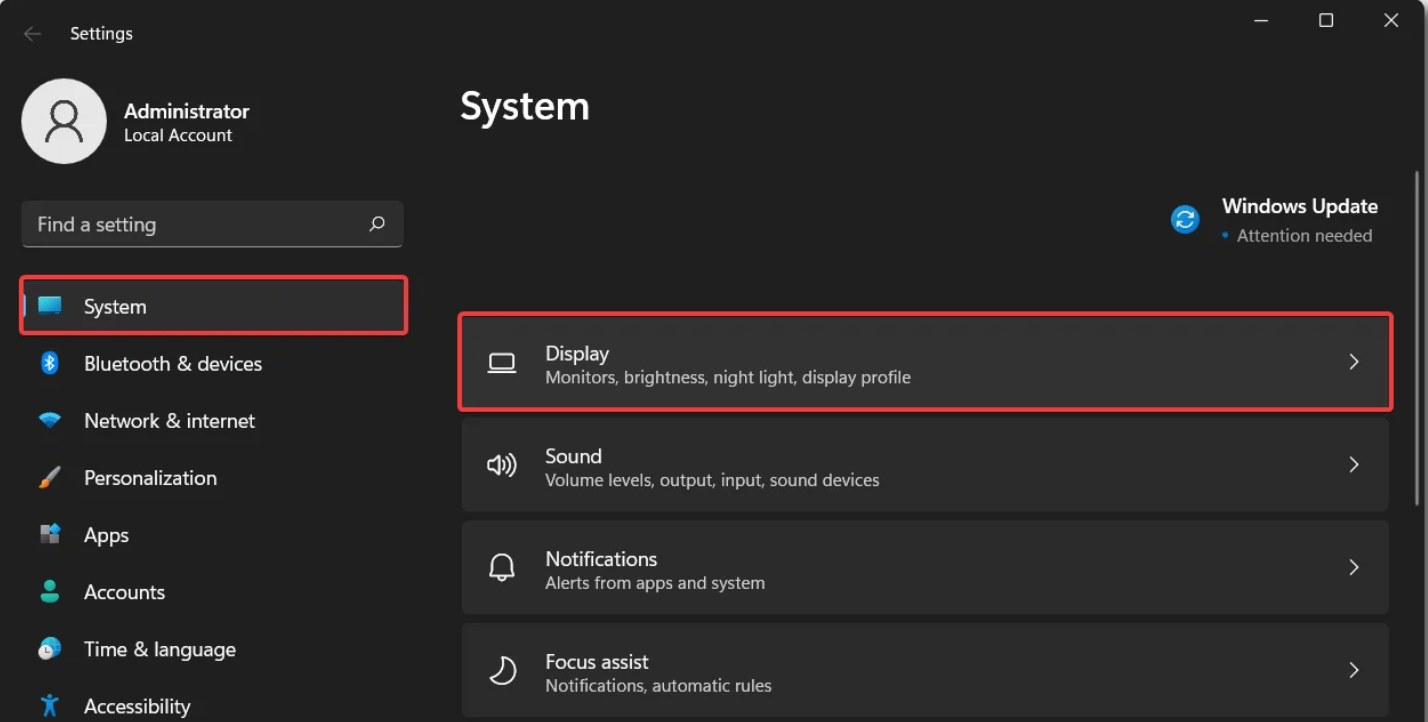
Step4: Then, on the right pane, select the Display Resolution dropdown menu and go for the Recommended option.

Step5: Click on the OK button to apply and save the display changes you just made.
After performing this task, take a look at the Valorant not working issue. If it is still there, you need to update your graphics drivers.
Outdated graphics drivers are a common cause of issues like Valorant not launching or opening on Windows 10/11. The easiest way to get the latest graphics drivers installed on your computer is to use driver updater software. There are various options available in the market from which you can choose. But we will suggest you go with something that is safe and reliable to use like the Bit Driver Updater.
This app not only executes driver updates automatically but also comes with various useful features to make the process more fun. Keeping your drivers updated with the help of this program will help your computer avoid issues like Valorant not opening or loading.
Some of the important features of this app are:
Below steps will provide you with a download link as well as some instructions to install and use the app in order to resolve the Valorant not opening problem.
Step1: Download Bit Driver Updater from the link below and install it on your computer.
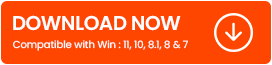
Step2: When the installation process is done, launch the program
Step3: Click on the Scan Drivers option
Step4: Wait for a few moments and then click on the Update All button to update all your drivers at once

If you want to, you can also update each driver individually by clicking on the Update Now button present in front of them. When the process is finished, Restart your computer and check if the Valorant not launching Windows 11/10 error is gone or not.
Also Read: How to Fix Spotify Keeps Pausing
If you’ve tried everything else and still you are facing the Valorant not opening or not starting at all, you can try uninstalling it and reinstalling it again from scratch. To do so, follow the steps shared below.
Step1: Click on the Windows icon present in the bottom-left corner of your screen to open the Start menu. Type Control Panel in the search box and hit the Enter button on your keyboard.
Step2: This will open the Control Panel window, choose the Category option from the View by dropdown.
Step3: Go to the Programs section and then to the Programs and Features option.
Step4: A list of installed applications will be displayed to you. Right-click on the Valorant and select the Uninstall option.
Step5: Now, to reinstall the game, Click Here
Step6: After downloading the app from the given link, follow the setup wizard instructions carefully to install the app successfully.
Once the process is complete, the Valorant not opening or loading issue will be resolved. Now, you can enjoy playing your favorite game.
Above, we have explained all the possible scenarios that could be the direct or indirect reason for the Valorant not loading or responding issue. If everything mentioned above fails to troubleshoot or completely fix the problem for you, please consult a professional. Additionally, share your thoughts regarding this article in the comments section below.
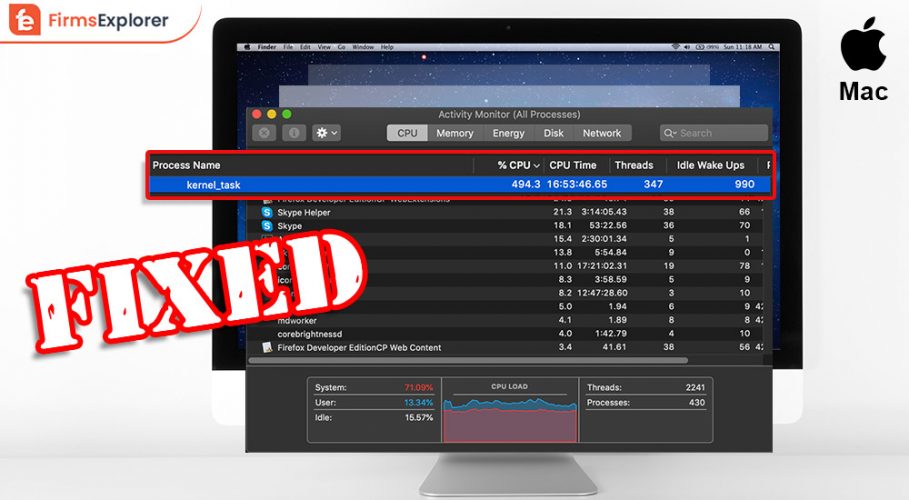
November 17, 2021
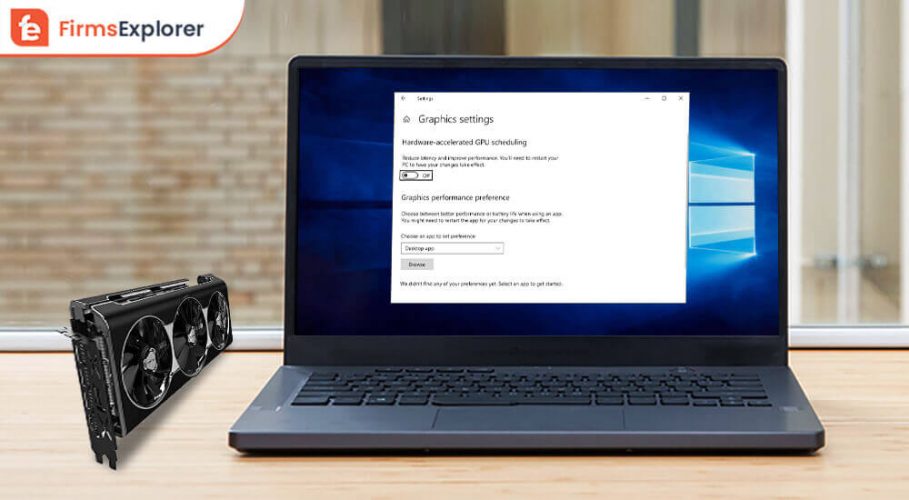
December 14, 2021
Deprecated: File Theme without comments.php is deprecated since version 3.0.0 with no alternative available. Please include a comments.php template in your theme. in /home/firmsexplorer/public_html/wp-includes/functions.php on line 5613