Faulty hardware corrupted page is a type of Blue Screen of Death (BSOD) error that leads to the occurrence of a blue colour screen on a Windows desktop. The main causes of this type of error are:
These are the main three reasons for faulty hardware corrupted pages occurring on Windows 10 PC. In this article, you will know about some of the best ways to fix Windows 10 faulty hardware corrupted pages.
Here is a list of ways by which you can fix the error of the blue screen on your Windows 10 PC. The reasons for this error are already mentioned above in this article. Now we will see the methods to fix them.
The first method to fix the issue is to update outdated drivers of your PC. Make sure that you particularly update the display driver of the PC, as this error is related to the screen of the system. This driver plays a vital role between the operating system and the display of the system.
There are two ways by which you can update all the drivers of your computer, first is a manual way in which you need to download and install all the latest versions of the drivers by visiting the official websites of all those drivers. This is a very time-consuming way because you need to update all the drivers individually one by one.
The second way is by using the best driver updater tool for this purpose. Bit Driver Updater is the best software that you can use to update all your device drivers at once. Follow the steps below for this purpose:-



Once the drivers are updated on your PC it will probably fix the faulty hardware corrupted page from the PC, if this method doesn’t fix the issue try other methods mentioned below.
The main reason for faulty hardware corrupted page on a computer is not proper setup of the hardware. Reset the hardware of your device, this method helps most of the time in fixing the error. Accidentally if you knock or bump your computer system you might misplace the position of the RAM or the graphics card.
To reset your computer system you need to get inside the case of CUP and assemble all the parts correctly. Also, see if all the wires are connected properly or not. When the assembling is completed, close the CPU.
Start your computer and check whether the issue is resolved. This is a simple way to fix a faulty hardware corrupted page. Also, try other ways listed below if this doesn’t work.
Another common reason for a faulty hardware corrupted page is corrupted system files in the PC. For this, you can run a RAM check and a System file check (SFC) on your Windows PC. Follow the steps given below for this purpose:
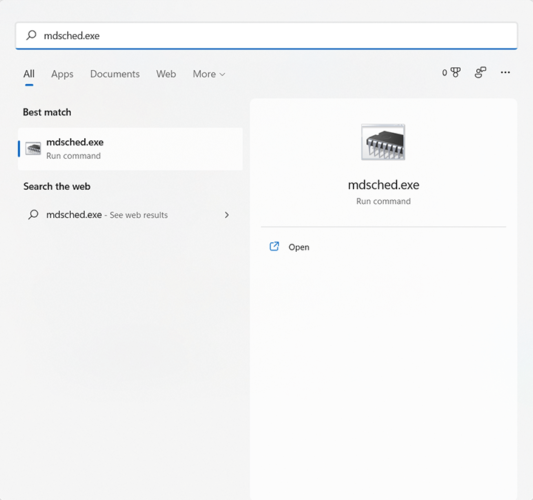
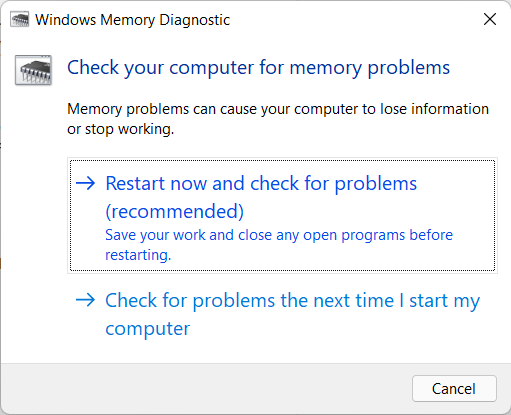
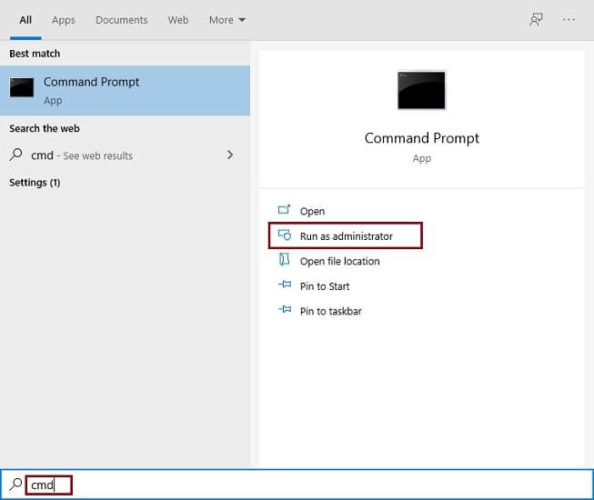
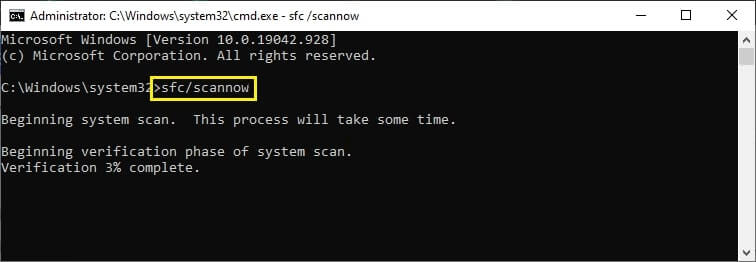
Once you do all these steps your computer will scan for all the corrupted files in the system and remove them. As all the corrupted files are removed from the system it will probably resolve the problem of BSOD.
This method applies only to those computers that are working on the Intel core processor. A faulty Intel Management Engine Interface (IMEI) driver can also be a culprit.
To fix this problem visit the official support website of the Intel core processor, click on the download button which is in a blue colour box. Once the downloading is complete, install the driver as per the instructions. After installing the driver, restart your PC so that the driver works perfectly.
Check whether the faulty_hardware_corrupted_page is fixed, this is an effective way of fixing the problem on Intel core processor PCs.
Another common reason for a faulty hardware corrupted page is a fast startup setting on PCs. You need to disable this setting in order to fix a faulty hardware corrupted page. Follow the steps mentioned below:

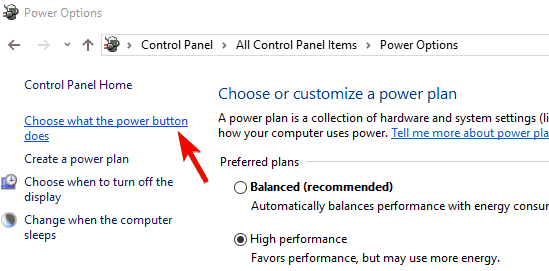
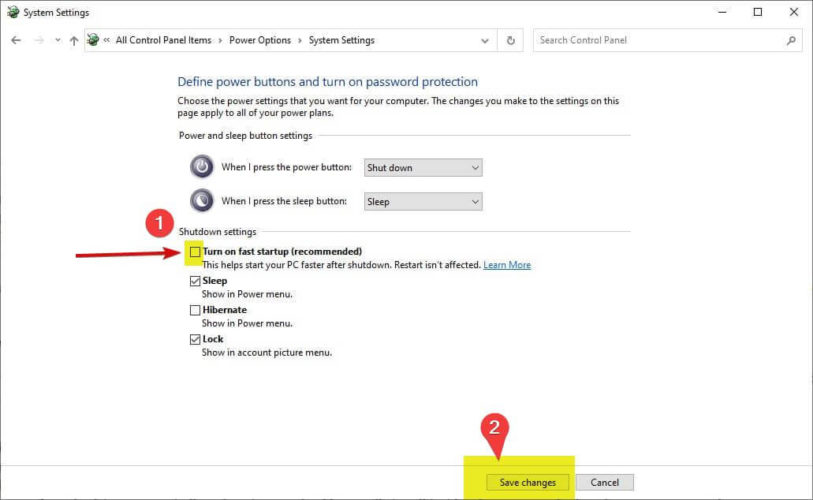
When you follow these steps, Fast Setup will get disable from your PC. Fast setup when enabled causes the problem of faulty hardware corrupted page most of the time on your PC. So it recommended disabling this setting for the proper functioning of the device.
The last method you can try to fix this faulty hardware corrupted page on PC is restarting your device. Although this might seem awkward it really works, if you have not restarted your device for a very long time this might also be a reason for the problem that you are facing.
Switching off and on a device solves a lot of problems and issues with your computer. You should always try this before jumping to the advanced methods of fixing a faulty hardware corrupted page on your device.
This is the simplest method that can be used by you to fix a blue screen of death error.
Faulty hardware corrupted page is a really annoying error that is faced by most Windows users, as the screen gets frozen and users are not able to use their device. This article contains a list of different methods which you can use to solve this problem.
I hope this article answers your question about “How to fix faulty hardware corrupted page?”
Try and test all the methods which are listed above, and find out the method that solves the error on your PC. All the methods mentioned in this article are very useful and effective.
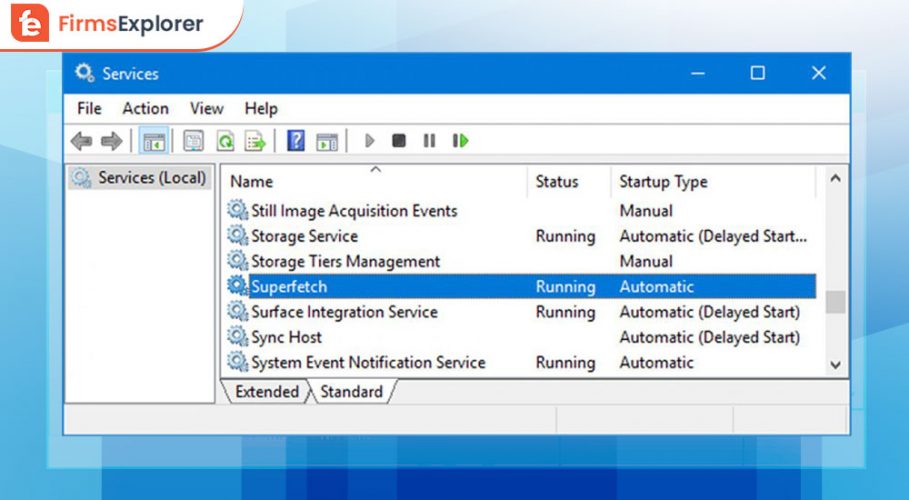
January 26, 2022
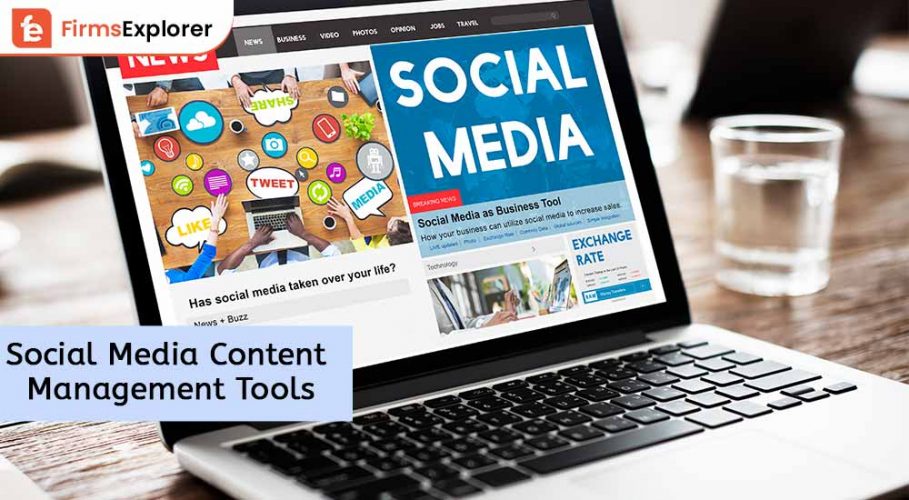
November 15, 2022
Deprecated: File Theme without comments.php is deprecated since version 3.0.0 with no alternative available. Please include a comments.php template in your theme. in /home/firmsexplorer/public_html/wp-includes/functions.php on line 5613