Many Windows users have reported a complaint that they were unable to turn off Bluetooth on their PCs. The Bluetooth was still running even when the user was not using it. This created a problem for many users as when the Bluetooth is turned on all the time it consumes the essential system resources unnecessarily. Hence it became very important to disable the Bluetooth connection from a device.
This article includes a list of different methods to fix Bluetooth can’t turn off on Windows 10 issue. The most recommended method is to use Bit Driver Updater to install the latest version of the Bluetooth driver on your PC.
This list includes a variety of different methods that will help you in fixing Bluetooth can’t turn off on Windows 10 issue. All the methods which are listed here are very beneficial for the user and are also easy to use.
The first method that you can try to fix Bluetooth can’t turn off on Windows 10 issue, is by disabling the Bluetooth device from your system settings. If the Bluetooth device is disabled from the system settings, Bluetooth will automatically be turned off.
To disable a Bluetooth device follow the steps given below:
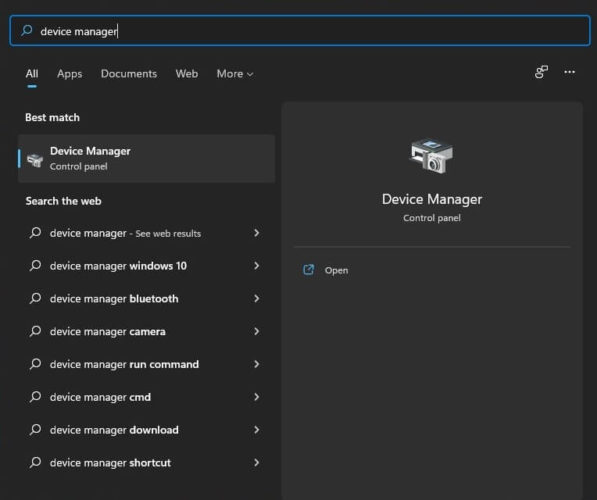
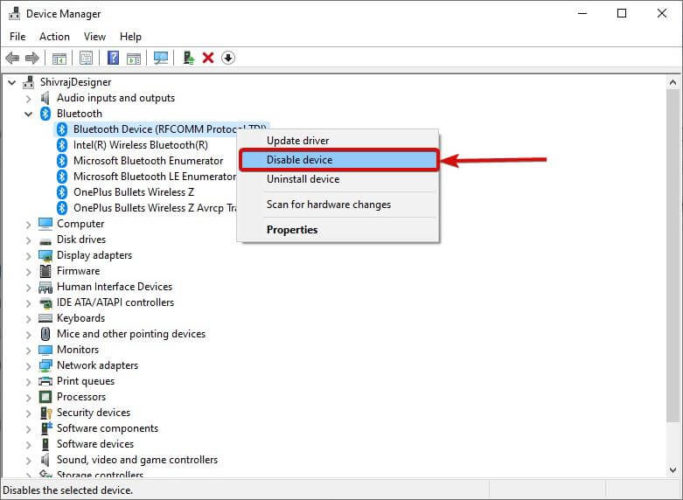
If you are unable to see your Bluetooth device, go to the View tab and click on the Show hidden devices option. This action of yours will show all the hidden devices on your PC.
You need to be careful while selecting the Bluetooth device for disabling, there are times when we use more than one Bluetooth device on our computers. Selecting the correct Bluetooth device is very important in this method.
Once you have disabled the Bluetooth device, check whether the Bluetooth has turned off. If this method does not solve your issue, don’t worry you can try other methods that are mentioned below.
The next method which you can use if you are unable to turn off Bluetooth on your Windows PC is by making some modifications in the Registry Editor settings of your Windows PC.
This method will make some changes to your system’s Registry editor settings. So it is necessary to keep a backup of your registry beforehand. Follow these steps to fix Bluetooth can’t turn off on Windows 10 issue:
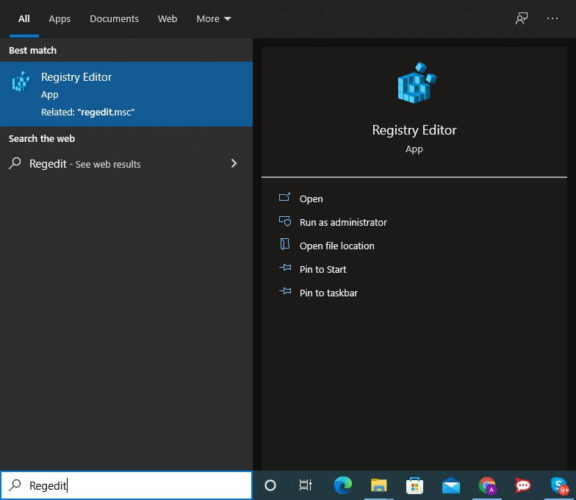
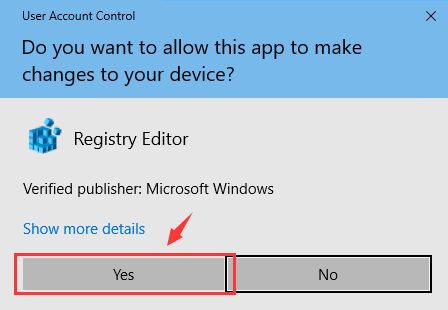
HKEY_LOCAL_MACHINE\SOFTWARE\Microsoft\Windows\CurrentVersion\ActionCenter\Quick Actions\All\SystemSettings_Device_BluetoothQuickAction.
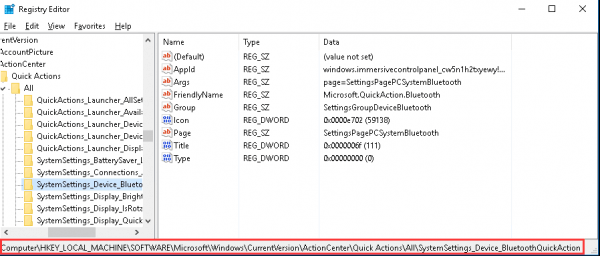
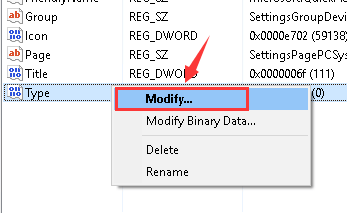
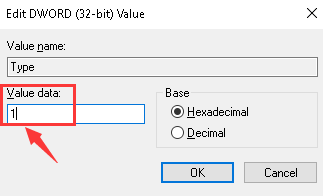
When you follow all these steps correctly then this will make some changes to the Regedit settings of your Windows computer and probably this will fix Bluetooth can’t turn off on Windows 10 issue.
If this method also doesn’t resolve your problem, try the most recommended method which is mentioned below.
This method is highly recommended to fix Bluetooth can’t turn off on Windows 10 issue. In this method, you need to reinstall and update Bluetooth driver on your PC. As Bluetooth driver is only the link between the operating system and the Bluetooth device connected to the PC.
A faulty or outdated Bluetooth driver might be the main cause why you are unable to turn off Bluetooth on your PC. For this, you need to install the latest version of the Bluetooth driver on your computer. You can do it by following two ways:
The manual way of updating the Bluetooth drivers is further categorized into two different parts. The first is by installing the latest version of the Bluetooth driver from the official website of the driver manufacturer. The instructions for this are given here:-
In this way, one can download the latest version of the Bluetooth driver from the manufacturer website very easily. The second way of updating the Bluetooth driver manually is through the inbuilt device manager application. The steps for this particular are as follows:-
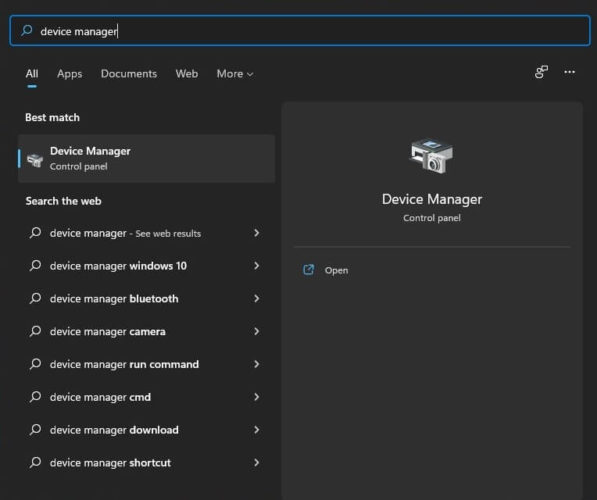
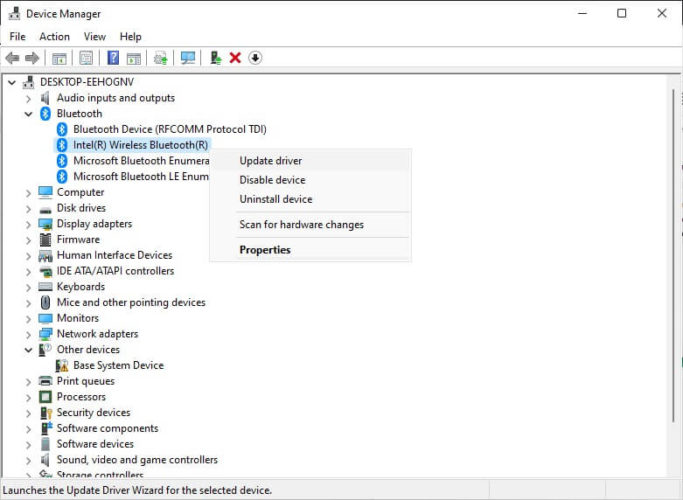
These are the most common manual ways of updating outdated and faulty device drivers. But the experts recommended an automatic way to update faulty Bluetooth drivers is mentioned below.
The automatic way of performing device driver download is with the help of driver updater software. Bit Driver Updater is the best software for updating all the device drivers on your PC.
The best feature about this software is that it automatically finds all the new updates for the device drivers and installs them with just one click of the user. The best performance of this software makes it the most recommended way to fix Bluetooth can’t turn off on Windows 10 issue.
The guide to use and download Bit Driver Updater software is here:-



When the Bluetooth driver is updated on your PC, most of the problems related to the Bluetooth devices and Bluetooth connections get resolved.
These are some of the best methods to fix this problem of Bluetooth connection on a Windows 10 PC. All the methods that are mentioned above are very effective and efficient in solving the issue faced by you. Also, there is a most recommended method in this list, which is using Bit Driver Updater for installing the latest version of the Bluetooth driver on your PC.Hope this article answers your questions “How to Fix Bluetooth Can’t Turn Off on Windows 10?” and helps you in fixing the issue related to Bluetooth connections.

January 11, 2022

December 7, 2021
Deprecated: File Theme without comments.php is deprecated since version 3.0.0 with no alternative available. Please include a comments.php template in your theme. in /home/firmsexplorer/public_html/wp-includes/functions.php on line 5613