Are you looking for ways to fix the HTTP status code 404 not found? If yes, you may read this article to know its best possible solutions for both website visitors and administrators.
“404 page not found” is perhaps the most annoying message anyone can get on a webpage. If you are also experiencing it when trying to view any page on a website or your own site has this issue, do not consider yourself alone. Many others are struggling to find a way out of this problem.
But now that you have landed on this article, you may put your worries to rest. This write-up helps you fix the issue using some quick and easy hacks.
However, before going through the solutions, here is something you should know.
Note: Error 404 is an HTTP status code that appears when the page you are trying to view is unavailable on the website’s server. This error message is customizable, and websites customize it in a variety of ways. The following are the most common variants of the HTTP response 404 page not found error.
Above were the commonly encountered formats of the 404 not found error. Let us learn how to fix the issue in all its forms.
The following tricks may work for you to fix the HTTP status code 404 page not found so that you can access the desired web page.
Sometimes, we overthink a situation so much that we forget to think about the most obvious solutions. Hence, the first thing you should do is to try opening the page again, in case you have not already done so. To reload the page, press F5, click on the reload/refresh button, or key in the address bar’s URL one more time.
In a hurry, users often type an incorrect URL or select the wrong link to go to a particular webpage. If you have made the same mistake, it triggers the 404 not found error. Therefore, simple hacks like checking the URL for typing mistakes and correcting it can also help you get rid of the problem you are experiencing.
In some cases, the URL is typed correctly. But it is not the correct webpage address. If the same is happening with you, the desired webpage won’t launch and what you get is an HTTP status code 404 page not found. Thus, you may try searching for the page using Google or another search engine. Once you find it, you may bookmark it to avoid future problems.
Try opening the desired page on your phone or some other device. If you are able to access the page there but not on your computer, the browser cache may be the culprit. Hence, you may clean your browser cache to fix the problem. The following are the steps to clean the Google Chrome (one of the fastest web browsers for Windows) cache. If you use any other browser, do not worry, as almost all browsers have a similar process to remove the cache. Let us take a look at it.

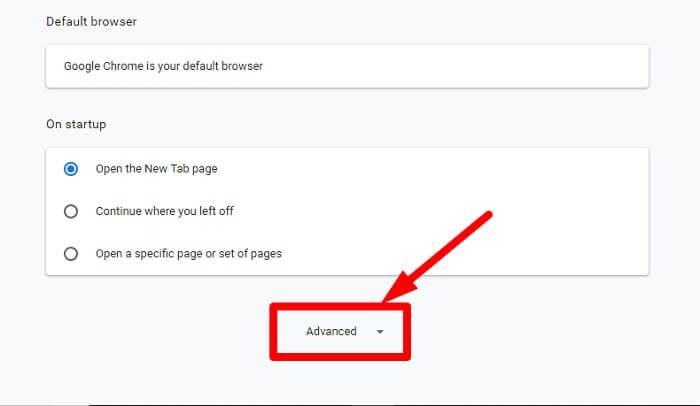
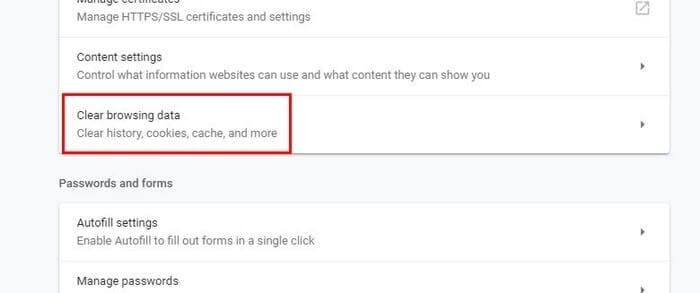
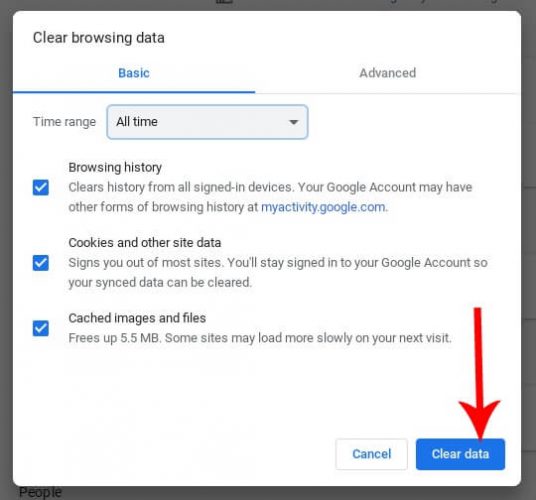
If the entire website is showing an HTTP response 404, you may change the DNS servers. Below are the steps you may take to make these changes on your Windows computer.
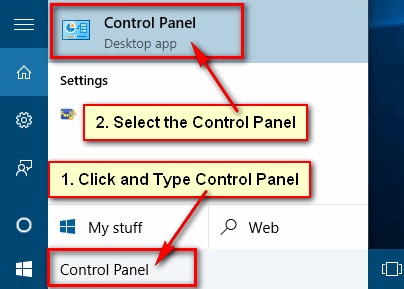
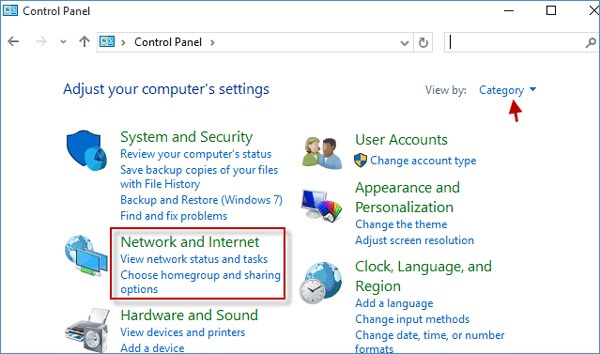
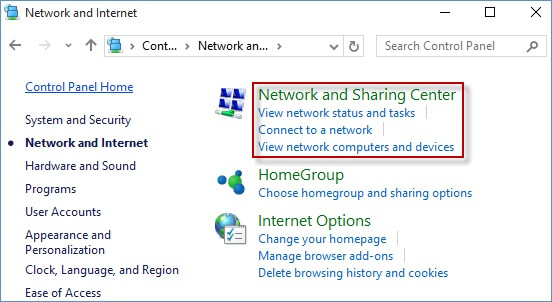
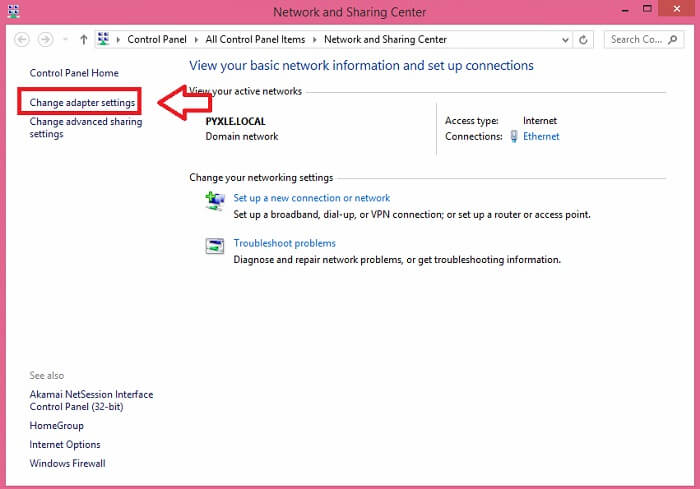
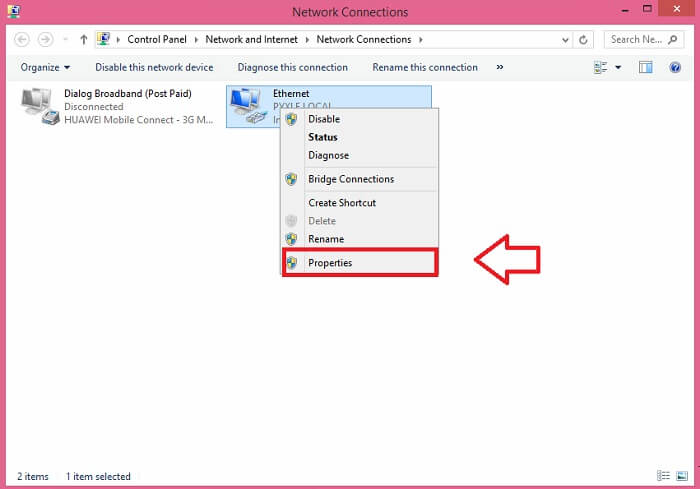
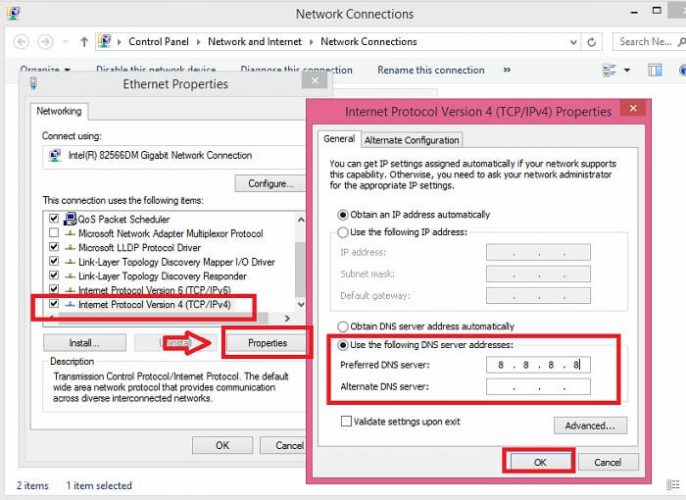
Almost all websites offer a search function on their homepage to find the page you want to access. You may use the search tool to find and launch the desired page on the website. For example, if you want to read about the best driver updaters, you may enter the keyword “driver updaters” in the search box to reach that specific page.
The website administrators may have shifted the webpage to some other address. Hence, if all the above solutions do not work, you may contact the website support to get help fixing the 404 page not found issue.
Above, we looked at the 404 file not found problem from the website visitors’ perspective. But if you happen to be a website administrator who wants to fix the issue on your own website, we have got you covered too. Below is what website administrators can do to solve this issue.
Below is how website administrators can identify and drive the HTTP response 404 away from their websites to give users the best experience.
You may use the following tools to detect the HTTP status code 404 and broken links on your website.
Google Search Console is among the most commonly used tools to find broken links and 404 page not found issues on a website. You may follow the following steps to use it.

You may use Bing Webmaster to identify broken links and 404 HTTP status codes on Microsoft Bing. The following are the directions to use it.
Redirecting the webpage is among the most common fixes to the HTTP status code 404 not found. You may use a 301 redirect to perform this task. The 301 redirect is a code that gives the browser an indication that you have moved the page’s contents to another address.
Sometimes, a user may look for or get redirected to a page you have deleted from your websites. In this situation, he/she may bump into the 404 page not found issue, hampering the user experience. Unless you have any business reason or other issues with the webpage, you may restore it on your website or redirect the user to another page with the same content.
This article discussed ways to fix the HTTP response 404 page not found from both website visitor and administrator’s end. You may go through the above guide and get rid of the issue depending on whether you are visiting a particular webpage or are the website’s administrator.
If you have any concerns or suggestions about this write-up, we will be happy to connect with you through the comments section.
We will be back with another post soon so that we can together explore the tech world.
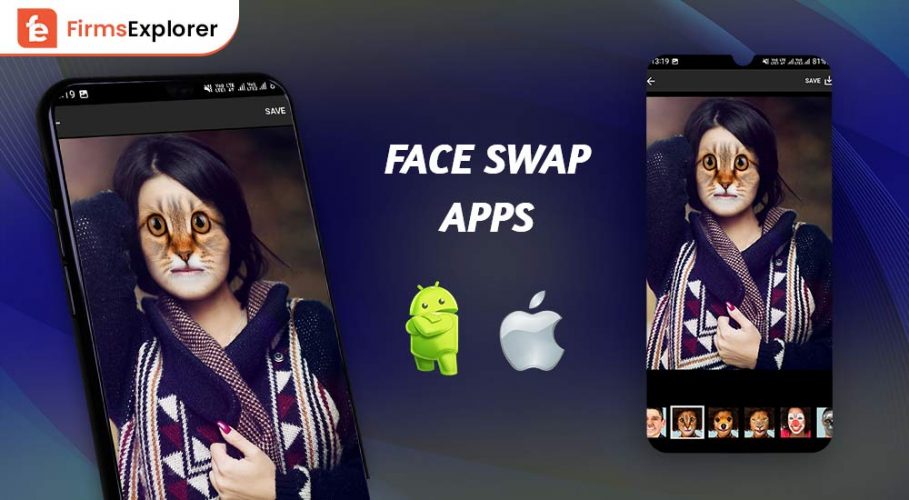
July 13, 2022

January 22, 2022
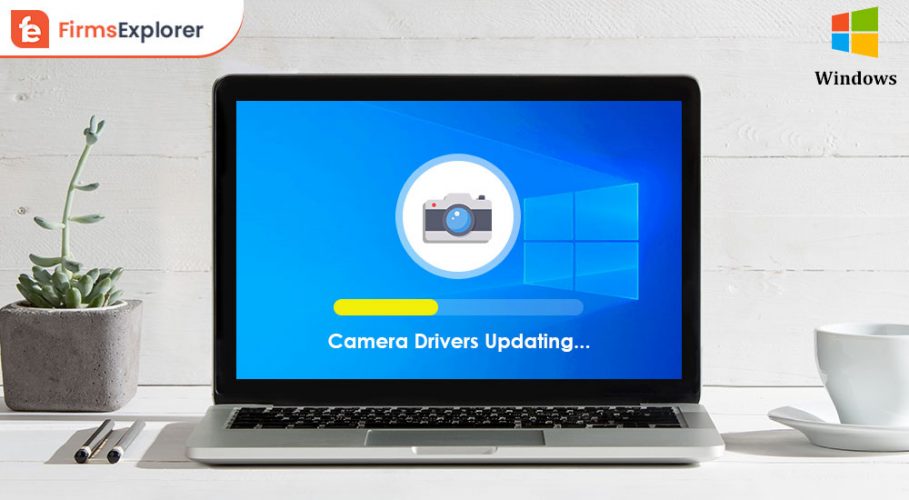
February 14, 2022
Deprecated: File Theme without comments.php is deprecated since version 3.0.0 with no alternative available. Please include a comments.php template in your theme. in /home/firmsexplorer/public_html/wp-includes/functions.php on line 5613